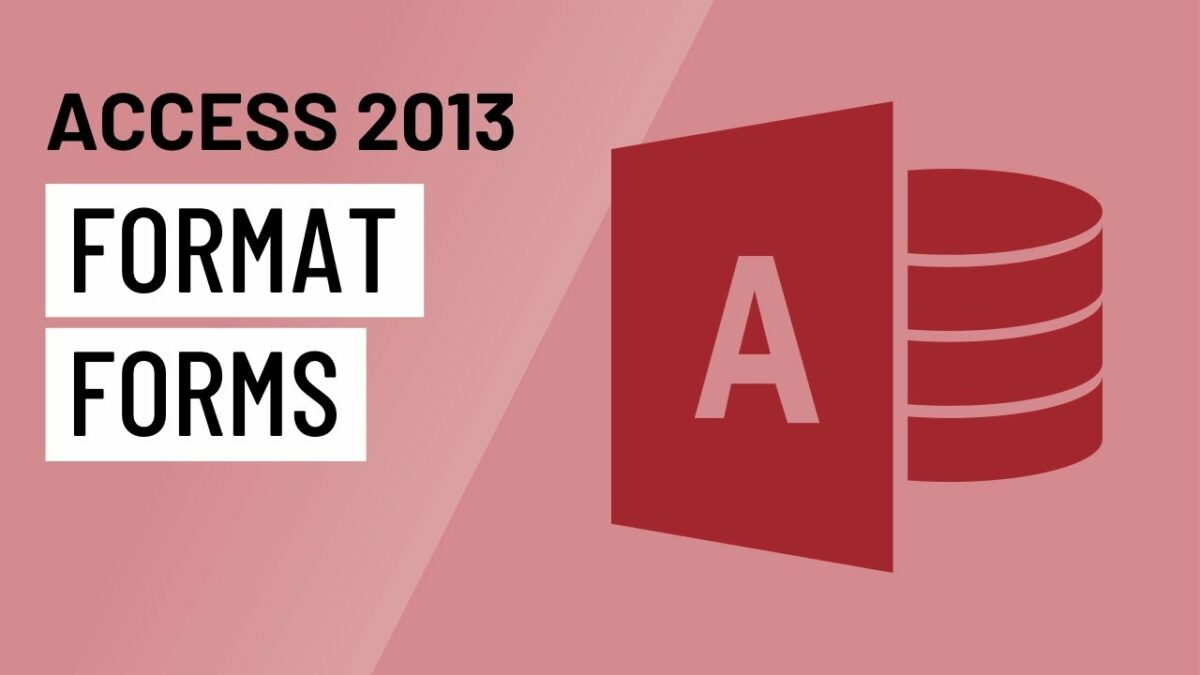Forms play a pivotal role in database management systems, serving as interfaces that facilitate data entry, viewing, and manipulation. In Microsoft Access 2013, form formatting is crucial for enhancing the visual appeal, usability, and effectiveness of forms. In this comprehensive guide, we’ll delve deep into the world of formatting forms in Access 2013, exploring a wide range of techniques, tools, and best practices to create forms that are both visually appealing and user-friendly.
Understanding Form Formatting in Access 2013
Form formatting in Access 2013 refers to the process of customizing the appearance and layout of forms to improve visual clarity, usability, and user experience. Form formatting encompasses various elements, including fonts, colors, alignment, spacing, borders, and controls, all of which contribute to the overall aesthetics and functionality of forms. Access 2013 offers a rich set of formatting tools and features that empower users to design forms that meet their specific needs and preferences.
Basic Form Formatting Techniques
Before diving into advanced form formatting techniques, it’s essential to master the basics of form formatting in Access 2013. Here are some fundamental techniques:
- Font Formatting: Access 2013 allows users to customize font properties such as font type, size, style, and color for form controls, labels, and text boxes. Consistent font formatting enhances readability and ensures uniformity across the form.
- Color Scheme: Selecting an appropriate color scheme for forms can significantly impact their visual appeal and usability. Users can choose colors that complement each other and convey meaning, such as using different colors for headings, data fields, and action buttons.
- Alignment and Spacing: Proper alignment and spacing of form elements improve visual organization and make forms easier to navigate and interact with. Aligning labels and controls horizontally and vertically creates a clean and professional look, while adequate spacing between elements prevents overcrowding and enhances readability.
- Borders and Shading: Adding borders and shading to form controls and sections can help delineate different areas of the form and draw attention to important information. Users can apply borders and shading to form controls, sections, and entire forms to create visual hierarchy and emphasis.
- Control Layout: Organizing form controls in a logical and intuitive layout improves usability and user experience. Users can group related controls together, align them consistently, and arrange them in a logical sequence to streamline data entry and navigation.
Advanced Form Formatting Techniques
In addition to basic form formatting techniques, Access 2013 offers several advanced techniques for enhancing form appearance and usability:
- Conditional Formatting: Conditional formatting allows users to dynamically change the appearance of form controls based on specified criteria or conditions. Users can apply conditional formatting to highlight important information, indicate status or priority, or visually distinguish different types of data.
- Themes and Styles: Access 2013 includes a variety of built-in themes and styles that users can apply to forms to achieve a consistent and professional look. Themes and styles define the overall appearance of forms, including colors, fonts, and effects, and can be customized to match the organization’s branding or design preferences.
- Custom Graphics and Images: Users can incorporate custom graphics, images, logos, and icons into forms to personalize the design and reinforce the organization’s brand identity. Graphics and images can be used as background images, header/footer images, or embedded within form controls to enhance visual appeal and engagement.
- Tab Controls and Navigation Panes: Tab controls and navigation panes provide intuitive navigation options for users to navigate between different sections or views of a form. Users can organize form content into separate tabs or pages, allowing users to focus on specific tasks or data sets without overwhelming them with too much information at once.
Best Practices for Form Formatting
To ensure effective form formatting in Access 2013, consider the following best practices:
- Consistency: Maintain consistency in form formatting, including font styles, colors, alignment, and spacing, to create a cohesive and professional look across the entire application.
- Usability: Prioritize usability by designing forms that are intuitive, easy to navigate, and user-friendly. Use clear labels, descriptive tooltips, and logical control placement to guide users through the form and streamline data entry and interaction.
- Accessibility: Ensure accessibility by designing forms that are accessible to users with disabilities or impairments. Use sufficient color contrast, provide alternative text for images and graphics, and accommodate keyboard navigation and screen reader compatibility to make forms accessible to all users.
- Performance: Optimize form performance by minimizing the use of graphics, images, and complex formatting that may slow down form loading times or increase file size. Keep forms lightweight and efficient to ensure optimal performance, especially for users with slower or limited internet connections.
- Feedback and Testing: Solicit feedback from end users and stakeholders and conduct usability testing to identify any issues or areas for improvement in form formatting. Iterate on the design based on user feedback and testing results to continuously refine and enhance the form design.
Conclusion
In conclusion, mastering form formatting in Microsoft Access 2013 is essential for creating visually appealing, user-friendly, and effective forms that streamline data entry and enhance user interaction. By understanding the principles of form formatting, leveraging basic and advanced techniques, and following best practices, users can design forms that meet the specific needs and preferences of their users and contribute to the overall success of their database applications. With Access 2013’s robust form formatting capabilities and adherence to best practices, users have the tools and resources they need to create forms that stand out in terms of both aesthetics and functionality.