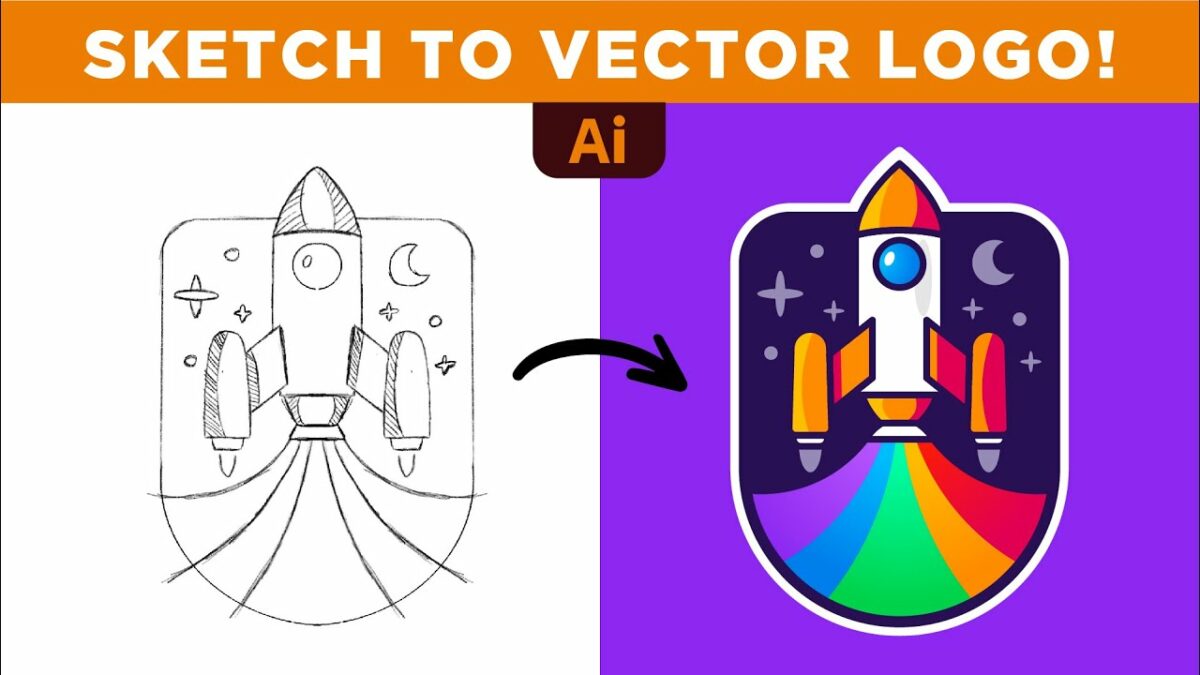Introduction: A logo is the visual cornerstone of a brand’s identity, encapsulating its values, personality, and essence in a single mark. Adobe Illustrator, with its powerful vector-based tools and extensive features, provides designers with the ideal platform to create timeless logos that resonate with audiences and stand the test of time. In this comprehensive guide, we’ll delve into the step-by-step process of creating vector logos in Adobe Illustrator, covering everything from conceptualization to final refinement.
Section 1: Understanding the Importance of Logos in Branding 1.1 The Role of Logos: Explore the significance of logos as the face of a brand, conveying its identity, values, and promise to consumers. 1.2 Brand Recognition: Examine how a well-designed logo fosters brand recognition and loyalty, serving as a visual anchor in the minds of consumers. 1.3 Elements of Effective Logos: Discover the key elements of effective logos, including simplicity, memorability, versatility, and relevance to the brand’s identity and audience.
Section 2: Planning Your Logo Design 2.1 Defining Brand Identity: Define the core attributes of the brand, including its mission, values, target audience, and unique selling propositions, to inform the logo design process. 2.2 Research and Inspiration: Gather inspiration from competitors, industry trends, design styles, and historical references to inform your creative direction and conceptualization. 2.3 Sketching and Brainstorming: Generate rough sketches and concepts for your logo, exploring various visual representations and typography styles that align with the brand identity.
Section 3: Getting Started with Adobe Illustrator 3.1 Overview of Adobe Illustrator: Familiarize yourself with the Illustrator workspace, tools, and essential features for creating vector logos. 3.2 Setting Up Your Document: Create a new document in Illustrator, specifying the dimensions, color mode, and artboard size suitable for your logo design project. 3.3 Organizing Layers and Artboards: Utilize layers and artboards to organize your logo elements systematically, facilitating efficient design and editing workflows.
Section 4: Designing Your Logo 4.1 Choosing Logo Type: Determine the type of logo that best suits the brand identity and objectives, whether it’s a wordmark, lettermark, emblem, symbol, or combination mark. 4.2 Creating Base Shapes: Use basic shapes, paths, and typography to outline the main elements and structures of your logo, focusing on clarity and legibility. 4.3 Refining and Iterating: Refine your logo design iteratively, experimenting with different compositions, proportions, and visual elements to achieve the desired balance and impact.
Section 5: Typography and Text Integration 5.1 Selecting Typeface: Choose a typeface that complements the brand personality, readability, and scalability of the logo, considering factors such as font style, weight, and spacing. 5.2 Customizing Typography: Customize typography elements such as letterforms, ligatures, and kerning to ensure visual harmony and coherence within the logo design. 5.3 Balancing Text and Graphics: Strike a balance between text and graphic elements within the logo, ensuring that both components work together harmoniously to communicate the brand identity.
Section 6: Color Palette and Branding 6.1 Choosing Color Scheme: Select a color palette that reflects the brand’s personality, values, and industry associations, considering factors such as color psychology and cultural connotations. 6.2 Branding Integration: Incorporate brand colors, logos, and visual elements seamlessly into your logo design, reinforcing brand identity and recognition. 6.3 Ensuring Versatility: Ensure that your logo design works effectively in both color and monochrome formats, maintaining clarity and legibility across various backgrounds and applications.
Section 7: Finalizing and Exporting Your Logo 7.1 Reviewing and Proofing: Conduct thorough reviews of your logo design, checking for consistency, alignment, and visual impact across different sizes and formats. 7.2 Adjustments and Revisions: Make necessary adjustments or revisions based on feedback and testing, refining your logo design until it meets the desired standards and objectives. 7.3 Exporting Files for Different Uses: Prepare your logo design for various applications by exporting it in the appropriate file formats (e.g., AI, SVG, PNG, EPS) and resolutions, ensuring compatibility with print, web, and digital media.
Section 8: Application and Implementation 8.1 Branding Guidelines: Develop branding guidelines or style guides that document the proper usage, spacing, and color specifications of the logo, ensuring consistency across all brand assets. 8.2 Testing and Feedback: Gather feedback from stakeholders, clients, and target audiences to validate the effectiveness and resonance of your logo design in conveying the brand identity. 8.3 Launch and Promotion: Launch your new logo with a cohesive branding strategy, including press releases, social media announcements, and website updates, to generate excitement and engagement.
Conclusion: Creating vector logos in Adobe Illustrator offers designers a dynamic platform to craft memorable brand identities that resonate with audiences and stand the test of time. By following the comprehensive steps outlined in this guide, you’ll be equipped to create logos that encapsulate the essence of the brand and leave a lasting impression on consumers. So, unleash your creativity, embrace the challenge, and embark on your journey to design vector logos that elevate brands and captivate audiences worldwide.