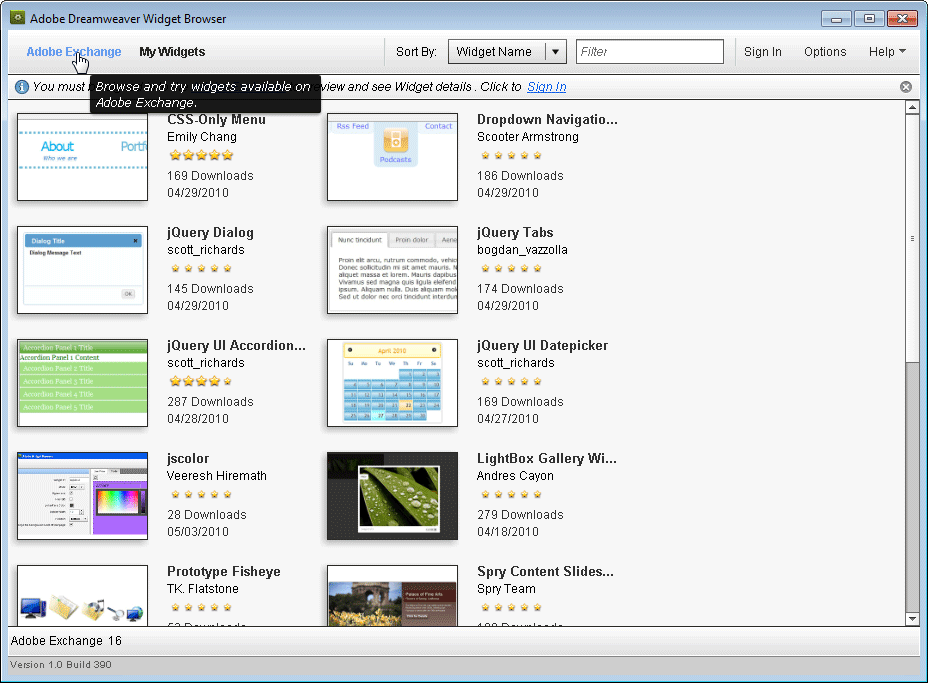Introduction: Social media integration has become an indispensable aspect of web development, enabling websites to connect with audiences, expand their reach, and foster engagement across various social platforms. Adobe Dreamweaver, a leading web design and development tool, offers powerful features and tools for seamlessly integrating social media widgets into web pages. In this extensive guide, we’ll explore the process of integrating social media widgets in Adobe Dreamweaver, covering various platforms, widget types, customization options, and best practices to help you enhance your website’s social presence and user engagement.
Understanding the Importance of Social Media Integration: Social media integration offers several benefits for websites and online businesses:
- Audience Engagement: Social media widgets enable websites to engage with audiences in real-time, foster community interaction, and encourage user participation through likes, shares, comments, and follows.
- Content Distribution: Integrating social media widgets allows websites to distribute content across multiple social platforms, reach new audiences, and drive traffic back to the website.
- Brand Visibility: Social media integration enhances brand visibility and awareness by displaying social media feeds, profiles, and sharing buttons on web pages, increasing brand recognition and exposure.
- User Experience: Social media widgets enrich the user experience by providing dynamic, interactive content and facilitating social interactions directly within web pages, enhancing engagement and retention.
Step 1: Choosing Social Media Platforms and Widgets Before integrating social media widgets in Adobe Dreamweaver, decide which social media platforms and widget types are most relevant to your website and audience. Consider the following factors when selecting social media platforms and widgets:
- Audience Preferences: Identify the social media platforms preferred by your target audience and prioritize integration with those platforms to maximize engagement and reach.
- Content Strategy: Align social media integration with your content strategy and marketing objectives. Choose widget types that complement your content and encourage sharing, interaction, and engagement.
- Platform Compatibility: Ensure that the social media widgets you select are compatible with Adobe Dreamweaver and can be easily integrated into your web pages using HTML, CSS, and JavaScript.
- Customization Options: Evaluate the customization options available for each social media widget, such as styling, layout, sizing, and functionality, to tailor the widgets to your website’s design and branding.
Step 2: Obtaining Social Media Widget Code After selecting the desired social media platforms and widget types, obtain the widget code provided by the respective social media platforms. Follow these steps to obtain social media widget code:
- Visit the official website or developer documentation of the social media platform (e.g., Facebook, Twitter, Instagram) to access the widget creation tools and resources.
- Navigate to the widget creation or integration section and choose the desired widget type (e.g., embedded timeline, share button, follow button).
- Customize the widget settings, such as account handles, display options, layout preferences, and styling options, to match your website’s design and branding.
- Generate the widget code by clicking on the “Get Code” or “Generate Code” button. Copy the generated HTML, CSS, and JavaScript code provided by the platform.
Step 3: Integrating Social Media Widgets in Dreamweaver Once you’ve obtained the social media widget code, integrate the widgets into your Adobe Dreamweaver project using HTML, CSS, and JavaScript. Follow these steps to integrate social media widgets in Dreamweaver:
- Open your Dreamweaver project and navigate to the web page where you want to integrate the social media widgets.
- Switch to the code view or split view to access the HTML markup of the web page.
- Paste the copied widget code into the appropriate location within the HTML document, such as the <body> section or a specific <div> container.
- Customize the widget code as needed to adjust the widget’s appearance, functionality, and behavior. Modify CSS styles, JavaScript settings, and widget parameters to align with your website’s design and requirements.
- Preview the web page in Dreamweaver’s live view or browser preview to ensure that the social media widgets are displayed correctly and function as expected.
- Save the changes to your Dreamweaver project and publish the updated web page to your live website or web server to make the social media widgets accessible to users.
Step 4: Customizing Social Media Widgets Adobe Dreamweaver provides extensive customization options for styling and configuring social media widgets to match your website’s design and branding. Explore the following customization techniques for social media widgets in Dreamweaver:
- CSS Styling: Use CSS stylesheets to customize the appearance of social media widgets, such as font styles, colors, borders, and dimensions. Apply CSS rules to target specific widget elements and override default styles provided by the social media platforms.
- JavaScript Configuration: Customize social media widgets using JavaScript code to enhance functionality, interactivity, and user experience. Modify JavaScript settings, event handlers, and widget parameters to control widget behavior and interactions.
- Responsive Design: Implement responsive design techniques to ensure that social media widgets adapt to different screen sizes and devices. Use media queries, flexible layouts, and fluid grids to optimize widget display and usability across desktops, tablets, and smartphones.
- Accessibility Considerations: Ensure that social media widgets are accessible to users with disabilities by following web accessibility standards and guidelines. Provide alternative text, keyboard navigation, and focus indicators for widget elements to enhance accessibility and inclusivity.
- A/B Testing: Conduct A/B testing or split testing to evaluate different variations of social media widgets and determine which configurations yield the best results in terms of engagement, conversion rates, and user satisfaction. Monitor analytics data and user feedback to refine widget customization and optimization strategies over time.
Step 5: Monitoring Performance and Engagement After integrating and customizing social media widgets in Adobe Dreamweaver, monitor their performance and engagement metrics to assess their impact on your website’s reach, engagement, and conversion goals. Use analytics tools and social media monitoring platforms to track key performance indicators (KPIs) such as:
- Engagement Metrics: Measure user interactions with social media widgets, including likes, shares, comments, follows, and clicks. Analyze engagement metrics to identify popular content, trending topics, and user preferences.
- Reach and Impressions: Monitor the reach and impressions of social media widgets to evaluate their visibility and exposure across social platforms. Track metrics such as reach, impressions, and views to assess the effectiveness of widget placement and distribution strategies.
- Referral Traffic: Analyze referral traffic from social media platforms to your website to understand the impact of social media integration on website traffic and user acquisition. Identify top-performing social channels, campaigns, and content types driving traffic to your website.
- Conversion Rates: Measure conversion rates and conversion attribution from social media referrals to track the effectiveness of social media widgets in driving user engagement, conversions, and revenue generation. Monitor conversion funnels, goals, and micro-conversions to optimize widget placement and performance.
Step 6: Iterating and Optimization Continuously iterate and optimize social media integration in Adobe Dreamweaver based on performance data, user feedback, and industry trends. Experiment with different widget types, placements, and configurations to enhance engagement, reach, and conversion outcomes. Test alternative designs, messaging, and calls-to-action to identify the most effective social media strategies for your website. Stay informed about social media platform updates, algorithm changes, and best practices to adapt your social media integration strategy accordingly and maintain a competitive edge.
Conclusion: Integrating social media widgets in Adobe Dreamweaver empowers website owners and developers to enhance their online presence, engage with audiences, and drive traffic and conversions through social platforms. By following the steps outlined in this guide and leveraging Dreamweaver’s features and customization options, you can seamlessly integrate social media widgets into your website, customize their appearance and functionality, and monitor their performance and engagement metrics to achieve your marketing and business objectives effectively. Whether you’re a beginner or experienced web developer, mastering the art of social media integration in Dreamweaver enables you to create dynamic, interactive web experiences that connect with users and drive meaningful interactions and conversions.