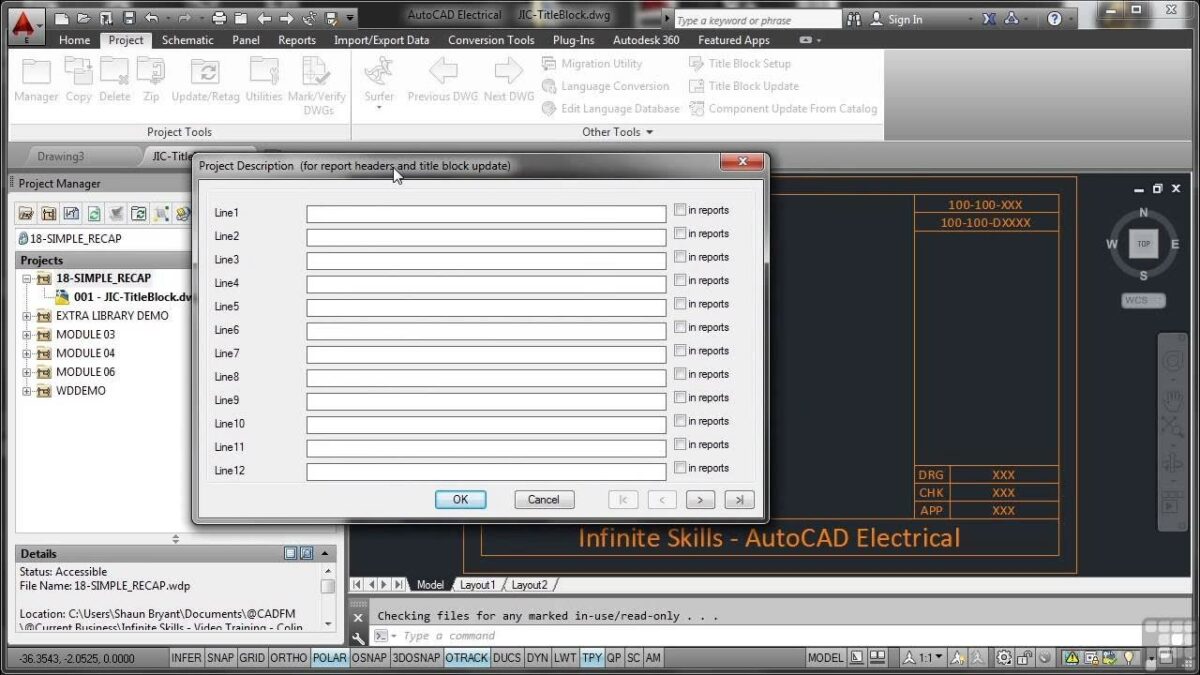Title blocks are essential components of electrical design documentation, providing critical information such as project title, revision history, and company details. In Autodesk Electrical, title blocks serve as standardized templates that enhance consistency, professionalism, and clarity in design drawings and documentation. In this comprehensive guide, we will explore the intricacies of creating and using title blocks in Autodesk Electrical, offering detailed instructions, best practices, and expert tips to help you master this essential aspect of electrical design.
Understanding the Significance of Title Blocks
Title blocks play a crucial role in electrical design documentation for several reasons:
- Identification: Title blocks provide essential project information, including project title, drawing number, and revision history, enabling easy identification and reference.
- Professionalism: Well-designed title blocks enhance the professional appearance of design drawings, reflecting positively on the credibility and quality of the design work.
- Standardization: Standardized title blocks ensure consistency across design documents, facilitating readability, comprehension, and interpretation by stakeholders.
Creating Title Blocks in Autodesk Electrical
Now, let’s delve into the step-by-step process of creating title blocks within Autodesk Electrical:
Step 1: Accessing Title Block Templates
- Template Library: Access the title block template library within Autodesk Electrical, which contains pre-designed templates for various sheet sizes and formats.
- Custom Templates: Create custom title block templates based on project requirements, design preferences, and company standards.
Step 2: Customizing Title Block Properties
- Title Block Editor: Enter the Title Block Editor mode within Autodesk Electrical to customize title block properties and attributes.
- Editing Tools: Use editing tools and options to modify text fields, logos, borders, and other elements within the title block template.
Step 3: Adding Project Information
- Project Details: Input project-specific information into the title block, such as project title, drawing number, revision number, and issue date.
- Company Information: Include company details, logos, and contact information within the title block to represent the organization and enhance branding.
Step 4: Configuring Revision History
- Revision Table: Configure a revision table within the title block to track and display revision history, including revision number, description, date, and author.
- Automatic Updates: Set up automatic updating of revision information to ensure accuracy and consistency across design documents.
Step 5: Saving Title Block Templates
- Save Changes: Save the customized title block template within Autodesk Electrical to apply the changes to current and future design drawings.
- Template Management: Organize and manage title block templates in a centralized location for easy access and retrieval.
Using Title Blocks in Autodesk Electrical
Once title blocks are created, utilizing them effectively is straightforward:
Step 1: Inserting Title Blocks
- Insertion Process: Insert the title block template into new design drawings or existing drawings within Autodesk Electrical.
- Scaling Options: Scale the title block template as needed to fit the drawing sheet size and layout.
Step 2: Populating Project Information
- Data Entry: Populate project-specific information into the title block fields, such as project title, drawing number, and revision details.
- Automation Tools: Utilize automation tools to populate title block fields with information from project databases or external sources.
Step 3: Managing Revision History
- Updating Revisions: Update revision information within the title block as changes are made to the design drawing.
- Tracking Changes: Track and manage revision history using the revision table within the title block, ensuring accuracy and compliance with project requirements.
Best Practices for Using Title Blocks
To optimize the use of title blocks in Autodesk Electrical, consider the following best practices:
Standardization and Consistency
- Template Usage: Utilize standardized title block templates across design drawings to ensure consistency and professionalism.
- Naming Conventions: Establish consistent naming conventions for title block fields and attributes to facilitate data entry and retrieval.
Collaboration and Communication
- Team Coordination: Coordinate with design team members, engineers, and stakeholders to establish title block standards and conventions.
- Documentation Sharing: Share title block templates and guidelines with relevant parties to ensure alignment and consistency in design documentation.
Automation and Efficiency
- Automation Tools: Explore automation features within Autodesk Electrical to streamline title block creation and management processes.
- Data Integration: Integrate title block information with project databases or external systems to automate data entry and update procedures.
Conclusion
Title blocks are indispensable components of electrical design documentation, providing essential project information and enhancing the professional appearance of design drawings. By following the steps outlined in this guide and adhering to best practices, you can master the creation and use of title blocks in Autodesk Electrical, ensuring consistency, professionalism, and accuracy in design documentation. Whether you’re working on small-scale projects or large-scale design initiatives, proficiency in title block usage will enable you to deliver high-quality electrical designs that meet project requirements and exceed client expectations.