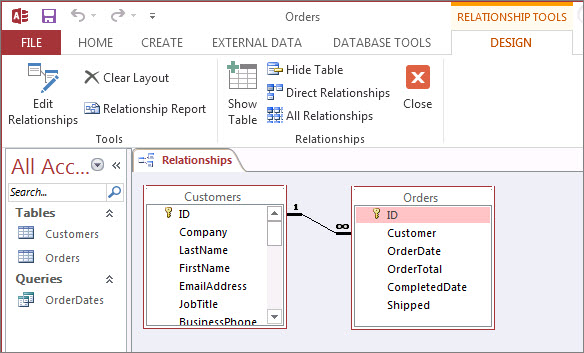Unveiling the Power of Relationships in MS Access 2016: A Comprehensive Guide
Microsoft Access 2016 stands as a powerful relational database management system (RDBMS), and at the heart of its functionality lies the key to organizing and structuring data efficiently – Relationships. This comprehensive guide aims to unravel the intricacies of Relationships in MS Access 2016, exploring how this fundamental feature empowers users to create well-organized, interconnected databases.
The Foundation of Database Design
Before delving into the specifics of Relationships, it’s essential to grasp the significance of database design. MS Access, like any relational database, relies on a well-thought-out structure that allows users to organize and manage their data logically. This is where Relationships come into play, providing the framework for defining how different tables within a database are connected.
Understanding Relationships: The Basics
At its core, a Relationship in MS Access establishes a connection between two tables based on common fields. These fields act as the glue that binds related information together. By defining Relationships, users create links between tables, enabling the database to understand the associations between various sets of data.
Types of Relationships:
- One-to-One (1:1): This Relationship type signifies that each record in Table A corresponds to exactly one record in Table B, and vice versa. It’s a relatively rare Relationship but can be useful for specific scenarios like separating sensitive information.
- One-to-Many (1:N): The most common Relationship type, it denotes that each record in Table A can have multiple related records in Table B, but each record in Table B relates to only one record in Table A.
- Many-to-One (N:1): The reverse of the One-to-Many Relationship, it indicates that many records in Table A can link to a single record in Table B.
- Many-to-Many (N:N): This Relationship type is more complex, signifying that multiple records in Table A can relate to multiple records in Table B, and vice versa. Achieving this type of Relationship involves introducing an intermediate junction table.
Building Relationships: Step-by-Step Guide
Step 1: Identifying Key Fields
Before creating Relationships, it’s crucial to identify the key fields that will serve as the basis for connections. These fields should contain unique identifiers that link records across tables.
Step 2: Accessing the Relationships Window
Navigate to the “Database Tools” tab and select “Relationships.” The Relationships window will open, providing a visual representation of the tables and any existing Relationships.
Step 3: Adding Tables
Drag and drop the tables you want to relate onto the Relationships window. Access will automatically identify common fields between the tables and suggest Relationships.
Step 4: Defining Relationships
To create a Relationship, drag the field from one table (the primary key) and drop it onto the corresponding field in the related table (the foreign key). The Edit Relationships dialog will allow you to fine-tune Relationship options.
Step 5: Enforcing Referential Integrity
Referential Integrity ensures that Relationships are maintained accurately. Enabling this option prevents orphaned records and guarantees that any changes made are consistent across related tables.
The Impact of Relationships on Data Integrity
The primary advantage of establishing Relationships is the enhancement of data integrity within a database. When properly defined, Relationships:
- Prevent Data Redundancy: Instead of duplicating information across multiple tables, data is stored once and referenced. This not only saves storage space but also minimizes the risk of inconsistencies.
- Facilitate Querying: With Relationships in place, queries become more powerful and meaningful. Users can retrieve data from multiple tables simultaneously, creating comprehensive datasets that reflect the interconnected nature of their information.
- Ensure Consistency: Changes made to data in one table cascade through related tables, maintaining consistency throughout the database. This prevents discrepancies that could arise if data were to be updated in one table and not in another.
Advanced Features and Considerations
Cascading Updates and Deletes
In MS Access 2016, users have the option to specify how changes should propagate through Relationships. The “Cascade Update Related Fields” and “Cascade Delete Related Records” options provide additional control over the behavior of Relationships.
Junction Tables for Many-to-Many Relationships
When dealing with many-to-many Relationships, it’s common to introduce a junction table. This intermediate table contains foreign keys that link to the primary keys of the two related tables, effectively resolving the complexity of a direct many-to-many Relationship.
Self-Join Relationships
In some cases, a table may need to establish a Relationship with itself. This is known as a self-join Relationship and is useful when modeling hierarchical structures like organizational charts or bill-of-materials.
Troubleshooting and Maintaining Relationships
Detecting and Resolving Errors
The Relationships window in MS Access provides visual cues for potential issues. Red indicators highlight problems such as missing relationships, inconsistent data types, or violations of referential integrity.
Compact and Repair
Regularly compacting and repairing a database is essential for maintaining optimal performance. This process helps address issues related to table fragmentation and can contribute to the overall health of the database.
Documenting Relationships
For larger databases, maintaining documentation of Relationships is crucial. MS Access provides tools for documenting Relationships, including the ability to add descriptions and comments to Relationship lines in the Relationships window.
Real-World Applications and Best Practices
Application in Business Environments
In a business setting, where data often spans multiple facets of operations, establishing Relationships is instrumental. Whether managing customer information, inventory, or sales transactions, Relationships provide the structure needed for comprehensive data management.
Best Practices for Relationship Design
- Start with a Clear Data Model: Before creating tables and Relationships, invest time in designing a clear data model that reflects the relationships between entities in your business or project.
- Use Descriptive Field Names: Adopt a naming convention that reflects the nature of the Relationship. Clear and descriptive field names make it easier for users to understand the purpose of each field and its role in Relationships.
- Regularly Review and Refine Relationships: As the data structure evolves, regularly review and refine Relationships to ensure they align with the changing needs of the organization.
- Backup Before Major Changes: Before making significant changes to Relationships, especially in a live database, it’s advisable to create a backup. This provides a safety net in case unexpected issues arise.
Conclusion
In the realm of database management, Relationships in MS Access 2016 serve as the backbone of efficient data organization and integrity. This comprehensive guide has unveiled the power of Relationships, from understanding the basics to implementing advanced features and troubleshooting common issues.
As users navigate the landscape of MS Access, mastering Relationships becomes a cornerstone of effective database design. It’s not merely a technical aspect; it’s a strategic decision that influences the reliability, efficiency, and scalability of a database. With Relationships, MS Access users can transform their data from a collection of tables into a cohesive, interconnected system that accurately reflects the complexities of real-world scenarios.