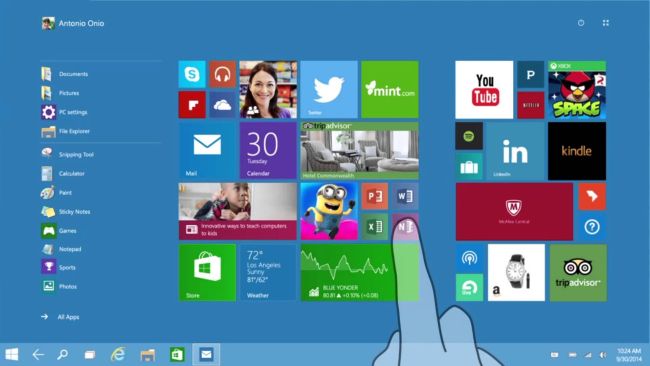Introduction:
In the dynamic landscape of modern computing, Windows 10 Continuum Mode stands as a testament to Microsoft’s commitment to adaptability and user-centric design. This comprehensive guide aims to explore the intricacies of Continuum Mode, shedding light on its evolution, functionalities, applications, and the transformative impact it has had on the user experience. Whether you’re a Windows 10 user seeking to optimize your device for various scenarios or a tech enthusiast curious about the convergence of desktop and mobile computing, this guide is your roadmap to unlocking the full potential of Continuum Mode.
Chapter 1: Inception and Evolution
1.1. Origins of Continuum Mode: – We’ll delve into the origins of Continuum Mode, tracing its roots to Microsoft’s vision for a unified user experience across diverse devices. The chapter will explore how Continuum Mode emerged as a response to the evolving needs of users who demanded seamless transitions between desktop and mobile computing.
1.2. Evolutionary Phases and Updates: – Continuum Mode has evolved through multiple phases and updates in Windows 10. We’ll explore the key milestones and improvements introduced in each iteration, emphasizing how Microsoft has refined and expanded Continuum Mode to cater to an ever-changing technological landscape.
Chapter 2: Understanding Continuum Mode
2.1. Defining Continuum Mode: – At its core, Continuum Mode is designed to provide a seamless transition between different device states, optimizing the user interface based on the form factor and input methods available. We’ll elucidate the fundamental principles that underpin Continuum Mode, shaping the user experience across a spectrum of devices.
2.2. Device-agnostic User Interface: – Continuum Mode introduces a device-agnostic user interface, adapting to the specific characteristics of each device. We’ll explore how this feature ensures a consistent and optimized user experience, whether on a traditional desktop setup, a 2-in-1 device, or a mobile phone.
Chapter 3: Continuum for Phones
3.1. Phone as a PC: – One of the hallmark features of Continuum is its ability to transform a Windows 10 mobile phone into a desktop-like experience. We’ll delve into how Continuum for Phones allows users to connect their smartphones to external displays, keyboards, and mice, effectively turning their phones into functional PCs.
3.2. Universal Apps and Seamless Transition: – Continuum for Phones seamlessly transitions between the mobile and desktop experience, leveraging Universal Windows Platform (UWP) apps. We’ll explore how UWP apps adapt to different screen sizes and input methods, ensuring a consistent and optimized user experience across devices.
Chapter 4: Continuum for 2-in-1 Devices
4.1. Optimizing 2-in-1 Form Factors: – Continuum Mode extends its adaptability to 2-in-1 devices, recognizing the versatility of these devices that can function as both laptops and tablets. We’ll explore how Continuum optimizes the user interface, ensuring a smooth transition between touch and keyboard/mouse inputs on convertible devices.
4.2. Dynamic Interface Switching: – Continuum for 2-in-1 devices facilitates dynamic interface switching, responding to changes in the device’s form factor. We’ll delve into how the interface adapts when users switch between laptop and tablet modes, providing an optimized experience for each configuration.
Chapter 5: Continuum for Desktops
5.1. Multi-Monitor Support: – Continuum Mode isn’t limited to mobile and 2-in-1 devices; it extends its adaptability to desktop setups with multi-monitor support. We’ll explore how Continuum enhances the desktop experience by allowing users to optimize their workspace across multiple monitors, maximizing productivity.
5.2. Customizable Start Menu and Taskbar: – Continuum for desktops introduces a customizable Start Menu and Taskbar that adapts to the user’s preferences. We’ll discuss how users can personalize their desktop interface, organizing apps and features for an efficient and tailored computing experience.
Chapter 6: Productivity Enhancements
6.1. Unified Experience Across Devices: – Continuum Mode contributes to a unified experience across Windows 10 devices, fostering a seamless and consistent workflow. We’ll explore how the continuity provided by Continuum enhances productivity, allowing users to effortlessly transition between different devices without sacrificing familiarity.
6.2. Enhanced Multitasking and Snap Assist: – Multitasking is a cornerstone of productivity, and Continuum Mode enhances this aspect by introducing features like Snap Assist. We’ll delve into how users can leverage Snap Assist to organize and view multiple applications simultaneously, optimizing their multitasking capabilities.
Chapter 7: Development and Integration
7.1. Developing for Continuum: – For developers, Continuum Mode introduces new possibilities for designing applications that adapt to varying screen sizes and input methods. We’ll explore the development tools and guidelines provided by Microsoft to empower developers in creating responsive and adaptive apps for Continuum.
7.2. Integration with Universal Windows Platform (UWP): – The integration of Continuum with the Universal Windows Platform (UWP) is a key factor in its success. We’ll discuss how UWP enables developers to create apps that seamlessly transition across different devices, ensuring a cohesive user experience in the continuum of Windows 10.
Chapter 8: Challenges and Limitations
8.1. Hardware Requirements and Compatibility: – While Continuum Mode offers versatility, it comes with certain hardware requirements and compatibility constraints. We’ll discuss the challenges users may encounter related to hardware limitations and the need for specific peripherals to fully leverage the Continuum experience.
8.2. App Support and Optimization: – The effectiveness of Continuum Mode depends on the support and optimization of third-party applications. We’ll explore challenges related to app support, potential limitations in certain applications, and the evolving landscape of app developers adapting to the Continuum paradigm.
Chapter 9: Future Developments and Updates
9.1. Microsoft’s Commitment to Continuum: – Microsoft’s commitment to the evolution of Continuum Mode is evident through regular updates and improvements. We’ll explore the company’s vision for Continuum, speculating on potential future developments and enhancements that may further refine the user experience.
9.2. User Feedback and Community Involvement: – The symbiotic relationship between Microsoft and its user community plays a crucial role in shaping Continuum’s future. We’ll discuss the significance of user feedback, community forums, and collaborative initiatives in influencing the direction of Continuum development.
Chapter 10: Inspirational Use Cases and User Stories
10.1. Real-world Scenarios: – We’ll showcase inspirational use cases where Continuum Mode has played a pivotal role in real-world scenarios. From professionals optimizing their workflow to students seamlessly transitioning between devices, these stories highlight the practical impact of Continuum on diverse user experiences.
10.2. Professional Testimonials: – Professionals across various industries share their testimonials about how Continuum Mode has transformed their work habits and increased productivity. These firsthand accounts provide valuable insights into the ways Continuum has become an integral part of professional workflows.
Chapter 11: Ethical Considerations and Privacy
11.1. User Privacy and Data Security: – As with any technological advancement, considerations related to user privacy and data security are crucial. We’ll explore the measures implemented by Microsoft to safeguard user data in the context of Continuum Mode, ensuring a responsible and secure user experience.
11.2. Ethical Implications of Seamless Computing: – The seamless transitions facilitated by Continuum Mode raise ethical considerations regarding user behavior and data access. We’ll delve into discussions about the responsible use of Continuum, balancing the convenience it offers with ethical considerations related to user autonomy and data privacy.
Chapter 12: Community and Support
12.1. Community Engagement and Forums: – Continuum Mode benefits from a vibrant community of users and enthusiasts. We’ll explore community engagement through forums, social media, and collaborative initiatives, emphasizing the value of shared knowledge and support within the Continuum ecosystem.
12.2. Microsoft Support and Updates: – Microsoft’s commitment to supporting Continuum users is evident through regular updates and maintenance. We’ll discuss the support infrastructure provided by Microsoft, including software updates, troubleshooting resources, and avenues for users to seek assistance in navigating challenges.
Conclusion:
Windows 10 Continuum Mode stands as a beacon of adaptability and continuity in the ever-evolving landscape of computing. This comprehensive guide has navigated through the inception, functionalities, applications, and impact of Continuum Mode, providing readers with a holistic understanding of this transformative feature. Whether you’re a Windows 10 user seeking to optimize your device experience or a tech enthusiast intrigued by the convergence of desktop and mobile computing, may this guide serve as your gateway to unlocking the full potential of Continuum Mode. Here’s to the seamless continuum of user experiences across the spectrum of Windows 10 devices, fostering a dynamic and unified computing environment.