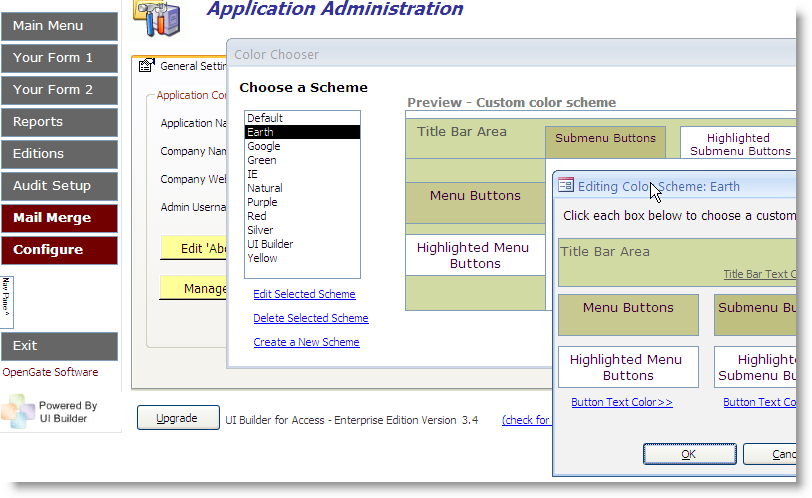Introduction:
Microsoft Access, renowned for its robust database management capabilities, empowers users to create dynamic and user-friendly applications. A pivotal aspect of enhancing user experiences within Access applications is the customization of the user interface (UI). In this extensive guide, we will delve into the intricacies of creating a customizable user interface in MS Access, exploring the step-by-step process, advanced customization features, and best practices for crafting tailored and user-centric applications.
The Significance of a Customizable User Interface:
User-Centric Design Principles:
A customizable user interface is rooted in user-centric design principles, emphasizing the importance of tailoring the application to meet the specific needs and preferences of individual users. This approach enhances usability, efficiency, and overall satisfaction with the Access application.
Adapting to Varied Workflows:
Different users may have distinct workflows, preferences, and priorities. A customizable user interface in MS Access accommodates this diversity by allowing users to personalize the layout, appearance, and functionality of the application to align with their unique requirements.
Step-by-Step Guide to Creating a Customizable User Interface in MS Access:
Step 1: Understanding User Needs
- Conduct user interviews and surveys to understand the diverse needs and preferences of the target audience.
- Identify common tasks, essential data, and frequently accessed features to inform the customization options.
Step 2: Designing a Flexible Layout
- Utilize Access forms to design a flexible and adaptive layout.
- Arrange form controls logically, considering user workflows and the priority of information.
Step 3: Implementing Tab Controls
- Incorporate tab controls to organize information into tabbed sections.
- Allow users to add, remove, or rearrange tabs based on their priorities.
Step 4: Customizing Form Views
- Leverage Access’s form views, such as Datasheet View and Layout View, to offer diverse ways of presenting data.
- Enable users to switch between views based on their preferences and the nature of the task at hand.
Step 5: Utilizing Toggle Buttons and Checkboxes
- Implement toggle buttons and checkboxes to enable users to toggle between different display options or filter data.
- Empower users to save their preferred settings for future sessions.
Step 6: Enabling Theme and Style Options
- Provide users with the ability to choose from various themes and styles to customize the visual appearance of the application.
- Ensure that chosen themes and styles do not compromise readability or usability.
Step 7: Adding Personalized Dashboards
- Design personalized dashboards that users can populate with widgets, charts, or key performance indicators (KPIs).
- Allow users to resize, rearrange, or remove dashboard elements according to their preferences.
Step 8: Incorporating Navigation Panes
- Implement navigation panes to organize and navigate through different forms, reports, or modules.
- Enable users to customize the content and order of items in the navigation pane.
Step 9: Building Custom Reports
- Design customizable report templates that users can tailor based on their reporting needs.
- Implement parameters or prompts that allow users to input criteria for report generation.
Step 10: Integrating User Profiles
- Create user profiles within the Access application.
- Save user preferences, customizations, and settings associated with each user profile.
Advanced Customization Features in MS Access:
Dynamic Control Properties with VBA:
- Utilize Visual Basic for Applications (VBA) to dynamically adjust control properties based on user actions.
- Implement event-driven customization, such as changing form colors or hiding/showing controls based on user input.
Role-Based Customization:
- Develop role-based customization to cater to different user roles within an organization.
- Assign specific permissions and customization options based on the user’s role or responsibilities.
Customizable Keyboard Shortcuts:
- Enable users to define and customize keyboard shortcuts for frequently performed actions.
- Provide a user-friendly interface for assigning, modifying, or resetting keyboard shortcuts.
Integration with External Data Sources:
- Implement data integration features that allow users to connect to external data sources.
- Enable users to import, export, or link data from external databases or Excel spreadsheets.
Best Practices for Creating a Customizable User Interface:
- User Training and Onboarding: Provide comprehensive user training and onboarding sessions to ensure users are familiar with customization features.
- Clear Customization Guidelines: Establish clear guidelines for customization to prevent potential misuse or unintended alterations.
- Feedback Mechanisms: Implement feedback mechanisms, such as surveys or feedback forms, to collect user opinions on the effectiveness of the customizable features.
- Regular Updates and Improvements: Continuously assess user needs and technological advancements to update and improve the customization options within the Access application.
- Documentation: Create comprehensive documentation that guides users through the customization process and highlights available features.
Real-World Applications of a Customizable User Interface in MS Access:
- Sales and CRM Applications: Enable sales teams to personalize their dashboards with key sales metrics, client information, and performance charts.
- Project Management Tools: Allow project managers to customize their project dashboards with task lists, timelines, and project-specific KPIs.
- Inventory Management Systems: Enable inventory managers to personalize their views with real-time stock levels, order history, and supplier information.
- Human Resources Solutions: Provide HR professionals with the ability to customize employee profiles, attendance reports, and training dashboards.
- Data Analysis and Reporting Tools: Enable analysts to customize report layouts, data visualizations, and filter options for more efficient data analysis.
Conclusion:
Creating a customizable user interface in MS Access is a strategic approach to enhance user satisfaction, efficiency, and engagement within applications. By following the step-by-step guide, exploring advanced customization features, and adhering to best practices, users can tailor Access applications to meet the diverse needs and preferences of individual users.
As organizations continue to recognize the importance of user-centric design, the ability to provide customizable interfaces becomes a key differentiator. MS Access, with its versatile customization options, positions itself as a valuable tool for crafting applications that seamlessly adapt to the unique workflows and requirements of users, fostering a culture of productivity and user satisfaction.