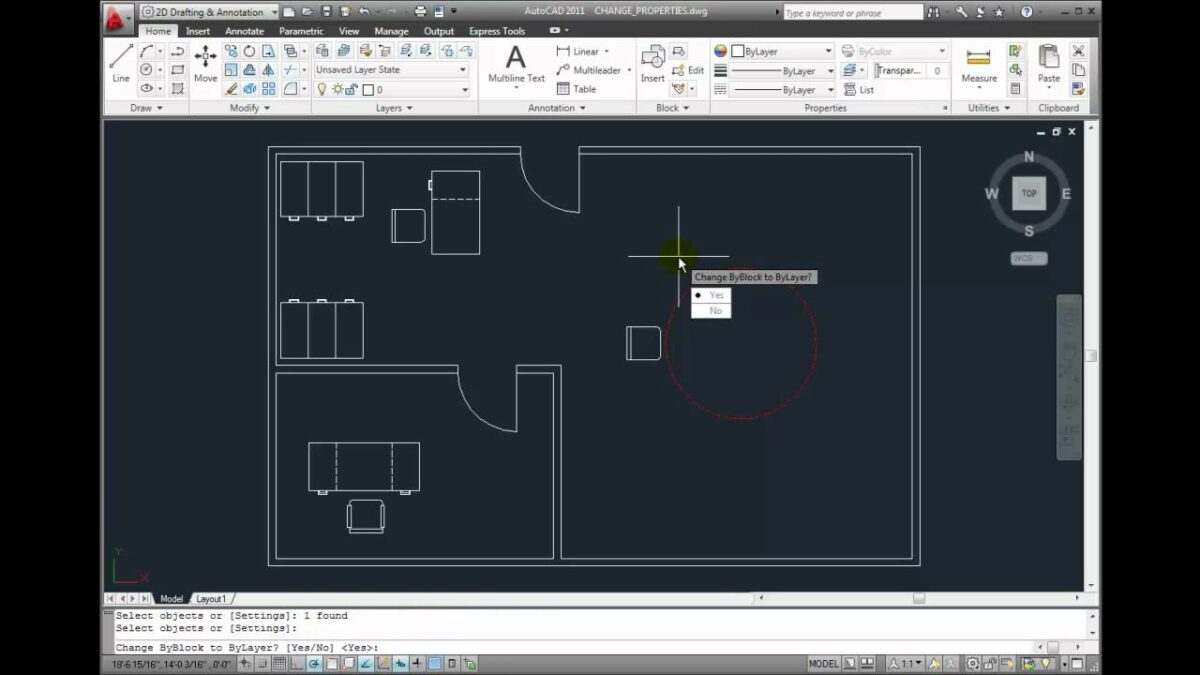Introduction:
AutoCAD, a cornerstone in the world of computer-aided design (CAD), provides architects, engineers, and designers with a versatile set of tools to create detailed and precise drawings. Among these tools, the ability to change properties back to ByLayer stands out as a crucial feature for maintaining consistency within a drawing. This extensive article delves into the intricacies of changing properties back to ByLayer in AutoCAD, exploring its functionalities, applications, and the transformative impact it has on achieving design uniformity and efficiency.
Understanding Changing Properties Back to ByLayer in AutoCAD:
In AutoCAD, objects within a drawing often have assigned properties such as color, linetype, and lineweight. These properties can be set individually or inherited from the layer to which the object belongs. However, situations may arise where the properties of an object have been manually altered, deviating from the ByLayer setting. Changing properties back to ByLayer involves reverting these individual property assignments to the default properties specified by the layer on which the object resides.
Key Features and Functionalities:
- Restoring Default Layer Properties:
- The primary function of changing properties back to ByLayer is to restore the default properties specified by the layer on which the object is placed.
- This ensures that objects inherit their properties from the layer, promoting uniformity and adherence to design standards.
- Efficient Consistency Management:
- Changing properties back to ByLayer streamlines the management of drawing consistency by eliminating manual overrides.
- Designers can quickly realign object properties with the layer settings, reducing the likelihood of errors and inconsistencies.
- Batch Property Reversion:
- AutoCAD facilitates the efficient handling of multiple objects by allowing designers to change properties back to ByLayer in batches.
- This feature is particularly useful in drawings with numerous objects that require property adjustments.
- Dynamic Control and Customization:
- The ability to change properties back to ByLayer provides dynamic control, allowing designers to customize individual properties or revert them to the default layer settings.
- This flexibility accommodates diverse design requirements and preferences.
Applications of Changing Properties Back to ByLayer in AutoCAD:
- Layer Standardization:
- In large-scale projects involving multiple designers, adhering to layer standards is crucial for maintaining a consistent visual language.
- Changing properties back to ByLayer ensures that all objects follow the predefined standards, contributing to cohesive and professional-looking drawings.
- Collaborative Design Workflows:
- Collaboration often involves sharing drawings among team members with varied preferences.
- Changing properties back to ByLayer facilitates seamless collaboration by aligning object properties with the layer settings, minimizing discrepancies.
- Design Revisions and Updates:
- As designs evolve, revisions and updates may necessitate adjustments to object properties.
- Changing properties back to ByLayer simplifies the process of updating drawings, allowing designers to quickly adapt to design changes while maintaining consistency.
- Efficient Drawing Cleanup:
- During the drawing cleanup process, designers may encounter objects with manually assigned properties that deviate from the layer standards.
- Changing properties back to ByLayer expedites the cleanup process by efficiently resetting properties to default values.
Optimizing Workflow with Changing Properties Back to ByLayer:
- Accessing Property Adjustment Commands:
- AutoCAD provides various commands for adjusting object properties, including “CHPROP” and “PROPERTIES.”
- Familiarize yourself with these commands to access property adjustment options and streamline the workflow.
- Utilizing the “SETBYLAYER” Command:
- The “SETBYLAYER” command in AutoCAD offers a quick and effective way to change properties back to ByLayer for selected objects.
- Experiment with the “SETBYLAYER” command to efficiently apply layer properties to objects.
- Batch Property Adjustment:
- For drawings with a large number of objects requiring property adjustments, leverage the batch processing capabilities of commands like “CHPROP” or “SETBYLAYER.”
- This enables designers to handle multiple objects simultaneously, saving time and ensuring consistency.
- Creating Custom Scripts:
- AutoLISP scripting allows designers to create custom scripts for automating repetitive tasks, including changing properties back to ByLayer.
- Explore the potential of custom scripts to optimize workflows and enhance efficiency.
Conclusion:
In conclusion, the ability to change properties back to ByLayer in AutoCAD is a pivotal feature for designers seeking design uniformity, adherence to standards, and efficient property management. Whether working on collaborative projects, managing design revisions, or streamlining drawing cleanup, this feature plays a crucial role in maintaining consistency and visual coherence within drawings. As AutoCAD continues to evolve, the emphasis on features like changing properties back to ByLayer reflects the software’s commitment to providing users with tools that transcend traditional drafting boundaries. Embrace the power of changing properties back to ByLayer, and witness the transformation of your AutoCAD experience into a journey of precision, efficiency, and creative exploration within the vast landscape of CAD design.