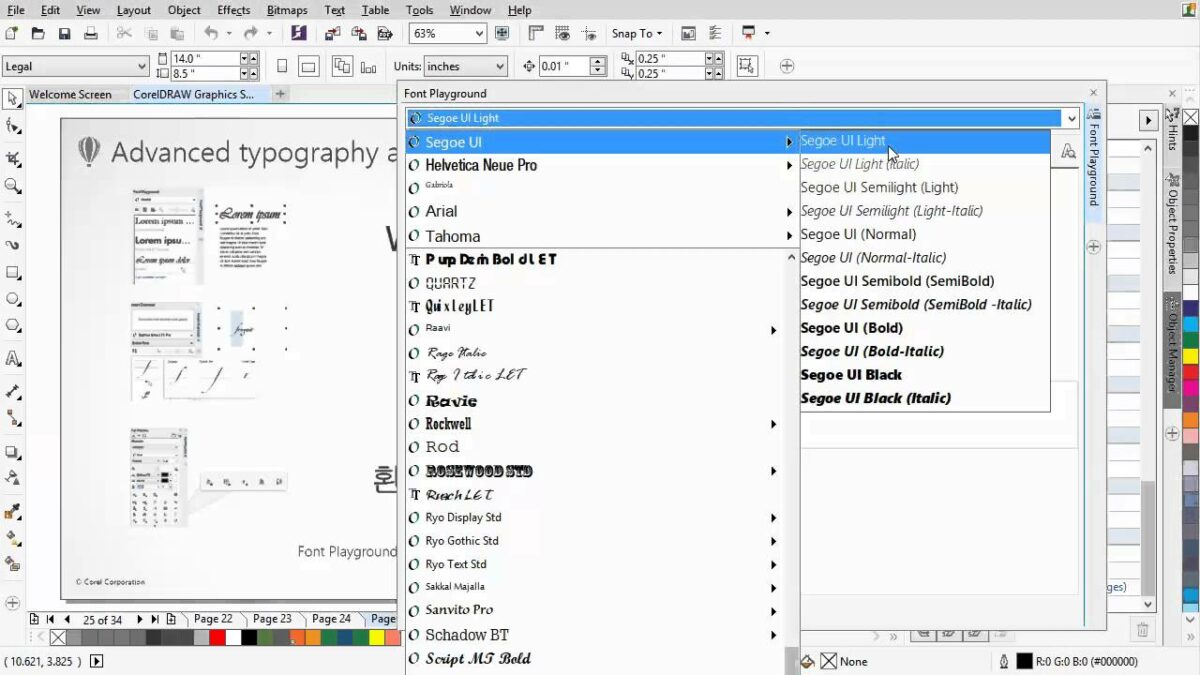Introduction:
Typography is a cornerstone of graphic design, influencing the visual impact and communicative power of visual compositions. In CorelDRAW, a versatile graphic design software, designers have access to a rich array of fonts that can be applied to text elements within their projects. This comprehensive guide delves into the intricacies of viewing fonts in CorelDRAW, exploring the tools and features that empower designers to make informed typographic choices, ensuring clarity, aesthetics, and effective communication.
Understanding Font Viewing in CorelDRAW:
Viewing fonts in CorelDRAW involves exploring the extensive library of fonts available on your system, previewing their appearance, and selecting the most suitable typefaces for your design projects. The software provides intuitive tools that allow designers to navigate, compare, and experiment with fonts to achieve the desired visual impact and convey the intended message.
Key Aspects of Font Viewing in CorelDRAW:
- Font Previewing:
- CorelDRAW offers a convenient font preview feature that allows designers to visualize how a particular font will appear before applying it to their design. This real-time previewing capability streamlines the font selection process, enabling designers to make informed decisions.
- Filtering and Sorting:
- To enhance the efficiency of font exploration, CorelDRAW provides filtering and sorting options. Designers can organize fonts based on categories such as serif, sans-serif, script, or display fonts. Filtering by style, weight, or characteristics streamlines the search for the perfect typeface.
- Custom Text Preview:
- The ability to preview fonts using custom text strings is a valuable feature in CorelDRAW. Designers can enter specific words or phrases to see how fonts will render the chosen text, ensuring that the selected typeface aligns with the context of their design.
- Font Library Management:
- CorelDRAW facilitates font library management, allowing designers to organize and categorize fonts for easy access. This feature becomes particularly beneficial when dealing with extensive font collections, ensuring that designers can efficiently locate and utilize their preferred typefaces.
Viewing Fonts in CorelDRAW:
- Accessing the Text Tool:
- Begin by launching CorelDRAW and opening the design project where you want to work with fonts. Activate the Text Tool by selecting it from the toolbox or pressing the shortcut key “T.”
- Selecting a Text Object:
- Click on an existing text object within your design or create a new text object by clicking and dragging to define the text box. Ensure that the text object is selected and ready for editing.
- Accessing the Font Dropdown Menu:
- Locate the font dropdown menu in the Property Bar at the top of the CorelDRAW interface. Click on the dropdown arrow to reveal the list of available fonts installed on your system.
- Scrolling Through Font Options:
- Scroll through the list of fonts to view the available options. CorelDRAW provides a live preview of each font as you hover over it, allowing you to see how it will appear in your design.
- Applying Fonts for Preview:
- To preview a font on the selected text object, click on the font name in the dropdown menu. CorelDRAW will instantly apply the chosen font to the text object, giving you a visual representation of how the font looks in your design.
- Custom Text Preview:
- For a more tailored preview, enter custom text into the text box provided in the font dropdown menu. This allows you to see how the font will appear with specific words or phrases relevant to your design.
- Comparing Multiple Fonts:
- CorelDRAW allows you to compare multiple fonts simultaneously. To do this, hold down the Ctrl key (Command key on Mac) while clicking on different font names. The selected fonts will be applied to the text object, enabling a side-by-side comparison.
Advanced Font Viewing Techniques:
- Filtering Fonts by Style:
- Use the filtering options to view fonts based on their style, such as serif, sans-serif, script, or display fonts. This helps narrow down the choices and ensures that the displayed fonts align with your design requirements.
- Sorting Fonts by Characteristics:
- Take advantage of sorting options to arrange fonts based on specific characteristics like weight, width, or slant. Sorting fonts by these attributes provides a systematic approach to exploring typefaces that meet your design criteria.
- Creating Font Collections:
- CorelDRAW allows designers to create font collections for efficient organization. By grouping fonts into collections based on projects, styles, or preferences, designers can easily access and manage their preferred typefaces.
- Using Font Libraries:
- Explore integrated font libraries within CorelDRAW or consider using external font management tools. Font libraries provide a centralized location for organizing, previewing, and managing your font collection, ensuring easy access to a diverse range of typefaces.
Practical Applications of Font Viewing in CorelDRAW:
- Brand Consistency:
- Viewing fonts in CorelDRAW is crucial for maintaining brand consistency across various design materials. Designers can preview and select fonts that align with the established brand guidelines, ensuring a cohesive visual identity.
- Typography in Editorial Design:
- When working on editorial design projects such as magazines, brochures, or books, font viewing is essential. Designers can assess how different fonts contribute to the readability, aesthetics, and overall tone of the publication.
- Web Design and UI/UX:
- In web design and user interface/user experience (UI/UX) projects, designers must choose fonts that enhance readability and contribute to a positive user experience. Font viewing helps designers evaluate how fonts will render on digital platforms.
- Creating Branded Marketing Materials:
- Whether designing posters, banners, or promotional materials, font viewing assists in selecting typefaces that resonate with the intended audience and reinforce the messaging of branded marketing materials.
- Multilingual Design Projects:
- Font viewing becomes crucial in multilingual design projects. Designers can assess how fonts support different character sets and scripts, ensuring effective communication in diverse languages.
- Packaging and Labeling:
- Packaging and labeling designs often require specific fonts to convey essential information. Font viewing allows designers to choose typefaces that strike the right balance between visual appeal and practicality in these contexts.
- Digital Art and Illustrations:
- For digital artists and illustrators, font viewing aids in selecting fonts that complement the artistic style of illustrations. Whether creating digital paintings or comic book designs, choosing the right font is integral to the overall visual narrative.
- Customizing Design Elements:
- Font viewing is valuable when customizing design elements such as logos, titles, or headlines. Designers can experiment with different fonts to find the perfect match that enhances the visual impact of these crucial design components.
Conclusion:
In conclusion, the process of viewing fonts in CorelDRAW is a fundamental step in the design workflow that empowers designers to make informed typographic decisions. By exploring fonts, previewing their appearance, and leveraging advanced techniques, designers can ensure that their design projects are infused with clarity, aesthetics, and effective communication.
Embrace the artistry of typography, experiment with diverse fonts, and let the comprehensive font viewing features in CorelDRAW be your guide in creating visually compelling and impactful designs. From brand consistency to editorial layouts, font viewing is a versatile tool that enhances the creative process, allowing designers to craft typographic masterpieces that resonate with their audience.