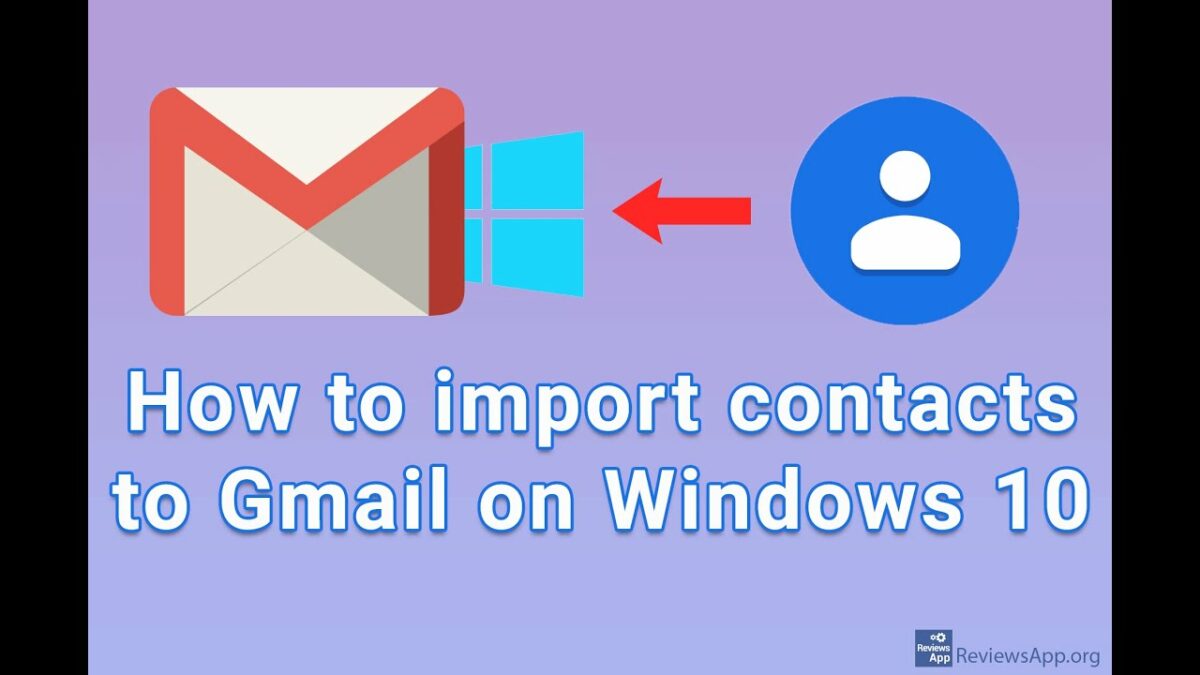Introduction
In the digital age, seamless integration between email platforms and operating systems is crucial for maintaining a cohesive and efficient workflow. For users navigating the Windows 10 environment, the ability to import Gmail contacts directly into the system provides a valuable bridge between different communication channels. This comprehensive guide will explore the significance of importing Gmail contacts in Windows 10, highlight the benefits of this integration, and provide a detailed tutorial on how to effortlessly import Gmail contacts, fostering a more connected and organized computing experience.
Understanding the Significance of Importing Gmail Contacts in Windows 10
The integration of Gmail contacts in Windows 10 holds various advantages for users who rely on both platforms. Key aspects that highlight the significance of this feature include:
- Unified Contact Management: Importing Gmail contacts into Windows 10 enables users to manage their contacts from one centralized location. This unified approach streamlines communication and eliminates the need to switch between different platforms to access contact information.
- Efficient Email Communication: By having Gmail contacts readily available within the Windows 10 environment, users can seamlessly incorporate their Gmail contacts into the default Mail app. This simplifies the email composition process, as contacts are readily accessible when sending emails directly from the desktop.
- Enhanced Collaboration: For users engaging in collaborative projects or communication across platforms, having Gmail contacts readily available in Windows 10 facilitates a more cohesive and collaborative digital environment.
- Synchronization Across Devices: Importing Gmail contacts into Windows 10 ensures that contact information is synchronized across devices. This synchronization is particularly valuable for individuals who use multiple devices within the Windows ecosystem.
Now, let’s delve into the detailed tutorial on how to import Gmail contacts into Windows 10.
Step-by-Step Guide: Importing Gmail Contacts in Windows 10
Step 1: Open the Windows 10 People App
- Click on the “Start” button and select “People” from the list of apps.
- If you don’t see the People app, you can search for it in the Windows search bar.
Step 2: Access the Settings Menu
- In the People app, click on the gear icon located at the bottom left to access the settings menu.
Step 3: Choose “Add Account”
- In the settings menu, select “Add account.”
- From the list of account types, choose “Google.”
Step 4: Sign in to Your Google Account
- Enter your Gmail email address and click on “Next.”
- Enter your Gmail password and click on “Next” again.
- Grant permission for the People app to access your Google account by clicking “Allow.”
Step 5: Select “Contacts” for Syncing
- After signing in, you’ll be prompted to select what to sync. Ensure that “Contacts” is selected, and click on “Save.”
Step 6: Check the Sync Status
- Once the syncing process is complete, you’ll see a message indicating that your account is connected. Click “Done” to finish.
Step 7: Access Your Gmail Contacts in Windows 10
- Return to the People app, and you should now see your Gmail contacts integrated into the app.
Step 8: Customize Contact Display
- Within the People app, you can customize how your contacts are displayed. Click on “Show” and choose the desired display format (e.g., by name, email, or other details).
Advanced Features and Tips:
1. Update Contact Information:
- The People app allows you to update and edit contact information directly. Click on a contact, select “Edit,” and make the necessary changes.
2. Merge Duplicate Contacts:
- If you have duplicate contacts, the People app provides a feature to merge them. Click on a contact, select “Edit,” and choose “Link contacts.” Merge duplicates to maintain a clean and organized contact list.
3. Customize Contact Categories:
- Create and customize contact categories for better organization. Click on “Categories” in the People app, and add or edit categories based on your preferences.
4. Import Contacts from Other Sources:
- The People app supports importing contacts from various sources. Explore additional options in the settings menu to import contacts from other accounts or files.
5. Link Other Accounts:
- In addition to Gmail, you can link other accounts, such as Outlook or Microsoft accounts, to further enhance contact synchronization across platforms.
Real-World Applications and Benefits:
- Effortless Email Composition:
- When composing emails using the default Mail app in Windows 10, Gmail contacts are readily available, eliminating the need to switch between platforms when addressing emails.
- Streamlined Communication:
- Having Gmail contacts integrated into the People app simplifies communication, providing quick access to contact information and fostering efficient interaction.
- Unified Contact Hub:
- The People app in Windows 10 serves as a unified contact hub, bringing together contacts from various sources, including Gmail, for comprehensive contact management.
- Cross-Platform Collaboration:
- Users engaging in collaborative efforts across different platforms can seamlessly integrate Gmail contacts into Windows 10, promoting a unified approach to communication and collaboration.
- Contact Synchronization:
- Contacts imported from Gmail into Windows 10 are synchronized across devices, ensuring that the latest contact information is readily available on all connected devices within the Windows ecosystem.
Future Developments and Updates:
As Windows 10 evolves, Microsoft may introduce updates and enhancements to the People app and contact management features. Users are encouraged to stay informed about system updates to access the latest improvements and optimizations.
Conclusion:
The integration of Gmail contacts in Windows 10 exemplifies Microsoft’s commitment to providing users with a cohesive and interconnected digital experience. By following the comprehensive guide and tips provided in this overview, users can effortlessly import Gmail contacts into Windows 10, fostering a more unified approach to contact management and communication. As technology continues to advance, the seamless integration of email platforms and operating systems exemplifies the evolving landscape of digital connectivity. Embrace the convenience offered by importing Gmail contacts in Windows 10, and let it become an integral component of your streamlined and organized computing experience.