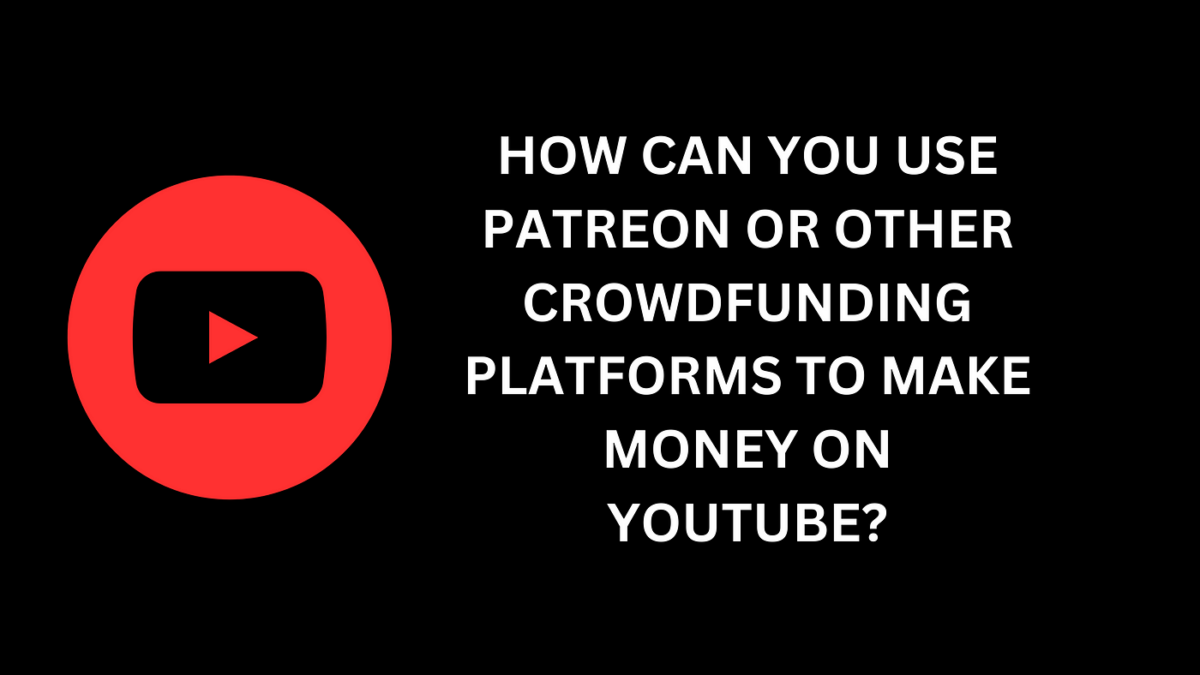In today’s digital landscape, content creators face the challenge of reaching and engaging audiences across multiple social media platforms. While YouTube remains a powerhouse for long-form video content, other platforms such as Instagram, Twitter, Facebook, and TikTok offer unique opportunities for connecting with diverse audiences and expanding your reach. Repurposing YouTube content for these platforms allows creators to leverage existing assets, maximize visibility, and drive engagement across multiple channels. In this comprehensive guide, we’ll explore the strategies, best practices, and creative techniques for repurposing YouTube content to captivate audiences on other social media platforms, ultimately amplifying your message and growing your online presence.
Understanding the Value of Repurposing YouTube Content
Repurposing YouTube content involves adapting and optimizing video content originally created for YouTube to suit the unique requirements and formats of other social media platforms. By repurposing content, creators can extend the lifespan of their videos, reach new audiences, and drive traffic back to their YouTube channel. Additionally, repurposing allows creators to experiment with different formats, engage with audiences in new ways, and extract maximum value from their existing content library.
Key Benefits of Repurposing YouTube Content:
- Reach New Audiences: Expand your reach and attract new viewers by sharing repurposed content on platforms where your audience may be active.
- Increase Engagement: Tailor content to suit the preferences and behaviors of users on each platform, leading to higher engagement and interaction.
- Drive Traffic to YouTube: Use repurposed content as a gateway to drive traffic back to your YouTube channel, increasing views, watch time, and subscriber count.
Strategies for Repurposing YouTube Content Across Social Media Platforms
Now that we understand the value of repurposing content, let’s explore strategies and best practices for adapting YouTube content for various social media platforms:
1. Identify Platform-Specific Formats:
Understand the unique formats and requirements of each social media platform and adapt your content accordingly. For example, Instagram favors short-form video content, Twitter thrives on concise text and visuals, and TikTok is known for its engaging, viral videos.
2. Create Bite-Sized Clips:
Extract short, attention-grabbing clips or highlights from your YouTube videos to share as standalone posts on platforms like Instagram, Twitter, and Facebook. Focus on moments that are visually compelling, emotionally resonant, or offer valuable insights to viewers.
3. Design Custom Thumbnails and Graphics:
Create custom thumbnails and graphics optimized for each platform to grab users’ attention as they scroll through their feeds. Use bold colors, compelling imagery, and clear text to make your posts stand out and encourage clicks and engagement.
4. Craft Captivating Captions and Headlines:
Write compelling captions and headlines that entice users to stop scrolling and engage with your content. Use catchy phrases, questions, or calls to action to spark curiosity and encourage interaction.
5. Engage with Audience:
Encourage audience interaction and engagement by responding to comments, questions, and messages across all social media platforms. Foster a sense of community and connection with your audience to build loyalty and drive repeat engagement.
6. Experiment with Different Formats:
Experiment with a variety of content formats, such as behind-the-scenes footage, Q&A sessions, tutorials, or interactive polls and quizzes, to keep your audience engaged and interested. Tailor content to suit the preferences and interests of your target audience on each platform.
Best Practices for Repurposing YouTube Content: Tips and Tricks from the Pros
As you repurpose YouTube content for other social media platforms, keep these best practices in mind to maximize impact and effectiveness:
1. Stay Authentic and Consistent:
Maintain a consistent brand voice, style, and messaging across all social media platforms to reinforce your brand identity and build trust with your audience.
2. Optimize for Mobile Viewing:
Ensure that your repurposed content is optimized for mobile viewing, as a significant portion of social media users access platforms from mobile devices. Use vertical or square video formats and large, legible text for better visibility and engagement.
3. Monitor Performance and Iterate:
Regularly monitor the performance of your repurposed content on each platform and iterate on your strategy based on audience feedback and analytics data. Experiment with different formats, posting times, and content types to identify what resonates best with your audience.
4. Collaborate with Influencers and Partners:
Collaborate with influencers, partners, or other creators to expand your reach and leverage their audience to promote repurposed content. Partnering with influencers can help you tap into new audiences and increase engagement on social media platforms.
5. Promote Cross-Platform Integration:
Promote cross-platform integration by linking to your YouTube channel and other social media profiles in your bio, captions, or video descriptions. Encourage followers to follow you on other platforms to stay updated on your latest content and announcements.
6. Stay Up-to-Date with Trends:
Stay informed about current trends and best practices in social media marketing and content creation to stay relevant and competitive. Keep an eye on emerging platforms, features, and formats that may offer new opportunities for repurposing content and engaging with your audience.
Conclusion: Expanding Your Reach with Repurposed Content Across Social Media Platforms
Repurposing YouTube content for other social media platforms offers creators a powerful opportunity to extend their reach, engage with new audiences, and drive traffic back to their YouTube channel. By understanding the unique formats and requirements of each platform, crafting compelling content, and fostering audience interaction, creators can amplify their message and grow their online presence across multiple channels. So, embrace the art of repurposing, put these strategies and best practices into action, and watch as your content captivates audiences and flourishes on social media platforms around the world.