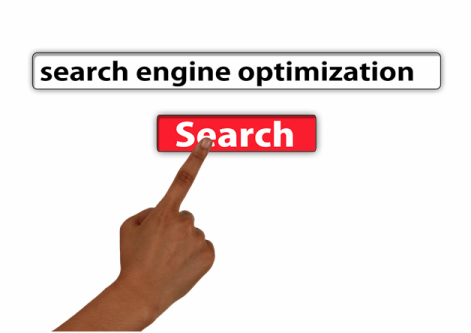Introduction:
In the ever-evolving landscape of digital marketing, the pursuit of successful online campaigns is both an art and a science. However, despite the plethora of tools and strategies available, many marketers find themselves grappling with the harsh reality of campaign failure. This extensive exploration dissects the intricacies of online marketing campaigns, unveiling six common pitfalls that often lead to failure. Understanding these challenges is not only instructive but also instrumental in crafting resilient and successful digital marketing initiatives.
Section 1: Lack of Clearly Defined Goals and Objectives
1.1 The Importance of Goal Clarity in Online Marketing
One of the primary reasons online marketing campaigns falter is the absence of clear and well-defined goals. Without a roadmap outlining what the campaign aims to achieve, marketers risk losing focus, resulting in a haphazard approach that lacks direction. Clear goals not only guide the strategic planning process but also serve as benchmarks for measuring success.
1.2 Setting SMART Goals: A Foundation for Success
To mitigate the risk of goal ambiguity, marketers should adopt the SMART criteria – Specific, Measurable, Achievable, Relevant, and Time-bound. This ensures that campaign objectives are precise, quantifiable, realistic, aligned with the overall business strategy, and come with a deadline for evaluation.
Section 2: Inadequate Audience Understanding
2.1 The Essence of Audience-Centric Marketing
A fundamental flaw in many online marketing campaigns is a lack of in-depth understanding of the target audience. Crafting messages and strategies without a thorough comprehension of audience demographics, behaviors, and preferences leads to campaigns that fall flat, failing to resonate with the intended audience.
2.2 Utilizing Buyer Personas for Precision
Building accurate buyer personas is an essential step in audience understanding. By delving into the needs, pain points, and aspirations of the target audience, marketers can tailor campaigns to address specific interests, increasing the likelihood of engagement and conversion.
Section 3: Ineffective Content Strategy
3.1 Content: The Backbone of Online Marketing
In the digital realm, content is king. An ineffective content strategy is a significant contributor to online marketing campaign failure. Whether it’s uninspiring blog posts, irrelevant social media updates, or poorly designed visuals, content that fails to captivate and add value undermines the entire campaign.
3.2 Creating Compelling, Relevant, and Consistent Content
To rectify this, marketers must invest in creating compelling, relevant, and consistent content across all channels. A content calendar, aligned with campaign goals, ensures a steady flow of engaging material that resonates with the audience and reinforces the campaign narrative.
Section 4: Neglecting the Power of SEO
4.1 The Role of SEO in Visibility and Reach
Search Engine Optimization (SEO) is often overlooked, but its impact on online visibility cannot be overstated. Failing to optimize content for search engines results in reduced organic traffic, limiting the reach of the campaign. A lack of SEO strategy hampers a campaign’s ability to compete for attention in the crowded digital space.
4.2 Implementing Comprehensive SEO Practices
Marketers should integrate SEO best practices into their campaigns, including keyword optimization, quality backlink acquisition, and mobile responsiveness. A well-optimized campaign ensures that the content is not only compelling but also easily discoverable by search engines, driving organic traffic and improving overall visibility.
Section 5: Insufficient Data Analysis and Optimization
5.1 The Crucial Role of Data in Campaign Success
Data is the backbone of informed decision-making in online marketing. Failure to gather, analyze, and act upon relevant data limits a campaign’s adaptability. Without a continuous feedback loop, marketers may miss crucial insights, leading to suboptimal strategies and diminishing returns.
5.2 Implementing a Continuous Optimization Cycle
To mitigate this risk, marketers must embrace a culture of continuous optimization. Regularly analyzing campaign performance metrics, user behavior, and conversion rates allows for real-time adjustments. Data-driven decision-making ensures that campaigns evolve based on insights gleaned from performance analytics.
Section 6: Disregarding Mobile Optimization
6.1 Mobile-First: A Non-Negotiable Imperative
The mobile revolution has transformed how users access online content. Neglecting mobile optimization is a critical mistake that undermines the effectiveness of online marketing campaigns. With a growing majority of users accessing content on smartphones and tablets, failure to cater to mobile users results in a significant loss of potential engagement.
6.2 Responsive Design and User Experience
Marketers should prioritize responsive web design and ensure that campaigns are optimized for a seamless mobile experience. From email campaigns to website content, mobile optimization is not only a best practice but a necessity for reaching and engaging the ever-expanding mobile user base.
Section 7: Conclusion
In conclusion, the landscape of online marketing is rife with potential pitfalls that can lead to campaign failure. From setting clear goals and understanding the audience to crafting compelling content, optimizing for search engines, analyzing data, and prioritizing mobile responsiveness, addressing these challenges is pivotal for success. By recognizing these common pitfalls and adopting proactive strategies to mitigate them, marketers can navigate the digital landscape with resilience and craft campaigns that not only capture attention but also drive meaningful engagement and conversions. In the dynamic world of online marketing, the ability to learn from failures and iterate on strategies is the key to long-term success.