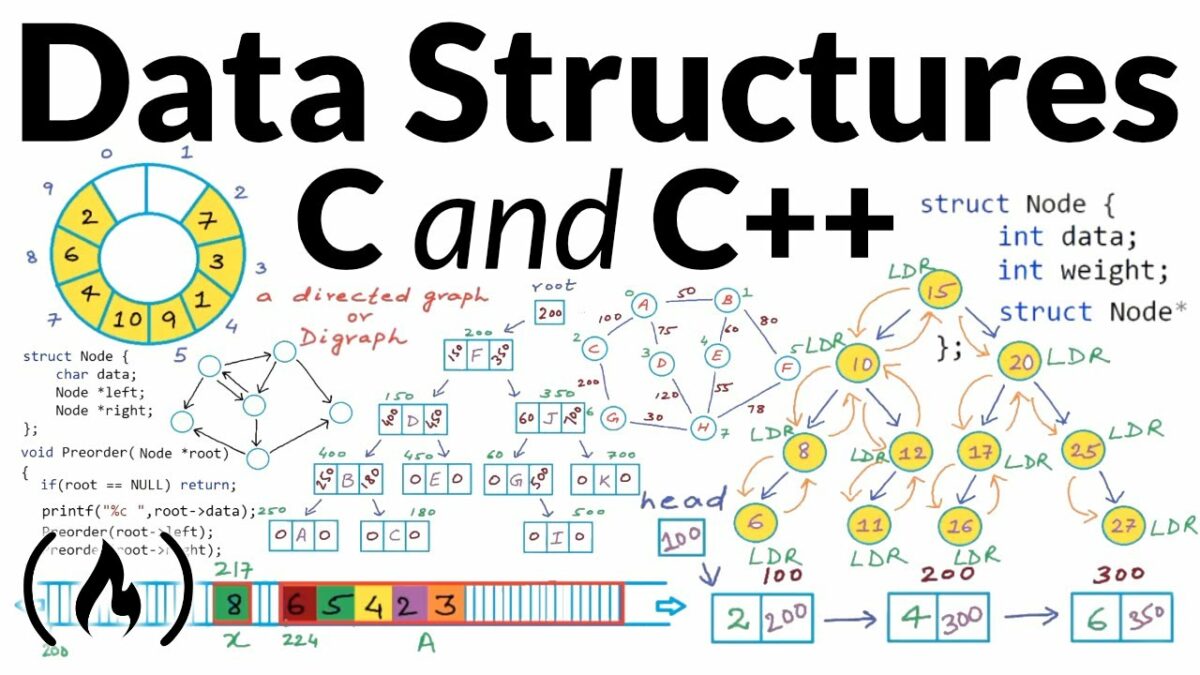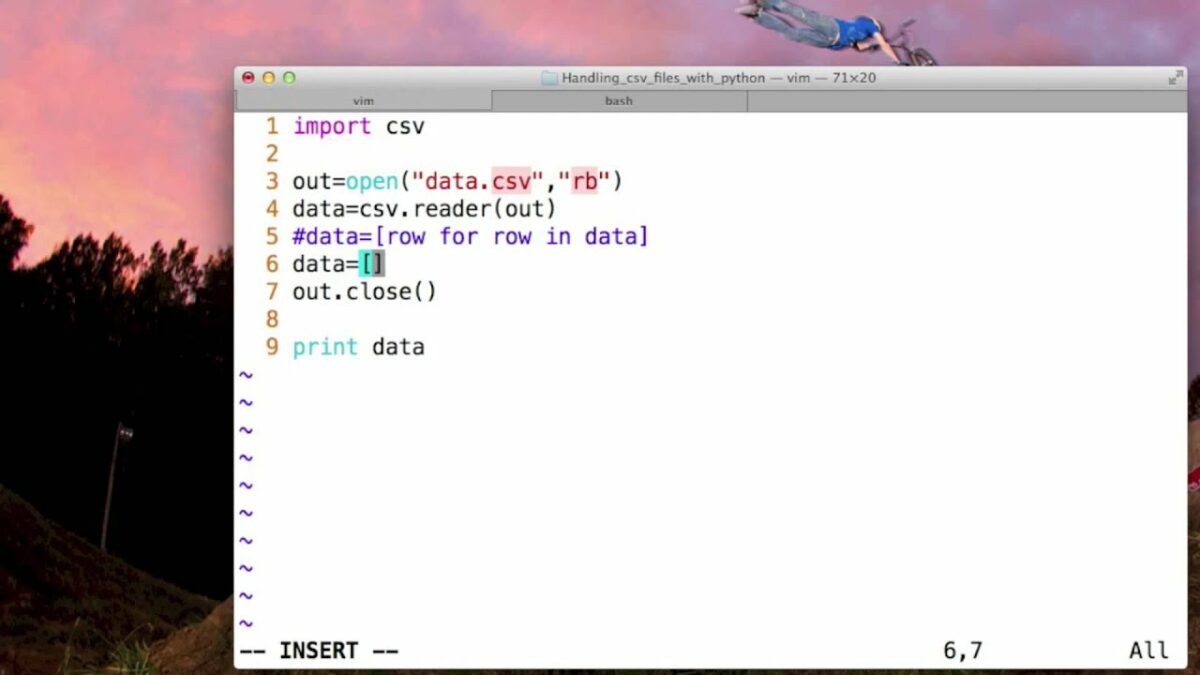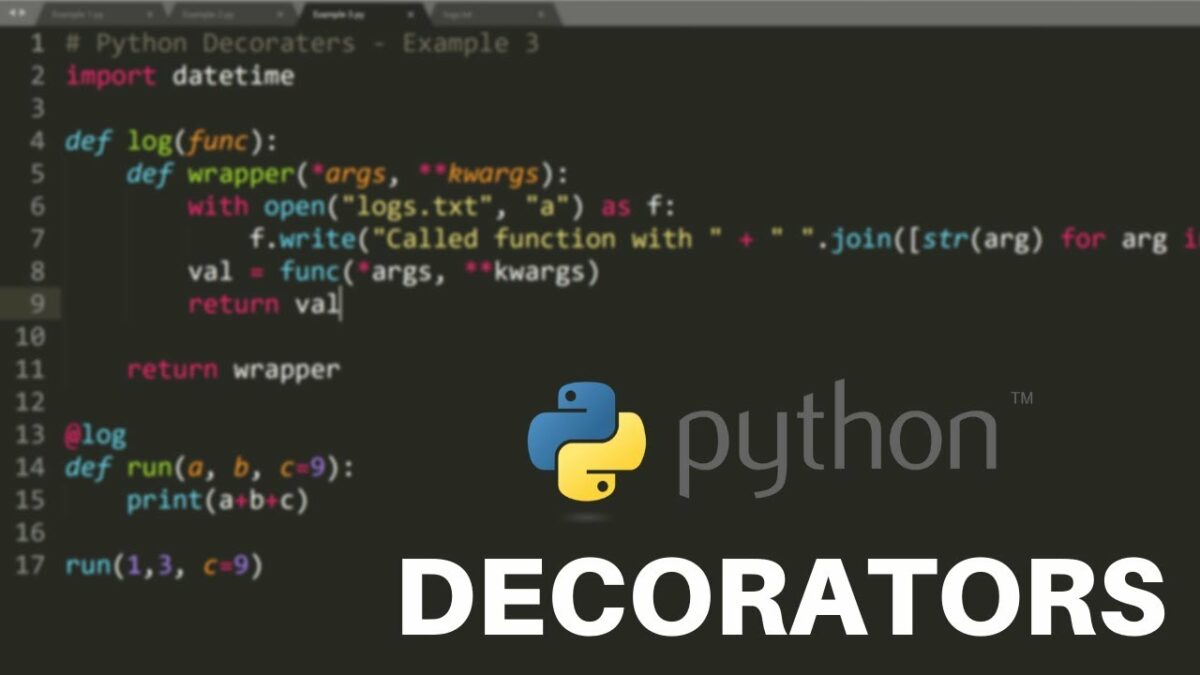Introduction: Data structures form the backbone of efficient programming, enabling the organization, storage, and manipulation of data in computer programs. In C++, developers have access to a wide range of data structures, each with its own advantages, trade-offs, and applications. Implementing data structures in C++ requires a solid understanding of fundamental concepts, algorithms, and programming techniques. In this comprehensive guide, we will explore the principles, techniques, and best practices for implementing various data structures in C++, empowering developers to write efficient, scalable, and maintainable code.
- Understanding Data Structures: Data structures are abstract representations of data and the relationships between them, designed to facilitate efficient data storage, retrieval, and manipulation. Common data structures include arrays, linked lists, stacks, queues, trees, graphs, hash tables, and sets, each optimized for specific operations and access patterns. Choosing the right data structure is essential for achieving optimal performance and scalability in different programming scenarios.
- Principles of Data Structure Design: When designing data structures in C++, developers should consider factors such as time complexity, space complexity, memory management, and ease of use. Well-designed data structures balance efficiency, flexibility, and simplicity, providing a clear and intuitive interface for interacting with data. Principles such as encapsulation, abstraction, modularity, and reusability guide the design and implementation of robust and scalable data structures in C++.
- Arrays and Dynamic Arrays: Arrays are fundamental data structures in C++ that store a collection of elements of the same type in contiguous memory locations. Implementing arrays in C++ involves declaring a fixed-size array using square brackets (
[]) or dynamically allocating memory for a resizable array using pointers and memory management techniques such asnewanddelete. Dynamic arrays, also known as vectors in C++, provide resizable arrays with dynamic memory allocation and automatic memory management, making them versatile and efficient for storing and manipulating collections of data. - Linked Lists: Linked lists are linear data structures composed of nodes, where each node contains a data element and a pointer to the next node in the sequence. Implementing linked lists in C++ involves defining a node structure and implementing operations such as insertion, deletion, traversal, and searching. Linked lists offer flexibility in memory allocation and dynamic resizing, making them suitable for scenarios requiring frequent insertions and deletions of elements.
- Stacks and Queues: Stacks and queues are abstract data types that represent collections of elements with specific access patterns. Stacks follow the Last-In-First-Out (LIFO) principle, where elements are inserted and removed from the same end, while queues follow the First-In-First-Out (FIFO) principle, where elements are inserted at the rear and removed from the front. Implementing stacks and queues in C++ can be achieved using arrays, linked lists, or specialized container classes such as
std::stackandstd::queueprovided by the C++ Standard Template Library (STL). - Trees and Binary Trees: Trees are hierarchical data structures composed of nodes, where each node has a parent node and zero or more child nodes. Binary trees are a special case of trees where each node has at most two children, referred to as the left child and the right child. Implementing binary trees in C++ involves defining node structures, implementing traversal algorithms such as in-order, pre-order, and post-order traversal, and supporting operations such as insertion, deletion, and searching.
- Graphs and Graph Algorithms: Graphs are versatile data structures that represent relationships between entities through a collection of vertices and edges. Graphs can be directed or undirected and may contain cycles or be acyclic. Implementing graphs in C++ involves defining vertex and edge structures, representing graph connectivity using adjacency lists or adjacency matrices, and implementing graph algorithms such as depth-first search (DFS), breadth-first search (BFS), shortest path algorithms, and minimum spanning tree algorithms.
- Hash Tables and Sets: Hash tables are data structures that store key-value pairs and enable fast insertion, deletion, and retrieval of elements based on their keys. Hash tables use a hash function to map keys to indices in an array, providing efficient access to elements with constant-time complexity on average. Implementing hash tables in C++ involves designing hash functions, handling collisions using techniques such as chaining or open addressing, and supporting operations such as insertion, deletion, and searching. Hash sets are a special case of hash tables that store unique elements without associated values.
- Advanced Data Structures and Techniques: In addition to basic data structures, C++ provides support for advanced data structures and techniques such as priority queues, heaps, balanced binary search trees (e.g., AVL trees, red-black trees), trie data structures, segment trees, Fenwick trees, and suffix arrays. These advanced data structures offer specialized functionality for specific applications such as priority-based scheduling, heap-based sorting, efficient text indexing, and dynamic programming.
- Best Practices and Optimization Techniques: To write efficient and maintainable code when implementing data structures in C++, developers should follow best practices and optimization techniques such as choosing the right data structure for the task, minimizing memory overhead, avoiding unnecessary copying of data, using iterators and pointers efficiently, optimizing algorithms for cache locality, and profiling code to identify performance bottlenecks. Additionally, leveraging built-in data structures and algorithms provided by the C++ STL can simplify development and improve code readability and portability.
Conclusion: Implementing data structures in C++ requires a solid understanding of fundamental concepts, algorithms, and programming techniques. By mastering the principles, techniques, and best practices covered in this guide, developers can design and implement robust, efficient, and scalable data structures tailored to the requirements of their applications. Whether working on small-scale projects or large-scale systems, C++ provides a rich ecosystem of libraries, tools, and techniques for building high-performance, reliable, and maintainable software solutions powered by efficient data structures.