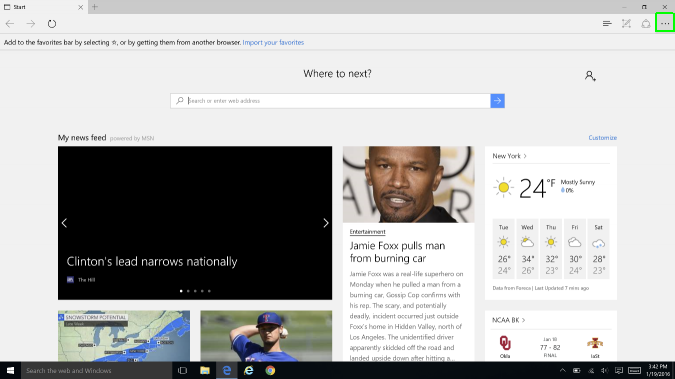Introduction
In the digital age, multitasking has become an integral part of our daily routines. Juggling multiple open tabs in a web browser is a common scenario, leading to clutter and reduced productivity. Microsoft Edge, the default web browser in Windows 10, offers a powerful feature called “Set Tabs Aside” to help users streamline their digital workspace. This comprehensive guide aims to provide users with detailed insights, step-by-step instructions, optimization tips, and troubleshooting insights on how to effectively use and maximize the benefits of the “Set Tabs Aside” feature in Microsoft Edge. Whether you’re a power user seeking efficiency or someone looking to declutter your browsing experience, this guide serves as your roadmap to a more organized and focused digital workspace.
Understanding the Benefits of Setting Tabs Aside
1. Reduced Clutter:
- Setting tabs aside allows users to temporarily remove tabs from their active workspace, reducing clutter and maintaining a cleaner browsing environment.
2. Focused Work Sessions:
- The ability to set tabs aside enables users to create focused work sessions by separating and organizing tabs based on tasks or topics. This is particularly useful for research, project management, or studying.
3. Quick Access to Important Tabs:
- Tabs that are set aside are easily accessible with a single click, providing users with a quick way to retrieve and resume their previous work sessions.
4. Improved Productivity:
- By decluttering the workspace and organizing tabs, users can experience improved productivity and efficiency in their browsing activities.
Step-by-Step Guide on How to Set Tabs Aside in Microsoft Edge
1. Open Microsoft Edge:
- Launch the Microsoft Edge browser on your Windows 10 computer.
2. Open Tabs for Set Tabs Aside:
- Navigate to the web pages you want to set aside by opening the respective tabs in Microsoft Edge.
3. Access the Set Tabs Aside Feature:
- Look for the “Set these tabs aside” icon located in the upper-left corner of the browser window. It resembles a small group of stacked squares.
4. Click on the Set Tabs Aside Icon:
- Click on the “Set these tabs aside” icon to instantly group and set aside all open tabs. The tabs will be neatly organized and removed from your active workspace.
5. View and Restore Set Aside Tabs:
- To view and restore the tabs you’ve set aside, click on the “Tabs you’ve set aside” icon next to the “Set these tabs aside” icon. This icon resembles a small list.
6. Select Tabs to Restore:
- A sidebar will appear displaying the tabs you’ve set aside. Click on individual tabs or select the entire group you want to restore. Click “Restore” to bring them back to your active workspace.
7. Clear Set Aside Tabs (Optional):
- If you’ve completed the tasks associated with the set aside tabs, you can clear them to further declutter your workspace. Click on the “Tabs you’ve set aside” icon, and select “Clear all” to remove the set aside tabs.
8. Customize Tabs Group Names (Optional):
- Microsoft Edge allows you to customize the names of your tab groups for easier identification. Right-click on a tab group and choose “Name group” to assign a descriptive label.
Tips for Optimizing the Set Tabs Aside Feature
1. Organize Tabs by Task or Topic:
- When setting tabs aside, consider organizing them by task or topic. This approach makes it easier to retrieve specific sets of tabs based on your current focus.
2. Use Keyboard Shortcuts:
- Save time by utilizing keyboard shortcuts. Press “Ctrl + Shift + E” to set tabs aside and “Ctrl + Shift + Y” to view and restore tabs you’ve set aside.
3. Utilize the Tab Preview Feature:
- Enable the tab preview feature in Microsoft Edge settings to get a visual preview of each tab’s content. This can help you identify tabs more quickly when setting them aside.
4. Experiment with Multiple Sets Aside:
- Microsoft Edge allows users to set aside multiple groups of tabs simultaneously. Experiment with this feature to see how it fits into your workflow, especially when working on multiple projects or tasks.
5. Explore Edge Collections for Advanced Organization:
- For a more advanced organizational approach, explore the Edge Collections feature. Collections allow you to gather, organize, and export content from the web, complementing the set tabs aside feature.
Troubleshooting Common Issues
1. Missing Set Tabs Aside Icon:
- If you don’t see the “Set these tabs aside” icon, ensure that your Microsoft Edge browser is updated to the latest version. Browser updates often include new features and improvements.
2. Tabs Not Restoring Properly:
- If you encounter issues with tabs not restoring properly, try clearing your browser cache or restarting Microsoft Edge. This can resolve potential conflicts and ensure smooth restoration.
3. Explore Advanced Settings:
- If you’re experiencing issues, explore the advanced settings in Microsoft Edge. Sometimes, adjusting settings related to tabs and workspace behavior can resolve unexpected behavior.
4. Check for Extension Interference:
- Browser extensions can sometimes interfere with features. Disable extensions one by one to identify if any are causing issues with the set tabs aside feature.
5. Ensure Adequate System Resources:
- If you have a large number of tabs open or are running resource-intensive applications, ensure that your computer has adequate resources available. Insufficient resources can lead to performance issues.
Conclusion
Mastering the “Set Tabs Aside” feature in Microsoft Edge is a valuable skill for anyone seeking to enhance their digital workspace organization and productivity. This comprehensive guide, enriched with step-by-step instructions, optimization tips, and troubleshooting insights, aims to empower users to navigate this feature with confidence. Whether you’re a seasoned multitasker or someone looking to streamline your browsing experience, let this guide be your companion on the journey to a more organized and focused digital workspace. As you explore the possibilities of setting tabs aside in Microsoft Edge, may your online tasks become more efficient, and your digital workspace more seamlessly organized.