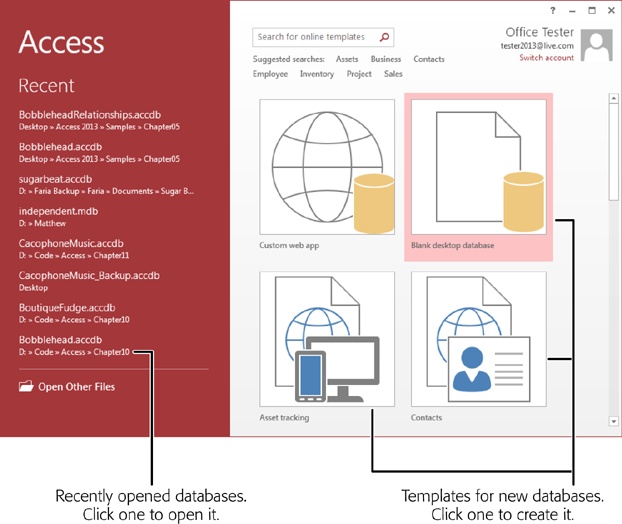In the realm of data management, a well-designed database serves as the cornerstone for organizing, storing, and retrieving information efficiently. Microsoft Access 2013 offers a powerful platform for creating custom databases tailored to your specific needs, whether for personal projects, small businesses, or enterprise-level applications. In this comprehensive guide, we’ll explore the process of designing your own database in Access 2013, covering everything from planning and conceptualization to implementation and optimization.
Understanding Database Design in Access 2013
Database design is the process of defining the structure, organization, and relationships of data within a database system. In Access 2013, database design encompasses the creation of tables, relationships, queries, forms, and reports that collectively form the database application. Effective database design ensures data integrity, efficiency, and usability, allowing users to manage and analyze information effectively.
Steps for Designing Your Own Database
Designing your own database in Access 2013 involves several key steps:
1. Define Requirements and Objectives:
Before creating a database, it’s essential to understand the requirements and objectives of the project. Identify the types of data to be stored, the relationships between different data entities, and the specific tasks and workflows that the database will support. Consider the needs of end users and stakeholders to ensure that the database meets their expectations and requirements.
2. Plan Database Structure:
Based on the requirements, plan the structure of the database, including the tables, fields, and relationships. Identify the entities (e.g., customers, products, orders) and attributes (e.g., name, address, phone number) that will be stored in the database and define the relationships between them. Determine the primary keys and foreign keys that will establish the relationships between tables.
3. Create Tables:
In Access 2013, tables serve as the building blocks of the database, storing data in a structured format. Use the Table Design view to create tables, specifying the fields (columns) and their data types, sizes, and properties. Define primary keys to uniquely identify records in each table and establish relationships between related tables using foreign keys.
4. Establish Relationships:
Establish relationships between tables to enforce data integrity and maintain consistency in the database. Use the Relationships window to define relationships based on common fields between related tables. Choose the appropriate relationship type (e.g., one-to-many, many-to-many) and specify referential integrity options to ensure that related data remains synchronized.
5. Design Queries, Forms, and Reports:
Once the tables and relationships are established, design queries, forms, and reports to interact with and analyze the data in the database. Queries allow users to retrieve and manipulate data based on specified criteria, forms provide user-friendly interfaces for data entry and viewing, and reports present formatted data in a printable format.
6. Test and Refine:
Thoroughly test the database design with sample data to ensure that it functions as expected and meets the requirements. Test data entry, retrieval, validation rules, and relationships to identify any issues or inconsistencies. Solicit feedback from end users and stakeholders and iterate on the design based on their input to refine and optimize the database structure and functionality.
Best Practices for Database Design
To ensure effective database design in Access 2013, consider the following best practices:
- Normalize Data: Normalize the database schema to eliminate data redundancy and ensure data integrity. Organize data into separate tables based on related information and establish appropriate relationships between tables to minimize data duplication and improve efficiency.
- Use Descriptive Names: Use descriptive and meaningful names for tables, fields, queries, forms, and reports to improve clarity and maintainability of the database. Avoid using reserved words, abbreviations, or special characters in object names to prevent confusion and errors.
- Document Design Decisions: Document the design decisions, data dictionaries, and schema diagrams to provide a comprehensive reference for developers, administrators, and end users. Documenting the database design helps ensure consistency and facilitates future maintenance and updates.
- Optimize Performance: Optimize database performance by indexing fields that are frequently used in queries or sorting operations. Evaluate query performance, optimize SQL queries, and monitor database performance metrics to identify and address any performance bottlenecks.
- Backup and Security: Implement regular database backups to protect against data loss due to hardware failure, software errors, or other unforeseen events. Implement security measures such as user authentication, access control, and data encryption to safeguard sensitive information and prevent unauthorized access.
Conclusion
In conclusion, designing your own database in Microsoft Access 2013 is a multi-step process that requires careful planning, analysis, and implementation. By following best practices and adhering to sound database design principles, users can create databases that are efficient, scalable, and reliable, supporting a wide range of data management and analysis tasks. With Access 2013’s intuitive interface, robust features, and flexibility, users have the tools and resources they need to build custom databases that meet their unique needs and objectives. Whether for personal use, small business operations, or enterprise-level applications, Access 2013 provides a versatile platform for creating powerful and effective database solutions.