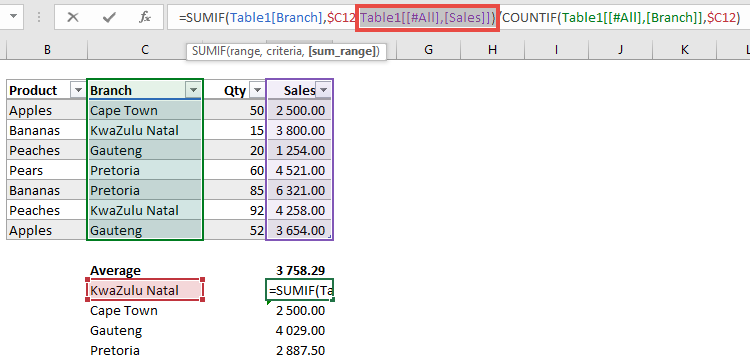In the vast landscape of spreadsheet software, Microsoft Excel stands as a cornerstone tool for data analysis, financial modeling, and project management. At the heart of Excel’s functionality lies its robust system of formulas, empowering users to perform calculations, manipulate data, and derive insights with precision and efficiency. However, with great power comes great responsibility, and ensuring the accuracy of formulas is paramount to making informed decisions and avoiding costly errors. In this comprehensive guide, we’ll delve into the importance of double-checking your formulas in Excel, exploring best practices, tools, and techniques to maintain accuracy and confidence in your spreadsheet work.
The Importance of Accuracy in Excel Formulas:
Excel formulas serve as the backbone of spreadsheet analysis, driving calculations, and generating results that inform decision-making. However, even minor errors or oversights in formulas can lead to significant inaccuracies and misinterpretations of data. Whether you’re managing finances, analyzing sales data, or forecasting future trends, the integrity of your formulas is essential to ensuring the reliability and trustworthiness of your analysis. Here’s why double-checking your formulas in Excel is crucial:
- Data Integrity: Inaccurate formulas can compromise the integrity of your data and lead to erroneous conclusions or misinformed decisions.
- Reputation: Errors in Excel spreadsheets can damage your reputation as a competent and reliable analyst or professional, undermining trust and confidence in your work.
- Financial Implications: Mistakes in financial models or budget forecasts can have significant financial implications, leading to losses, missed opportunities, or compliance issues.
Best Practices for Double-Checking Formulas in Excel:
To maintain accuracy and confidence in your Excel formulas, consider the following best practices for double-checking your work:
- Use Data Validation: Implement data validation techniques to ensure that input data meets specified criteria and is free from errors or inconsistencies.
- Audit Formulas: Use Excel’s built-in auditing tools, such as the “Trace Precedents” and “Trace Dependents” functions, to identify and trace the flow of data within your formulas.
- Check Formula Results: Manually verify the results of your formulas by cross-referencing them with known data points or performing manual calculations for validation.
- Test with Sample Data: Test your formulas with sample data sets to ensure that they produce accurate and expected results across different scenarios and edge cases.
- Document Your Work: Document your formulas, assumptions, and methodologies in a clear and concise manner to facilitate transparency, reproducibility, and collaboration with stakeholders.
Leveraging Excel’s Tools for Formula Validation:
Excel offers a range of built-in tools and features to help users validate and debug formulas effectively. Here are some tools you can leverage to double-check your formulas in Excel:
- Error Checking: Excel’s error checking feature automatically detects common errors in formulas and provides suggestions for correction.
- Evaluate Formula: Use the “Evaluate Formula” tool to step through your formulas one calculation at a time, allowing you to identify and troubleshoot errors in the formula logic.
- Watch Window: The “Watch Window” allows you to monitor specific cells or ranges and track their values as you make changes to your spreadsheet, helping you identify discrepancies or unexpected results.
- Conditional Formatting: Apply conditional formatting rules to highlight cells that contain errors or inconsistencies, making it easier to spot problematic areas in your spreadsheet.
Double-Checking Formulas in Complex Models:
For complex models or large datasets, double-checking formulas becomes even more critical to ensure accuracy and reliability. Here are some additional tips for double-checking formulas in complex Excel models:
- Break Down Formulas: Break down complex formulas into smaller, more manageable parts for easier validation and troubleshooting.
- Use Named Ranges: Assign meaningful names to ranges of cells or formulas to improve clarity and readability and make it easier to reference and validate formulas.
- Perform Sensitivity Analysis: Conduct sensitivity analysis to assess the impact of changes in input variables on the output of your model and validate the robustness of your formulas.
- Peer Review: Seek input and feedback from colleagues or peers to review your formulas and validate your analysis, leveraging collective expertise and perspectives.
Conclusion:
Double-checking your formulas in Excel is a critical step in ensuring accuracy, reliability, and confidence in your spreadsheet work. By implementing best practices, leveraging Excel’s built-in tools, and exercising diligence and attention to detail, you can minimize the risk of errors and inaccuracies and produce high-quality analysis that informs decision-making and drives results. Whether you’re managing finances, analyzing data, or planning projects, the integrity of your formulas is paramount to the success and credibility of your work. So, the next time you work with Excel formulas, remember to double-check your work to maintain accuracy and confidence in your analysis. With diligence, practice, and a commitment to excellence, you can excel in your spreadsheet work and deliver reliable and trustworthy results that stand the test of scrutiny and time.