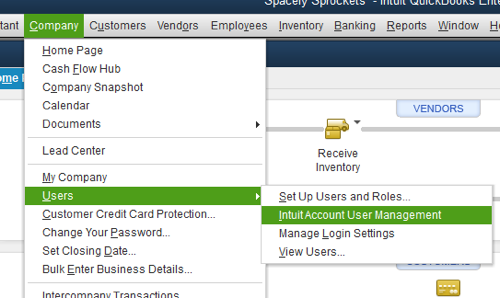Managing documents in QuickBooks involves organizing, attaching, and storing essential files such as receipts, invoices, contracts, and other financial documents within the software. This comprehensive guide covers everything you need to know about efficiently managing documents in QuickBooks for improved organization, compliance, and ease of access.
1. Understanding Document Management in QuickBooks
A. Importance of Document Management
1. Organizational Efficiency
- Streamline document storage and retrieval.
- Reduce paper clutter and manual filing processes.
2. Compliance and Audits
- Maintain accurate records for regulatory compliance.
- Facilitate audits with easily accessible documentation.
B. Types of Documents in QuickBooks
1. Invoices and Receipts
- Attach receipts and invoices to transactions for verification.
- Track expenses and payments with supporting documents.
2. Contracts and Agreements
- Store contracts and legal agreements for reference.
- Ensure compliance with contractual obligations.
3. Reports and Financial Statements
- Archive financial reports and statements for historical analysis.
- Generate reports with supporting documents for accuracy.
2. Setting Up Document Management in QuickBooks
A. Enable Document Management Features
1. QuickBooks Online
- Go to “Settings” > “Attachments” > “Company Preferences.”
- Check “Use Attachments” to enable document management.
2. QuickBooks Desktop
- Go to “Edit” > “Preferences” > “Desktop View” > “Company Preferences.”
- Select “Document Management” and enable attachments.
B. Configure Document Storage Locations
1. Local Storage vs. Cloud Storage
- Choose between storing documents locally or in the cloud.
- Ensure adequate storage capacity for document retention.
2. File Naming Conventions
- Establish consistent naming conventions for documents.
- Include dates, transaction IDs, and brief descriptions for easy identification.
3. Attaching Documents to Transactions
A. Attach Receipts and Invoices
1. QuickBooks Online
- Open the transaction (e.g., expense, invoice).
- Click on “Attach File” to upload supporting documents.
2. QuickBooks Desktop
- Open the transaction window (e.g., write check, enter bill).
- Click on the paperclip icon to attach files.
B. Linking Documents to Entries
1. Transaction References
- Link documents to specific entries (e.g., journal entries, payments).
- Maintain a clear audit trail for financial transactions.
4. Organizing and Managing Documents
A. Document Categories
1. Folder Organization
- Create folders for different document types (e.g., receipts, contracts).
- Organize documents by year, vendor, or project for easy retrieval.
B. Document Tags and Labels
1. Tagging Documents
- Use tags or labels to categorize and search for documents.
- Improve document management efficiency with keyword tagging.
5. Retrieving and Accessing Documents
A. Search and Filter Options
1. Quick Search
- Use QuickBooks’ search bar to find transactions with attached documents.
- Enter keywords, transaction IDs, or dates for targeted results.
B. Advanced Search Filters
1. Filter by Document Type
- Apply filters to narrow down search results by document type (e.g., invoice, receipt).
- Customize search criteria to locate specific documents quickly.
6. Document Security and Permissions
A. User Access Controls
1. Role-Based Permissions
- Assign roles with document management permissions (e.g., view-only, edit, delete).
- Restrict access to sensitive documents based on user roles.
B. Data Backup and Recovery
1. Regular Backups
- Backup QuickBooks data, including attached documents, regularly.
- Store backups securely to prevent data loss or corruption.
7. Integrating Third-Party Document Management Systems
A. Integration Benefits
1. Enhanced Functionality
- Integrate QuickBooks with document management software for advanced features.
- Automate document workflows and approvals.
B. Document Automation Tools
1. Workflow Efficiency
- Use automation tools to streamline document creation and distribution.
- Improve collaboration and reduce manual data entry.
8. Best Practices for Document Management in QuickBooks
A. Document Retention Policy
1. Retention Guidelines
- Establish document retention periods based on legal and operational requirements.
- Archive documents securely after retention periods expire.
B. Regular Audits and Reviews
1. Audit Trails
- Conduct regular audits of document management practices.
- Ensure compliance with document retention policies and regulatory standards.
9. Troubleshooting and Support
A. Handling Document Issues
1. Document Upload Errors
- Troubleshoot issues with attaching documents to transactions.
- Verify file formats and sizes for compatibility.
B. QuickBooks Support
1. Technical Assistance
- Contact QuickBooks Support for assistance with document management features.
- Visit the QuickBooks Support website for troubleshooting guides and resources.
C. Community Forums
1. User Community
- Engage with the QuickBooks Community for insights and advice on document management.
- Share best practices and solutions with other users.
10. Conclusion
Effective document management in QuickBooks enhances organizational efficiency, ensures compliance, and facilitates audits for businesses of all sizes. By following this comprehensive guide, businesses can streamline document handling processes, improve data accessibility, and maintain a secure repository of financial records. Leveraging QuickBooks’ document management features enables businesses to optimize workflow efficiency, enhance collaboration, and achieve greater transparency in financial operations. Efficient document management practices contribute to overall business success by enabling timely decision-making and maintaining integrity in financial reporting.