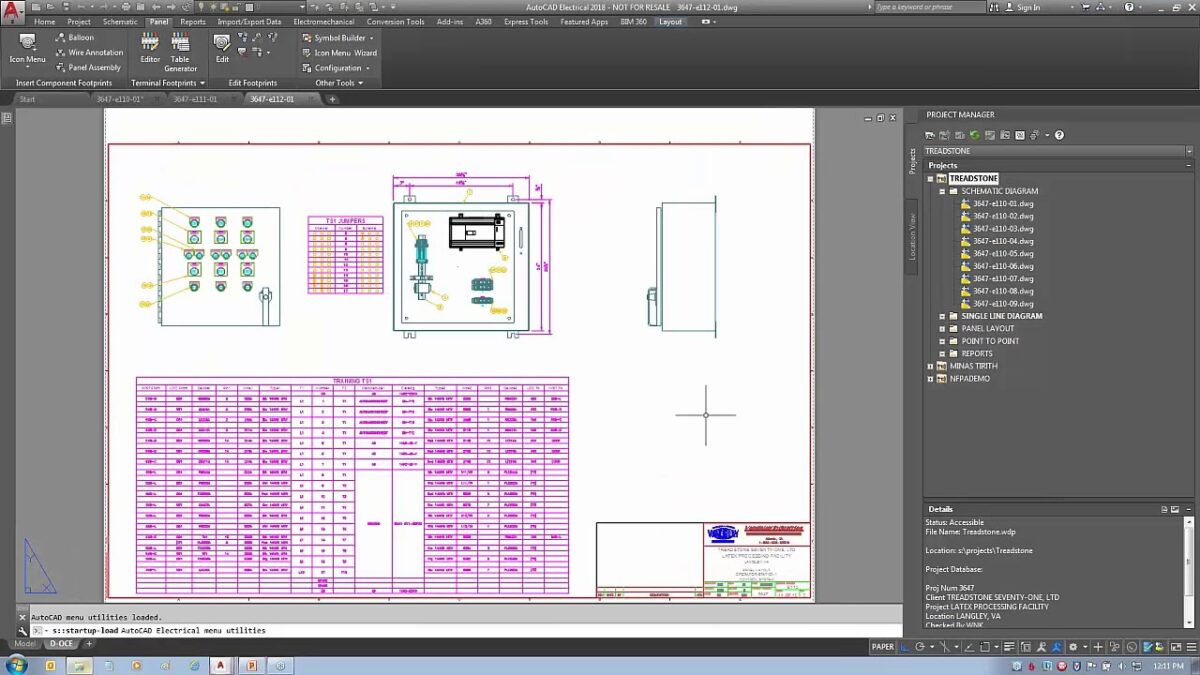Managing drawing properties in Autodesk Electrical is a fundamental task for ensuring consistency, clarity, and accuracy in electrical design documentation. Drawing properties encompass various settings and attributes that govern the appearance, organization, and behavior of schematic diagrams, panel layouts, and other design documents. By effectively managing drawing properties, designers and engineers can streamline workflows, enhance readability, and maintain adherence to project standards and specifications. In this comprehensive guide, we will explore the intricacies of managing drawing properties in Autodesk Electrical, providing detailed instructions, best practices, and expert tips to help you master this essential aspect of electrical design.
Understanding the Significance of Drawing Properties
Drawing properties play a crucial role in electrical design projects for several reasons:
- Consistency: Standardizing drawing properties ensures consistency across all design documents, including schematic diagrams, panel layouts, and reports.
- Clarity: Properly configured drawing properties enhance clarity and readability, making it easier for stakeholders to interpret design information and make informed decisions.
- Efficiency: Efficient management of drawing properties streamlines design workflows, reducing the time and effort required to create, modify, and review design documents.
Managing Drawing Properties in Autodesk Electrical
Now, let’s delve into the step-by-step process of managing drawing properties within Autodesk Electrical:
Step 1: Accessing Drawing Property Settings
- Menu Navigation: Navigate to the “Drawing Properties” menu or toolbar within Autodesk Electrical to access drawing property settings.
- Workspace Configuration: Set up the workspace to display the drawing property interface, which typically includes options for configuring various aspects of design documents.
Step 2: Configuring General Properties
- Title Block: Define title block formats, properties, and information to be included on drawing sheets, such as project name, revision history, and company logo.
- Drawing Settings: Specify general drawing settings, such as scale, units, annotation styles, and layer configurations, to ensure consistency and readability.
Step 3: Customizing Symbol Properties
- Symbol Libraries: Organize and customize symbol libraries, component lists, and catalog data to reflect commonly used components and standards.
- Symbol Styles: Define symbol styles and properties, such as size, shape, and color, to enhance visual representation and differentiation of components.
Step 4: Managing Layer Properties
- Layer Organization: Organize drawing elements into layers based on function, visibility, or other criteria to facilitate organization and management.
- Layer Settings: Configure layer properties, including color, line type, and visibility, to control the appearance and behavior of elements within schematic diagrams and panel layouts.
Step 5: Defining Annotation Properties
- Annotation Styles: Define annotation styles for text, labels, and callouts, specifying font type, size, alignment, and other formatting options.
- Annotation Placement: Determine annotation placement rules and preferences to ensure consistency and readability of text and labels within design documents.
Step 6: Saving Drawing Property Configurations
- Save Changes: Save the configured drawing property settings within Autodesk Electrical to apply the changes to the current project or template.
- Template Creation: Create and save customized drawing templates with predefined drawing property configurations for future use and reference.
Best Practices for Managing Drawing Properties
To optimize the process of managing drawing properties in Autodesk Electrical, consider the following best practices:
Standardization and Consistency
- Template Usage: Utilize standardized drawing templates with predefined property configurations to ensure consistency across design documents.
- Naming Conventions: Establish consistent naming conventions for layers, symbols, and annotation styles to promote clarity and organization.
Documentation and Documentation
- Documentation Standards: Document drawing property configurations, standards, and conventions in design documentation and guidelines for reference by design team members.
- Annotation Practices: Use annotations, notes, and callouts within design documents to provide additional context and information regarding drawing properties and configurations.
Collaboration and Communication
- Team Collaboration: Foster collaboration among design team members, engineers, and stakeholders to review and validate drawing property settings and configurations.
- Training and Education: Provide training and education to design team members on drawing property management, best practices, and software features to promote proficiency and skill development.
Conclusion
Managing drawing properties in Autodesk Electrical is a critical aspect of ensuring consistency, clarity, and accuracy in electrical design documentation. By following the steps outlined in this guide and adhering to best practices, you can master the process of managing drawing properties, streamline design workflows, and enhance the quality and effectiveness of design documents. Whether you’re creating schematic diagrams, panel layouts, or wiring diagrams, proficiency in managing drawing properties will enable you to deliver high-quality electrical designs that meet project requirements and exceed client expectations.