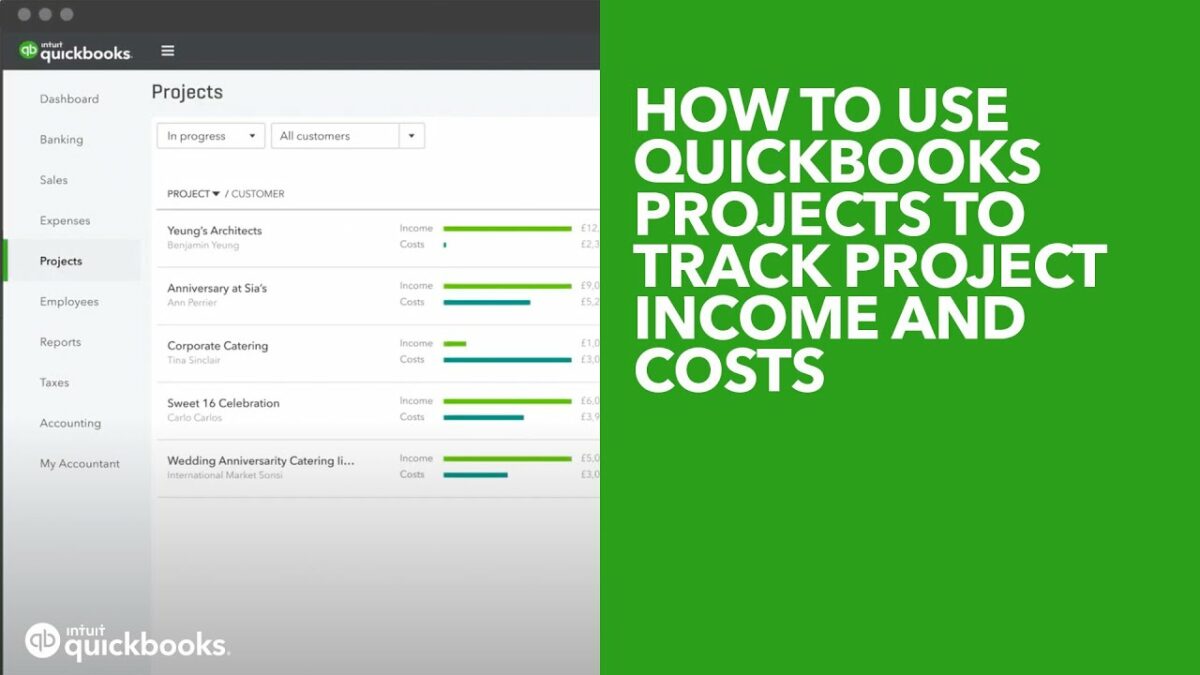Managing projects in QuickBooks is crucial for businesses that need to track income, expenses, and profitability on a per-project basis. Whether you’re in construction, consulting, or any service-based industry, the Projects feature in QuickBooks Online helps you keep your financials organized and your projects on track. This guide will walk you through the steps to effectively manage projects in QuickBooks Online, from setting up and creating projects to tracking costs and generating insightful reports.
Benefits of Using Projects in QuickBooks
- Centralized Financial Management: All income, expenses, and transactions related to a project are consolidated in one place.
- Profitability Tracking: Easily see which projects are profitable and which are not.
- Enhanced Reporting: Generate detailed reports that help you make informed decisions.
- Better Organization: Keep your financials organized by categorizing transactions by project.
- Improved Budget Management: Monitor project budgets to avoid overspending.
Setting Up Projects in QuickBooks Online
Before you can start managing projects in QuickBooks, you need to ensure that the Projects feature is enabled and set up correctly.
Step 1: Enable Projects Feature
- Log in to QuickBooks Online: Use your credentials to access your QuickBooks Online account.
- Navigate to Account and Settings: Click on the Gear icon (⚙️) at the top right corner and select “Account and Settings.”
- Go to Advanced Settings: In the left-hand menu, select “Advanced.”
- Enable Projects: Scroll down to the “Projects” section and turn on the Projects feature.
- Save Changes: Click “Save” to apply the changes.
Step 2: Customize Project Settings
- Navigate to Projects: Once the Projects feature is enabled, go to the “Projects” tab in the left-hand menu.
- Customize Project Settings: Adjust settings such as project numbering, status tracking, and default preferences for new projects.
- Save Settings: Ensure all settings are saved.
Creating a New Project
Once the Projects feature is set up, you can start creating projects.
Step 1: Add a New Project
- Navigate to Projects: Click on the “Projects” tab in the left-hand menu.
- Create New Project: Click the “New Project” button.
- Enter Project Details: Fill in the project name, customer, start date, end date, and any additional details.
- Save Project: Click “Save” to create the project.
Step 2: Link Transactions to Projects
To track income and expenses accurately, you need to link transactions to the appropriate projects.
- Invoices and Sales Receipts: When creating an invoice or sales receipt, select the project to link the transaction.
- Expenses and Bills: When entering an expense or bill, choose the project it pertains to.
- Time Tracking: Log time for employees and assign it to specific projects for accurate labor cost tracking.
Managing Project Financials
Tracking Project Income
- Record Income: Create invoices and sales receipts for work performed and link them to the appropriate project.
- Receive Payments: When receiving payments, ensure they are applied to the correct project to keep income tracking accurate.
Tracking Project Expenses
- Record Expenses: Enter bills, expenses, and checks and assign them to the relevant project.
- Track Labor Costs: Use time tracking to record employee hours worked on a project and link them to the project for accurate labor cost allocation.
- Allocate Overhead Costs: If applicable, allocate a portion of your business’s overhead costs to projects to get a true picture of project profitability.
Managing Project Budgets
- Set Up Budgets: Create a budget for each project, outlining expected income and expenses.
- Monitor Budget vs. Actuals: Regularly compare actual income and expenses against the budget to identify variances and make necessary adjustments.
Generating Project Reports
QuickBooks offers various reports to help you analyze project performance and profitability.
Common Project Reports
- Project Profitability Report: Shows income, expenses, and profit for each project.
- Unbilled Time and Expenses: Displays any time or expenses that have not yet been billed to the customer.
- Project Cost Detail: Provides a detailed breakdown of all costs associated with a project.
- Time Activity Detail by Employee or Vendor: Shows time logged by employees or vendors on a project.
Customizing Reports
- Filter by Project: Use filters to view reports for specific projects.
- Adjust Report Dates: Set custom date ranges to analyze project performance over specific periods.
- Save Custom Reports: Save customized reports for future use and set up scheduled email delivery if needed.
Advanced Project Management Techniques
Using Progress Invoicing
- Create Progress Invoices: Bill customers incrementally as work on a project progresses.
- Track Milestones: Set up milestones or phases within a project and invoice based on completion.
- Monitor Progress: Keep track of progress billing to ensure all phases of a project are billed appropriately.
Handling Change Orders
- Record Change Orders: If a project’s scope changes, record change orders to track additional income and expenses.
- Adjust Budgets: Update project budgets to reflect the impact of change orders.
- Communicate with Customers: Ensure customers are aware of and approve all change orders to avoid disputes.
Managing Subcontractors
- Record Subcontractor Expenses: Enter bills and expenses for subcontractors and link them to the appropriate projects.
- Track Subcontractor Time: Use time tracking to record hours worked by subcontractors on projects.
- Monitor Subcontractor Costs: Keep an eye on subcontractor costs to ensure they stay within budget.
Troubleshooting Common Issues
Issue 1: Transactions Not Appearing in Projects
- Verify Linking: Ensure all transactions are correctly linked to the appropriate projects.
- Review Filters: Check filters on reports to ensure they include all relevant transactions.
- Reclassify Transactions: If necessary, reclassify transactions to the correct projects.
Issue 2: Incorrect Project Profitability
- Check for Missing Transactions: Ensure all income and expense transactions are recorded and linked to the project.
- Review Allocations: Verify that overhead and labor costs are correctly allocated to the project.
- Adjust Budgets: Update budgets to reflect any changes in project scope or costs.
Issue 3: Unbilled Time and Expenses
- Review Time Logs: Check employee and subcontractor time logs to ensure all hours worked are recorded.
- Invoice Regularly: Set up regular invoicing schedules to bill for all time and expenses promptly.
- Monitor Reports: Use the Unbilled Time and Expenses report to identify and address any unbilled items.
Best Practices for Managing Projects
1. Regularly Review Project Status
- Weekly Reviews: Conduct weekly reviews of project status, including income, expenses, and profitability.
- Adjust as Needed: Make adjustments to budgets, schedules, and resources as necessary to keep projects on track.
2. Communicate with Your Team
- Team Meetings: Hold regular team meetings to discuss project progress, challenges, and next steps.
- Clear Assignments: Ensure all team members understand their roles and responsibilities on each project.
3. Maintain Detailed Records
- Document Everything: Keep detailed records of all project-related transactions, communications, and decisions.
- Organize Files: Use a consistent system for organizing project documents and files.
4. Use Technology to Your Advantage
- Mobile Access: Utilize QuickBooks mobile app to manage projects on the go.
- Integrate Tools: Integrate QuickBooks with other project management tools for seamless workflows.
5. Monitor Cash Flow
- Track Invoicing: Ensure timely invoicing and follow up on overdue payments.
- Manage Expenses: Keep a close eye on project expenses to avoid overspending.
Conclusion
Managing projects in QuickBooks is essential for businesses that need to track and analyze project-specific financials. By setting up and customizing the Projects feature, you can efficiently manage income, expenses, and profitability for each project. This comprehensive guide has covered the steps to enable and set up projects, create and link transactions, manage project financials, generate reports, and apply advanced project management techniques. By following best practices and troubleshooting common issues, you can ensure that your projects are financially successful and contribute to the overall growth and profitability of your business.