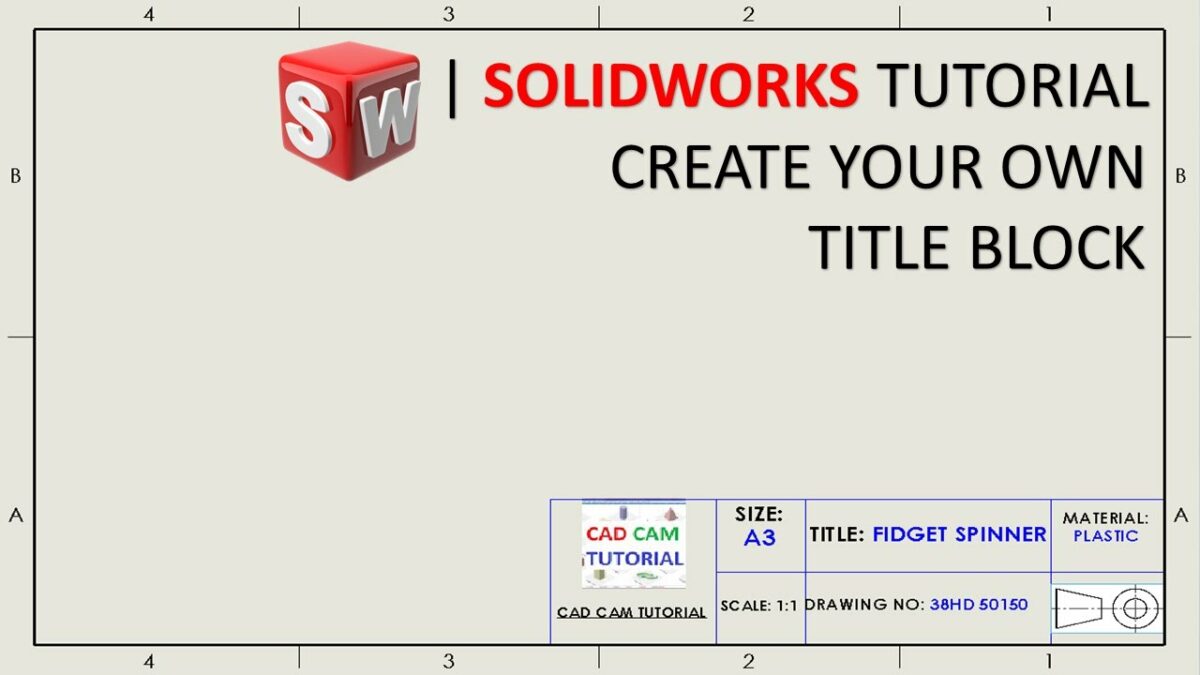Introduction: SolidWorks, a leading computer-aided design (CAD) software, provides engineers and designers with powerful tools to create detailed technical drawings that convey essential information about a design. The title block is a critical component of SolidWorks drawings, serving as a standardized template for displaying key information such as title, author, date, scale, and company details. In this comprehensive guide, we’ll explore the intricacies of creating custom title blocks in SolidWorks drawings, covering fundamental concepts, essential techniques, and advanced strategies to help you master this vital aspect of CAD documentation.
Understanding Title Blocks in SolidWorks: The title block in SolidWorks drawings is a predefined area located in the lower-right corner of the drawing sheet, typically containing information about the drawing, its author, revision history, and other relevant details. Title blocks provide a standardized format for presenting essential information and ensuring consistency across drawings. Before delving into the specifics of creating custom title blocks, it’s crucial to grasp some foundational concepts:
- Title Block Components:
- A typical title block consists of various components, including title, drawing number, author, date, scale, revision history, company logo, and other custom fields. These components serve to identify and document key information about the drawing and its context.
- Title Block Standards:
- Adhering to industry standards and company-specific guidelines is essential when creating custom title blocks. Standards such as ASME Y14.35 and ISO 7200 specify the format, layout, and content requirements for title blocks, ensuring consistency and interoperability across drawings.
- Customization Options:
- SolidWorks provides extensive customization options for creating custom title blocks, allowing users to define the layout, structure, and content of the title block to meet specific design and documentation requirements. Customization options include adding custom fields, logos, borders, and text formatting.
Creating Custom Title Blocks in SolidWorks Drawings: SolidWorks offers intuitive tools for creating custom title blocks, allowing users to design title blocks that reflect their organization’s branding and documentation standards. Let’s explore the essential steps for creating custom title blocks:
- Activate Sheet Format Mode:
- Begin by activating Sheet Format mode in the SolidWorks drawing environment. Sheet Format mode allows users to edit the drawing sheet layout, including the title block, borders, and other sheet elements. You can access Sheet Format mode from the Format tab or by right-clicking on the drawing sheet.
- Design Title Block Layout:
- Design the layout of the custom title block by adding text boxes, fields, logos, borders, and other graphical elements. SolidWorks provides drawing tools for creating and formatting title block components, allowing users to arrange and customize them according to their preferences.
- Define Title Block Fields:
- Define fields for capturing key information such as title, drawing number, author, date, scale, and revision history. SolidWorks provides options for adding custom properties, equations, and linked annotations to dynamically populate title block fields with data from the drawing or model.
- Customize Title Block Appearance:
- Customize the appearance of the title block components, including text style, font size, alignment, and color, to match your organization’s branding and documentation standards. SolidWorks offers formatting options for enhancing the visual clarity and readability of title block elements.
- Save and Apply Title Block Template:
- Once the custom title block is designed, save it as a template for reuse in future drawings. SolidWorks allows users to save sheet formats as templates, making it easy to apply custom title blocks to new drawings or existing drawings with similar requirements.
Advanced Custom Title Block Techniques: In addition to basic title block customization tools, SolidWorks offers advanced techniques to enhance title block creation workflows and achieve precise documentation objectives:
- Linked Properties and Annotations:
- Utilize linked properties and annotations to dynamically populate title block fields with data from the SolidWorks model or drawing. Linked properties ensure that title block information remains synchronized with changes to the design or drawing properties automatically.
- Custom Macros and Scripts:
- Develop custom macros and scripts to automate title block creation and customization tasks, streamlining the design process and improving productivity. Custom macros allow users to define complex title block layouts, properties, and formatting rules programmatically.
- Configurable Title Block Templates:
- Create configurable title block templates with options for selecting predefined layouts, fields, and formatting settings. Configurable templates enable users to customize title blocks dynamically based on specific project requirements or design standards.
Best Practices for Custom Title Block Creation: To maximize consistency, clarity, and effectiveness when creating custom title blocks in SolidWorks drawings, it’s essential to adhere to best practices:
- Define Standardized Title Block Templates:
- Define standardized title block templates that comply with industry standards and company-specific guidelines. Standard templates ensure consistency and interoperability across drawings and projects, facilitating collaboration and interpretation by stakeholders.
- Include Essential Information:
- Include essential information in the title block, such as title, drawing number, author, date, scale, and revision history, to provide context and reference for the drawing. Prioritize information relevant to design intent, revision control, and manufacturing requirements.
- Maintain Visual Clarity and Readability:
- Maintain visual clarity and readability in the title block by organizing components logically, aligning text and graphics neatly, and avoiding overcrowding or cluttering the layout. Use appropriate text size, font style, and spacing to ensure that title block information is legible at the intended viewing scale.
- Review and Validation:
- Review custom title blocks regularly to verify accuracy, completeness, and compliance with design requirements and documentation standards. Validate title blocks by cross-referencing with design specifications, company branding guidelines, and industry standards to ensure alignment and correctness.
Conclusion: Custom title blocks are essential components of SolidWorks drawings, providing a standardized template for presenting key information about the drawing and its context. By mastering the tools and techniques for creating custom title blocks, you can enhance your documentation proficiency, streamline your drawing workflow, and produce high-quality drawings that reflect your organization’s branding and documentation standards effectively. Whether you’re a novice or an experienced SolidWorks user, understanding the principles of title block customization and adhering to best practices will elevate your CAD skills and enable you to create clear, accurate, and informative technical documentation efficiently.