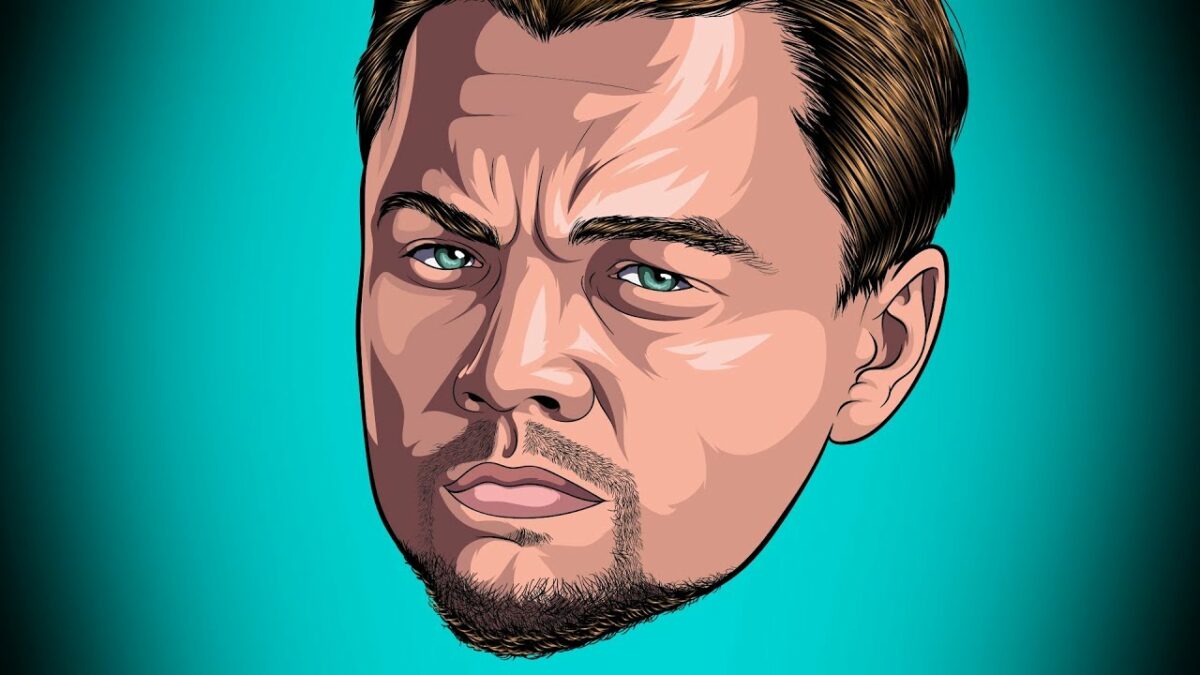Introduction: Digital painting is a versatile and expressive medium that allows artists to create stunning artwork using digital tools and techniques. While Adobe Illustrator is primarily known for vector-based graphics, it also offers powerful features and tools for digital painting and illustration. In this extensive guide, we’ll explore the step-by-step process of creating digital paintings in Adobe Illustrator, covering everything from setting up your workspace to applying advanced painting techniques, with practical tips and creative insights along the way.
Part 1: Setting Up Your Workspace
- Choosing the Right Document Settings: Start by creating a new document in Adobe Illustrator with the appropriate settings for your digital painting. Consider factors such as canvas size, resolution, and color mode to ensure optimal quality and compatibility.
- Customizing Your Workspace: Customize your Illustrator workspace to suit your digital painting workflow. Arrange panels, toolbars, and palettes for easy access to essential tools and functions, such as brushes, layers, and color swatches.
- Selecting the Right Brushes: Explore Illustrator’s extensive library of brushes or create your own custom brushes to achieve different painting effects and textures. Experiment with brush settings such as size, opacity, and pressure sensitivity to find the perfect brush for your painting style.
Part 2: Sketching and Blocking In
- Sketching Your Composition: Start by sketching out your composition using the Pen Tool or Pencil Tool in Adobe Illustrator. Roughly outline the main elements and shapes of your painting to establish the overall structure and layout.
- Blocking In Colors and Values: Use the Blob Brush Tool or Paintbrush Tool to block in colors and values for your painting. Focus on establishing broad areas of light and shadow to create depth and dimension in your artwork.
Part 3: Refining and Detailing
- Adding Details and Texture: Refine your digital painting by adding details, textures, and finer elements. Use smaller brushes and finer strokes to add texture, highlights, and intricate details to your artwork.
- Adjusting Colors and Values: Experiment with color adjustments and blending modes to fine-tune the colors and values in your painting. Use tools such as the Gradient Tool or Transparency panel to create smooth color transitions and atmospheric effects.
Part 4: Applying Advanced Techniques
- Working with Layers: Utilize layers in Adobe Illustrator to organize your artwork and work non-destructively. Separate elements onto different layers to maintain flexibility and control over your painting’s composition and editability.
- Using Blend Modes and Opacity Masks: Explore blend modes and opacity masks to create interesting blending effects and overlays in your digital painting. Experiment with different blending modes such as Multiply, Screen, and Overlay to achieve desired results.
Part 5: Finalizing and Exporting
- Adding Final Touches: Put the finishing touches on your digital painting by refining details, adjusting colors, and adding any additional elements or effects. Take your time to review and polish your artwork until you’re satisfied with the final result.
- Exporting Your Artwork: Once your digital painting is complete, export it from Adobe Illustrator in the appropriate file format for your intended use. Save a high-resolution PNG or JPEG file for printing or shareable digital formats, or save as an SVG file for scalable vector graphics.
Conclusion
Creating digital paintings in Adobe Illustrator is a rewarding and versatile process that offers endless creative possibilities. By following the comprehensive guide outlined above, you’ll be equipped with the knowledge and skills to create stunning digital artwork that showcases your unique style and vision. Remember to experiment, practice, and explore new techniques to continually improve your digital painting skills in Adobe Illustrator. With dedication and creativity, you can create digital paintings that captivate audiences and leave a lasting impression in the digital art world.