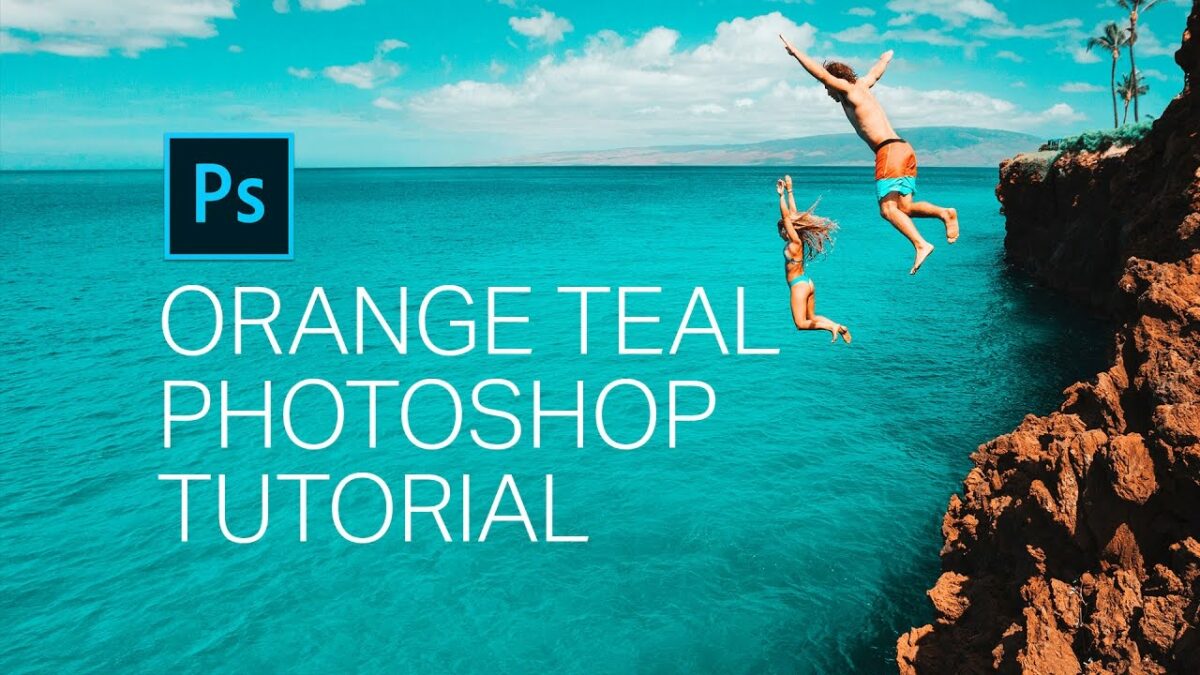Introduction:
Unlock the secrets of cinematic elegance as we delve into the art of creating the coveted Orange Teal Effect with just two layers in Adobe Photoshop. This tutorial is designed for photographers and digital artists seeking to infuse their images with a timeless and visually striking color grading technique. The Orange Teal Effect, characterized by warm orange tones and cool teal shadows, has become a popular choice for enhancing the visual appeal of photographs. Join us on this journey as we explore the step-by-step process of achieving this effect with simplicity and efficiency.
I. Understanding the Orange Teal Effect:
Before diving into the tutorial, let’s establish a foundational understanding of the Orange Teal Effect:
A. Color Complementarity:
- Recognize the complementary nature of orange and teal on the color wheel.
- Understand how this dynamic color pairing creates a visually appealing and balanced look.
B. Cinematic Aesthetics:
- Appreciate the cinematic origins of the Orange Teal Effect.
- Explore how this color grading technique enhances mood, atmosphere, and storytelling in visual compositions.
C. Simplicity and Impact:
- Embrace the simplicity of achieving the Orange Teal Effect with just two layers.
- Recognize the impact of this technique in elevating the overall aesthetic of photographs.
II. Importing and Opening the Image:
Begin the journey to the Orange Teal Effect by importing and opening your image in Adobe Photoshop:
A. Selecting an Image:
- Choose a photograph that suits the desired mood and atmosphere.
- Consider images with a range of colors to fully benefit from the Orange Teal color grading.
B. Opening in Photoshop:
- Launch Adobe Photoshop on your computer.
- Open your selected image, creating a canvas for the transformative color grading process.
III. Creating the Orange Teal Effect with Two Layers:
Achieve cinematic brilliance with just two layers in Photoshop:
A. Layer 1: Orange Overlay:
- Create a new layer above the original image.
- Fill this layer with a warm orange color (#FFA500) using the Paint Bucket tool.
B. Layer 2: Teal Shadows:
- Add another layer above the orange layer.
- Fill this layer with a cool teal color (#008080), emphasizing the shadows in the image.
C. Blend Modes and Opacity:
- Experiment with the blend modes of both layers.
- Adjust the opacity to achieve a seamless integration of the Orange Teal Effect.
IV. Refining the Color Grading:
Fine-tune the Orange Teal Effect for a polished and professional finish:
A. Layer Masking:
- Apply layer masks to selectively control where the color grading is applied.
- Use brushes to reveal or conceal the effect in specific areas.
B. Adjustment Layers:
- Introduce adjustment layers, such as Curves or Levels, for further color refinement.
- Fine-tune the tonal balance and contrast to enhance the overall impact.
C. Saturation and Vibrance:
- Adjust saturation and vibrance levels to control the intensity of the Orange Teal colors.
- Ensure a balanced and visually pleasing result without over-saturation.
V. Real-World Applications: Sharing Orange Teal-Enhanced Photographs:
Share your Orange Teal-enhanced photographs with the world through various platforms and formats:
A. Social Media Platforms:
- Share your color-graded images on popular social media platforms like Instagram, Twitter, or Facebook.
- Utilize relevant hashtags to reach a broader audience and showcase your mastery of the Orange Teal Effect.
B. Photography Portfolios:
- Feature your color-enhanced images in your online photography portfolio.
- Provide context and descriptions to enhance the viewer’s appreciation of your creative choices.
C. Printed Artwork:
- Consider printing your Orange Teal-enhanced images as posters or art prints.
- Explore opportunities to showcase your work in physical exhibitions or galleries.
VI. Tips for Orange Teal Effect Excellence:
Optimize your use of the Orange Teal Effect with these practical tips for achieving excellence:
A. Consistency in Color Grading:
- Maintain consistency in color grading across a series of images.
- Establish a signature look that aligns with your personal or brand aesthetic.
B. Image Selection:
- Choose images with a diverse color range to maximize the impact of the Orange Teal Effect.
- Experiment with different subjects and compositions to discover the versatility of this color grading technique.
C. Balancing Warmth and Coolness:
- Strive for a harmonious balance between the warmth of the orange tones and the coolness of the teal shadows.
- Adjust the intensity of each layer to achieve the desired visual impact.
D. Experimentation and Creativity:
- Embrace experimentation and explore variations of the Orange Teal Effect.
- Allow creative intuition to guide your choices and discover unique expressions within this color grading technique.
VII. Conclusion:
Mastering the Orange Teal Effect with just two layers in Photoshop is a testament to the power of simplicity in digital artistry. As you navigate the process of selecting, color grading, and refining your images, remember that each adjustment contributes to the overall visual narrative. May your Orange Teal-enhanced photographs evoke a cinematic atmosphere, captivating viewers with a timeless and elegant aesthetic. Embrace the simplicity and efficiency of this technique, celebrate the transformative impact it brings to your images, and may your mastery of the Orange Teal Effect shine through in your creative endeavors. May your color-graded photographs inspire others to explore the dynamic possibilities of color in visual storytelling, creating a ripple effect of innovation and excellence in the vast realm of digital art.