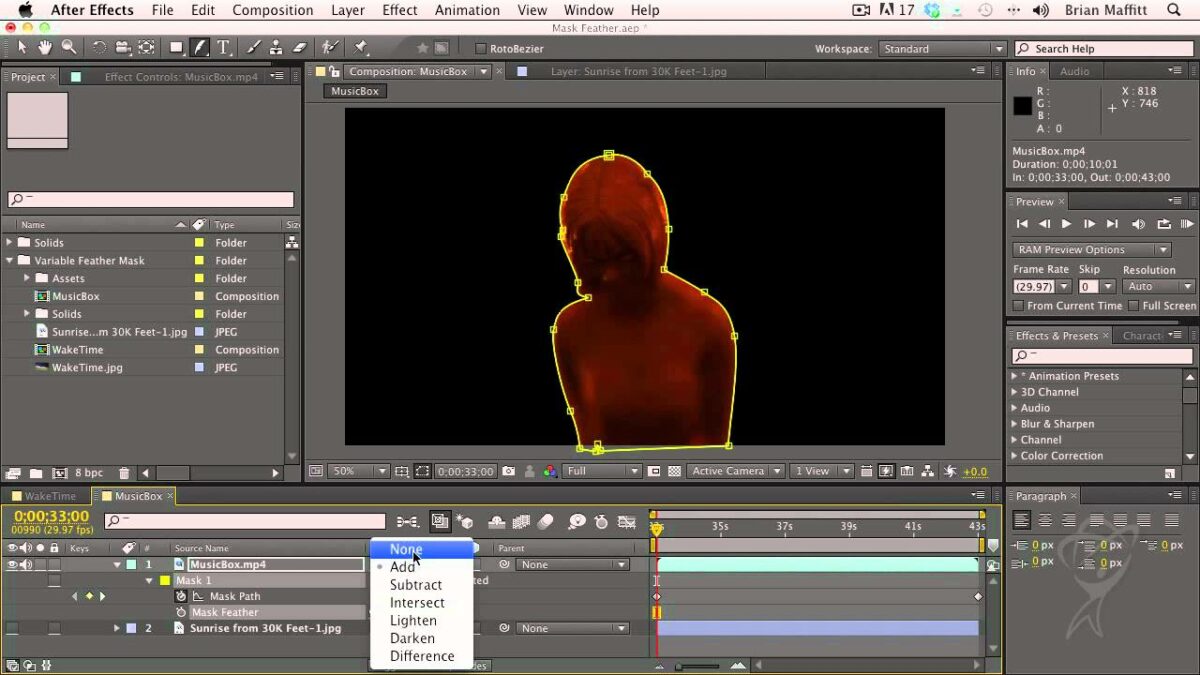Introduction: Masking and tracking are essential techniques in Adobe After Effects, enabling users to isolate specific areas of a composition and apply effects or animation selectively. These features are widely used in motion graphics, visual effects, and compositing to create complex animations, rotoscoping, and more. In this comprehensive guide, we will explore the step-by-step process of using the masking and tracking feature in After Effects, from creating masks to applying tracking data and optimizing the final result for professional-quality output.
Understanding Masking and Tracking: Masking involves creating shapes or paths to define specific areas of a layer that should be visible or hidden. These masks can be used to isolate elements, create cutouts, or apply effects selectively within a composition. Tracking, on the other hand, involves analyzing the movement of a selected point or area in a video clip and applying that motion data to another layer or effect. This allows users to seamlessly integrate elements into moving footage or stabilize shaky footage.
Step 1: Creating Masks Begin by launching Adobe After Effects and opening the project containing the footage or composition you want to work with. Select the layer you want to apply a mask to in the timeline and navigate to the toolbar at the top of the interface. Click on the Pen tool (shortcut: G) to create a new mask shape. Click and drag in the composition window to draw the mask shape, then adjust the shape’s position, size, and curvature as needed using the selection handles.
Step 2: Adjusting Mask Properties After creating a mask shape, you can adjust its properties in the timeline or the Effect Controls panel. Select the layer with the mask applied and expand the Mask properties to access options such as Mask Path, Mask Feather, Mask Opacity, and Mask Expansion. Use these properties to refine the appearance and behavior of the mask, such as feathering the edges for smoother transitions or adjusting the opacity to blend multiple layers.
Step 3: Applying Tracking Data To apply tracking data to a mask, first, select the layer containing the mask you want to track in the timeline. Then, navigate to the toolbar at the top of the interface and click on the Tracker panel to open the motion tracking tools. Choose the appropriate tracking method based on the motion characteristics of the footage, such as position, scale, rotation, or perspective. Position the tracker on a reference point or feature in the footage and start the tracking process.
Step 4: Fine-Tuning Tracking Results After the tracking process is complete, After Effects will generate tracking data that can be applied to the mask. Select the mask layer in the timeline and choose Edit Target from the Tracker panel to specify the layer to apply the tracking data to. Then, click Apply to apply the tracking data to the mask. Review the tracking results in the composition window and make any necessary adjustments or refinements to ensure accuracy and alignment with the desired area.
Step 5: Advanced Masking Techniques After Effects offers several advanced masking techniques to create complex shapes and animations. Experiment with techniques such as rotoscoping, where masks are used to trace around moving objects or characters frame by frame, or using multiple masks to create intricate cutouts or composites. Combine masks with effects such as keying, color correction, or motion blur to achieve unique and creative visual effects.
Step 6: Pre-composing and Nesting To manage complex compositions with multiple layers and masks, consider pre-composing or nesting layers to group them together. Pre-composing involves combining multiple layers into a single composition, while nesting involves placing one composition within another. This can help streamline the workflow, improve organization, and make it easier to apply effects or adjustments to multiple layers simultaneously.
Step 7: Previewing and Fine-Tuning After applying masks and tracking data, preview the composition in the timeline to assess the appearance and behavior of the effects. Make any necessary adjustments or refinements to the mask properties, tracking data, or other parameters based on your preferences and the specific requirements of your project. Continuously iterate and refine the masks and tracking until you achieve the desired look and feel for the final result.
Step 8: Exporting the Final Result Once you are satisfied with the masks and tracking in your composition, export the final result from After Effects to share or use in your video projects. Navigate to the Composition menu, select Add to Render Queue, and choose the desired render settings, including format, resolution, and output destination. Click Render to export the composition with the masks and tracking applied and save it to your desired destination.
Tips and Best Practices:
- Use the Bezier handles to create smooth and natural-looking mask shapes with curved edges.
- Experiment with different tracking methods and parameters to achieve accurate and reliable tracking results.
- Utilize keyboard shortcuts and hotkeys to speed up the masking and tracking workflow.
- Break down complex masking tasks into smaller, more manageable steps to maintain accuracy and efficiency.
- Always preview the composition in the timeline to assess the visual impact and quality of the masks and tracking before exporting the final result.
Conclusion: Masking and tracking are powerful techniques in Adobe After Effects that allow users to isolate specific areas of a composition and apply effects or animation selectively. By following the step-by-step process outlined in this guide and experimenting with different techniques and settings, you can master the art of masking and tracking and create stunning visual effects that enhance the overall quality and impact of your video projects. Whether you’re creating motion graphics, visual effects, or composites, After Effects offers powerful tools and features for achieving professional-quality masking and tracking effects that elevate the visual storytelling and engagement of your projects.