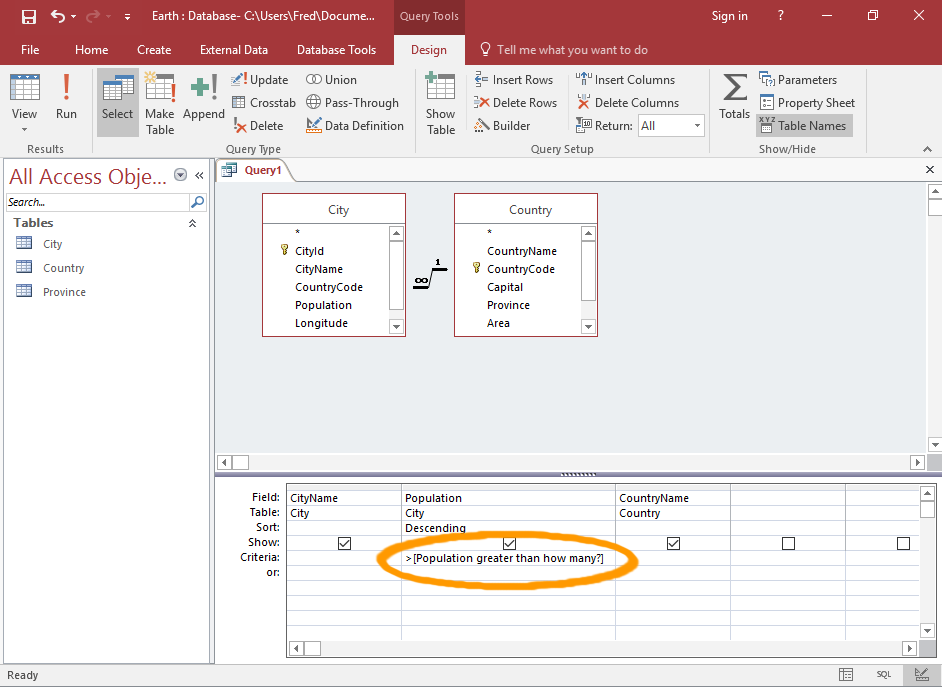In the realm of database management, the ability to retrieve specific data based on user-defined criteria is crucial for efficient data analysis and decision-making. Microsoft Access 2013 offers a powerful feature known as parameter queries, which enable users to create dynamic queries that prompt users for input criteria at runtime. In this comprehensive guide, we’ll delve into the intricacies of creating parameter queries in Access 2013, covering everything from basic concepts to advanced techniques and best practices.
Understanding Parameter Queries in Access 2013
Parameter queries in Access 2013 allow users to create flexible and customizable queries that retrieve data based on user-defined criteria. Unlike static queries, which have predefined criteria embedded in the query design, parameter queries prompt users to enter criteria when the query is executed. This dynamic approach enables users to perform ad-hoc queries, filter data based on specific conditions, and retrieve relevant information on demand.
Creating a Basic Parameter Query in Access 2013
Creating a basic parameter query in Access 2013 involves the following steps:
- Open Query Design View: Launch Access 2013 and open a new or existing query in Design View.
- Add Query Criteria: In the query design grid, enter the criteria expression that you want to parameterize. For example, if you want to filter records based on a specific value in a field, enter the field name followed by a parameter placeholder, such as
[Enter Value]. - Prompt for Parameter Input: To prompt users for input when the query is executed, enclose the parameter placeholder in square brackets, such as
[Enter Value]. This placeholder serves as a prompt for users to enter the desired criteria value. - Run the Query: Save the query and run it to execute the parameter query. When prompted, enter the desired criteria value in the parameter input dialog box and click OK to retrieve the filtered data.
Advanced Techniques for Parameter Queries
Access 2013 offers several advanced techniques for enhancing parameter queries:
- Multiple Parameters: Users can create parameter queries with multiple parameters by adding additional criteria expressions and parameter placeholders to the query design grid. Each parameter placeholder corresponds to a separate input prompt, allowing users to specify multiple criteria values.
- Parameter Data Types: Access 2013 supports various data types for parameter queries, including text, numbers, dates, and logical values. Users can specify the data type of each parameter placeholder to ensure that the entered criteria values are compatible with the underlying data.
- Wildcard Characters: Users can use wildcard characters, such as asterisks (*) and question marks (?), in parameter queries to perform partial matches or pattern-based searches. Wildcard characters can be combined with parameter placeholders to create dynamic search patterns.
- Parameter Queries in SQL: Advanced users can create parameter queries using SQL (Structured Query Language) syntax, allowing for greater flexibility and control over query design. Users can write SQL statements that include parameter placeholders and execute them directly in Access 2013.
Best Practices for Working with Parameter Queries
To ensure effective use of parameter queries in Access 2013, consider the following best practices:
- Provide Descriptive Prompts: Use descriptive prompts for parameter input dialog boxes to guide users in entering criteria values. Clearly describe the expected format or type of input required for each parameter.
- Validate Input Values: Validate input values entered by users to ensure they meet the specified criteria and data type requirements. Implement error handling and validation checks to prevent invalid or unexpected input values from affecting query results.
- Test with Sample Data: Thoroughly test parameter queries with sample data to verify that they retrieve the expected results based on different input criteria values. Test edge cases and boundary conditions to identify any issues or inconsistencies in query behavior.
- Document Query Parameters: Document the parameters used in parameter queries, including their names, data types, and descriptions, to provide a reference for users and developers. Documenting query parameters helps ensure consistency and facilitates query maintenance and troubleshooting.
- Optimize Query Performance: Optimize parameter queries for performance by indexing fields used in query criteria and optimizing SQL statements. Consider the impact of parameterized queries on database performance and implement optimizations where necessary.
Conclusion
In conclusion, mastering parameter queries in Microsoft Access 2013 is essential for creating dynamic and interactive queries that retrieve data based on user-defined criteria. By leveraging parameter queries effectively, users can perform ad-hoc data analysis, filter records dynamically, and retrieve relevant information on demand. With Access 2013’s intuitive interface and robust query design capabilities, users have the tools and resources they need to harness the power of parameter queries and unlock valuable insights from their databases. Whether for ad-hoc reporting, data analysis, or decision support, parameter queries provide a flexible and powerful means of querying data in Access 2013.