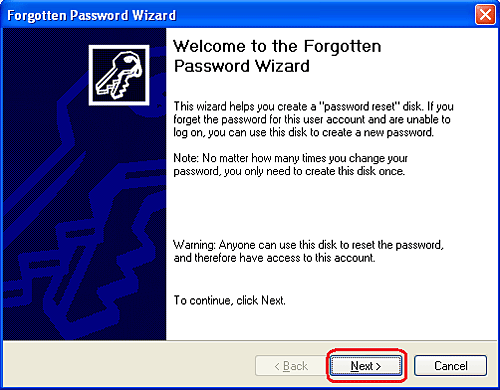In the realm of computer security, password protection plays a crucial role in safeguarding sensitive information and securing access to digital assets. However, forgetting or losing a password can lead to frustration and potential data loss. Windows XP offers users a convenient solution to mitigate this risk through the creation of a password reset disk. In this comprehensive guide, we’ll delve deep into the intricacies of creating a password reset disk in Windows XP, empowering users to proactively manage their passwords and regain access to their accounts with ease.
Understanding the Importance of Password Reset Disks:
Before we explore the process of creating a password reset disk, let’s understand the significance of this tool within the Windows XP operating system. A password reset disk is a security feature provided by Windows XP that allows users to create a backup of their account password information onto a removable storage device, such as a USB flash drive or floppy disk. This disk serves as a fail-safe mechanism in case users forget their account password, enabling them to reset the password and regain access to their account without the need for administrative intervention or data loss. Password reset disks are invaluable tools for maintaining account accessibility and mitigating the risks associated with forgotten passwords.
Step-by-Step Guide to Creating a Password Reset Disk:
Now, let’s explore a systematic approach to creating a password reset disk in Windows XP:
Step 1: Accessing User Accounts Utility:
- Click on the “Start” button located at the bottom-left corner of the screen.
- Navigate to “Control Panel” and double-click to open it.
- In the Control Panel window, locate and open the “User Accounts” icon.
Step 2: Creating a Password Reset Disk:
- In the User Accounts window, navigate to the left pane and click on the user account for which you want to create a password reset disk.
- In the related tasks section, click on the “Prevent a forgotten password” link. This will launch the Forgotten Password Wizard.
Step 3: Starting the Forgotten Password Wizard:
- When the Forgotten Password Wizard starts, click “Next” to proceed.
- Insert a removable storage device, such as a USB flash drive or floppy disk, into the appropriate drive.
Step 4: Creating the Password Reset Disk:
- In the Forgotten Password Wizard, select the removable storage device from the dropdown menu.
- Click “Next” to begin creating the password reset disk.
- Follow the on-screen instructions to complete the password reset disk creation process.
Step 5: Completing the Process:
- Once the password reset disk has been created successfully, click “Next” to proceed.
- Click “Finish” to exit the Forgotten Password Wizard and return to the User Accounts window.
- Safely remove the password reset disk from your computer and store it in a secure location.
Using the Password Reset Disk:
In the event that you forget your account password and need to reset it using the password reset disk, follow these steps:
- On the Windows XP login screen, click on your user account.
- If you enter an incorrect password, a message will appear prompting you to reset the password using the password reset disk.
- Insert the password reset disk into the appropriate drive and follow the on-screen instructions to reset your password.
Important Considerations:
Before creating a password reset disk, consider the following important considerations:
- Storage Device Compatibility: Ensure that the removable storage device used for creating the password reset disk is compatible with your computer and can be recognized by Windows XP.
- Security Precautions: Store the password reset disk in a secure location to prevent unauthorized access. Treat it as you would any other sensitive piece of information or credential.
- Regular Updates: Periodically update the password reset disk to reflect any changes in your account password. This ensures that the password reset disk remains effective in case of a forgotten password.
Conclusion:
In conclusion, creating a password reset disk in Windows XP is a proactive measure that empowers users to manage their passwords effectively and regain access to their accounts in the event of a forgotten password. By following the step-by-step guide outlined in this article and considering important considerations, users can create password reset disks with confidence and precision, ensuring account accessibility and data security. So take control of your passwords today, create a password reset disk, and safeguard your access to your Windows XP accounts effectively.