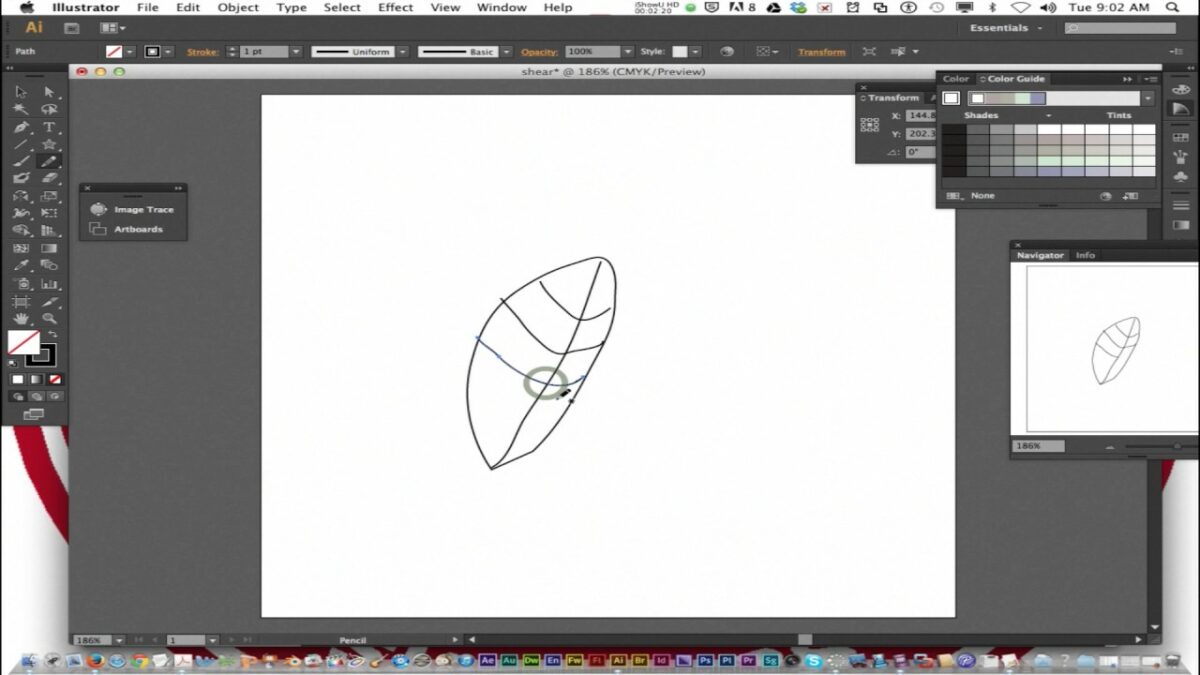Introduction: Shearing is a transformation technique in graphic design that involves tilting or skewing objects along a specified axis. In Adobe Illustrator, the Shear Tool is a powerful feature that enables users to apply precise shear transformations to selected objects, shapes, or artwork. In this extensive guide, we’ll delve into the intricacies of using the Shear Tool in Adobe Illustrator, covering its functionalities, techniques, and creative applications.
Part 1: Understanding the Shear Tool
- Introduction to Shearing: The Shear Tool in Adobe Illustrator allows users to distort objects by tilting or skewing them along a specified axis. It provides control over the angle and direction of the shear transformation, enabling users to create dynamic and asymmetrical effects.
- Accessing the Shear Tool: The Shear Tool can be accessed from the Tools panel in Adobe Illustrator or by pressing the “Shift + O” keys on the keyboard. Once activated, the cursor changes to a shear icon, indicating that you’re ready to apply shear transformations.
Part 2: Basic Techniques for Using the Shear Tool
- Applying Shear Transformations: To apply a shear transformation using the Shear Tool, select the object(s) you want to shear and then click on the Shear Tool icon. Click and drag in the direction of the desired shear axis to tilt or skew the selected object(s).
- Shearing Along a Specific Axis: Users can specify a specific axis for the shear transformation by holding down the Shift key while dragging with the Shear Tool. This constrains the shear transformation to the horizontal or vertical axis, depending on the direction of drag.
Part 3: Advanced Techniques and Tips
- Using Numeric Input: For precise shear transformations, users can enter numeric values in the Transform panel or Control panel. Specify the shear angle in degrees, and Illustrator will apply the shear transformation accurately.
- Combining Shear with Other Transformations: Combine shear transformations with other transformations such as scaling, rotating, or skewing to create complex and dynamic effects. Experiment with different combinations to achieve unique and visually striking results.
Part 4: Creative Applications of the Shear Tool
- Creating Dynamic Text Effects: Use the Shear Tool to create dynamic text effects such as italicization, slanting, or perspective distortion. Apply shear transformations to text objects to add movement and personality to your typography.
- Designing Abstract Shapes and Patterns: Apply shear transformations to geometric shapes or patterns to create abstract and unconventional designs. Experiment with different shear angles and directions to generate visually intriguing compositions.
Conclusion
The Shear Tool in Adobe Illustrator is a versatile and indispensable feature that offers endless creative possibilities for designers and artists. By mastering the techniques and tips outlined in this guide, you’ll be able to wield the Shear Tool with precision and efficiency, unlocking a world of design opportunities. Whether you’re creating dynamic text effects, designing abstract shapes, or experimenting with unconventional compositions, the Shear Tool is your trusted companion for adding movement and personality to your artwork in Adobe Illustrator. So, dive in, experiment fearlessly, and let your creativity shear new dimensions!