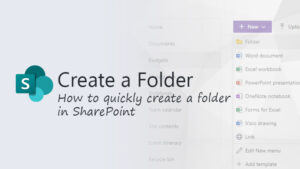Introduction
SharePoint, Microsoft’s powerful collaboration platform, revolutionizes document management by offering a versatile and organized structure. One fundamental element of this structure is the SharePoint folder. In this extensive guide, we will delve into the intricacies of creating SharePoint folders, providing step-by-step instructions, best practices, and insights to optimize document organization within the SharePoint ecosystem.
I. Understanding the Role of SharePoint Folders
- Organizing Document Libraries: SharePoint folders serve as essential components within document libraries. They allow users to structure their content in a hierarchical manner, enabling efficient organization and retrieval of documents.
- Facilitating Navigation: Folders simplify navigation within document libraries by categorizing related documents under a common directory. This hierarchical arrangement enhances user experience, making it easier to locate specific files and collaborate seamlessly.
- Permissions and Security: SharePoint folders support granular permissions, allowing administrators to control access at the folder level. This ensures that sensitive documents can be securely stored and shared with only authorized individuals.
II. Step-by-Step Guide to Creating SharePoint Folders
- Accessing SharePoint Document Library: To create a folder, navigate to the SharePoint site and locate the document library where you intend to organize your files. Click on the document library to access its contents.
- Choosing New Folder: Once inside the document library, look for the “New” button or an option resembling a “+” icon. Selecting this option typically reveals a dropdown menu with various choices, including “Folder” or “New Folder.”
- Naming the Folder: Click on “Folder” or “New Folder,” and a dialog box will prompt you to provide a name for your new folder. Choose a descriptive and meaningful name that reflects the content or purpose of the documents you plan to store within the folder.
- Selecting Location: In some SharePoint instances, you may need to choose the location where the folder will be created. This step is crucial when working within a larger document library that may contain subfolders or multiple sections.
- Additional Settings (Optional): Depending on your SharePoint configuration, you may encounter additional settings during the folder creation process. These settings could include metadata, version history, or content type options. Fill in the necessary details based on your preferences and organizational requirements.
- Creating the Folder: After providing the required information, click on the “Create” or “OK” button to finalize the folder creation process. The newly created folder will now appear within the document library.
III. Best Practices for Creating SharePoint Folders
- Develop a Clear Folder Structure: Before creating folders, plan and design a clear and logical folder structure. Consider the nature of your documents, team workflows, and future scalability to create an organized hierarchy.
- Use Descriptive Naming Conventions: Adopt a consistent and descriptive naming convention for your folders. This practice ensures that users can quickly understand the content and purpose of each folder, promoting efficient document management.
- Limit Subfolder Nesting: While subfolders are useful for creating hierarchies, avoid excessive nesting. Deep folder structures can complicate navigation and increase the likelihood of users overlooking relevant documents.
- Implement Metadata for Enhanced Search: Combine folder organization with metadata to enhance document search capabilities. Metadata provides additional context and categorization, making it easier to find specific documents within a large document library.
- Regularly Review and Cleanup: Periodically review your folder structure and document contents. Remove obsolete folders, update naming conventions, and ensure that the organization aligns with evolving business needs.
IV. Troubleshooting Folder Creation Issues
- Insufficient Permissions: If users encounter issues while creating folders, ensure that they have the necessary permissions. Administrators can adjust user roles and permissions within SharePoint to grant folder creation privileges.
- Browser Compatibility: Certain features may behave differently across web browsers. If users face challenges, recommend trying a different browser to determine if the issue persists.
- Check SharePoint Configuration: In some instances, SharePoint configurations may restrict certain actions or features. Administrators should review and adjust SharePoint settings to ensure a smooth folder creation process.
- Internet Connectivity: Folder creation relies on a stable internet connection. Users experiencing issues should verify their internet connectivity before attempting to create folders within SharePoint.
V. Advanced SharePoint Folder Features
- Document Sets: For more complex document management needs, consider using document sets. Document sets are specialized folders that allow users to manage related documents as a single entity, complete with its own metadata and workflows.
- Custom Folder Content Types: SharePoint supports custom folder content types, enabling users to define specific metadata, workflows, and settings for different types of folders. This advanced feature allows for a highly customized folder experience.
- Folder-level Permissions: Beyond document library permissions, SharePoint also supports folder-level permissions. Administrators can fine-tune access controls at the folder level, granting unique permissions to specific folders within a document library.
- Flow Integration: Microsoft Power Automate (formerly Flow) integrates seamlessly with SharePoint folders. Users can create automated workflows triggered by folder events, such as folder creation, file additions, or modifications.
VI. Conclusion
Creating SharePoint folders is a fundamental aspect of efficient document management within the SharePoint environment. As organizations continue to leverage the collaborative power of SharePoint, mastering the art of creating folders becomes instrumental in establishing an organized, scalable, and user-friendly document structure. In this comprehensive guide, we’ve explored the step-by-step process of creating SharePoint folders, shared best practices for optimal folder management, and delved into advanced features that elevate document organization to new heights. By implementing these strategies and techniques, users and administrators alike can harness the full potential of SharePoint folders, ensuring a streamlined and productive document management experience within the SharePoint ecosystem.