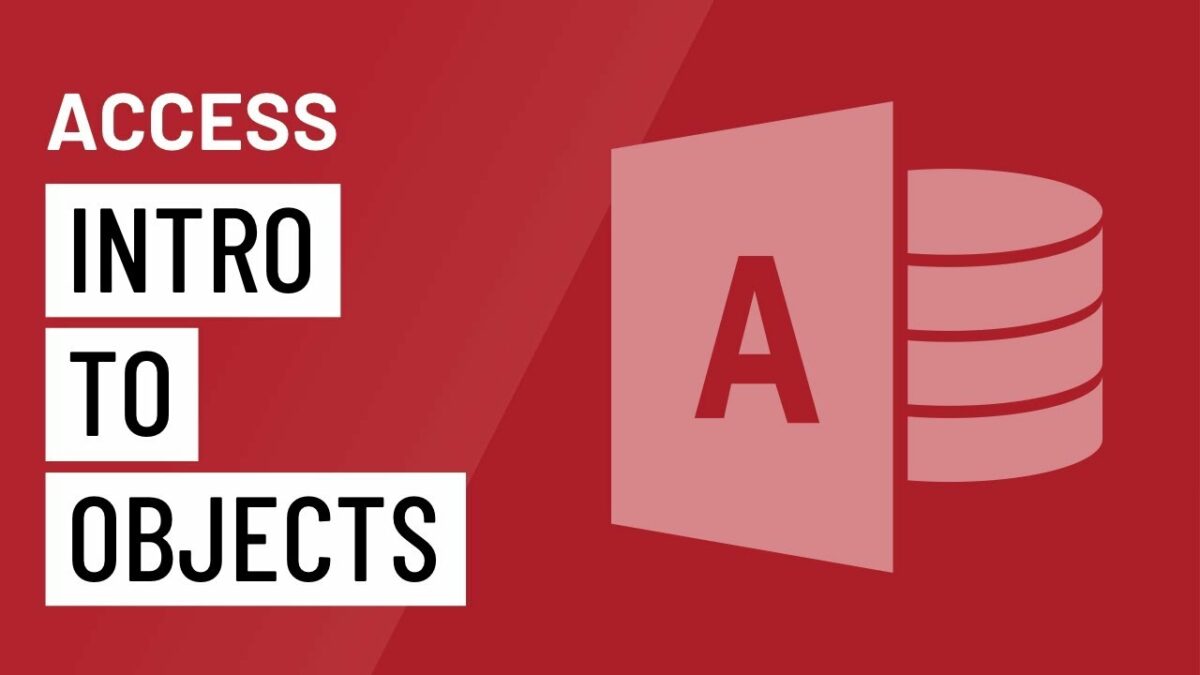Introduction:
Microsoft Access 2016, a cornerstone of the Microsoft Office suite, offers users a robust environment for database management. At the heart of Access’s functionality lies the concept of objects, which serve as the building blocks for creating, organizing, and interacting with data. This comprehensive guide aims to provide a thorough introduction to objects in MS Access 2016, exploring the key components, their interrelationships, and practical applications. Whether you are a novice user seeking to understand the basics or an experienced professional delving into advanced features, this guide serves as a compass through the object-oriented landscape of MS Access.
Understanding Objects in MS Access:
- Defining Objects:
- In the context of MS Access, objects are elements that represent various components of a database. These components include tables, queries, forms, reports, macros, and modules. Objects encapsulate both the structure and behavior of the elements they represent.
- Object-Oriented Paradigm:
- MS Access adheres to an object-oriented paradigm, where the focus is on encapsulating data and functionality within discrete objects. This approach enhances modularity, reusability, and maintainability of database components.
Key Objects in MS Access 2016:
- Tables:
- Tables are fundamental objects in MS Access, serving as containers for storing data in a structured format. They define the fields (columns) and records (rows) that organize and hold data. Creating well-designed tables is essential for effective data management.
- Queries:
- Queries enable users to retrieve specific data from one or more tables based on defined criteria. In MS Access, queries can be designed using a visual interface, allowing users to extract information efficiently without delving into SQL.
- Forms:
- Forms provide a user-friendly interface for entering and viewing data. They enhance the data input process, improve data validation, and present information in a visually appealing manner. Forms are crucial for creating a seamless user experience.
- Reports:
- Reports in MS Access facilitate the presentation and printing of data in a structured format. Users can design reports using a visual interface, incorporating data from one or more tables and arranging it in a way that meets specific reporting requirements.
- Macros:
- Macros allow users to automate repetitive tasks and perform complex operations with a single action. MS Access provides a visual macro designer that simplifies the creation of macros without the need for coding.
- Modules:
- Modules in MS Access accommodate the inclusion of Visual Basic for Applications (VBA) code. This allows users to extend the functionality of their database by adding custom scripts, procedures, and functions.
Creating and Managing Objects in MS Access 2016:
- Creating Tables:
- To create a table in MS Access, navigate to the Table Design View. Define the fields, set data types, and establish relationships between tables if necessary. Tables are the foundation upon which the rest of the database components are built.
- Designing Queries:
- Queries are designed using the Query Design View. Users can select fields, specify criteria, and define sorting and grouping options to extract specific data from one or more tables. Queries facilitate dynamic data retrieval based on user-defined parameters.
- Building Forms:
- Forms are created in the Form Design View, where users can customize the layout and appearance. Forms simplify data entry, improve data validation, and offer a polished interface for users interacting with the database.
- Generating Reports:
- Reports are designed using the Report Design View. Users can incorporate data from tables, add grouping and sorting options, and apply formatting to create professional-looking documents for analysis and presentation.
- Automating Tasks with Macros:
- Macros are created using the Macro Design View. Users can choose from a set of predefined actions or create custom macros to automate tasks. Macros streamline processes, enhance user interaction, and improve overall database efficiency.
- Extending Functionality with Modules:
- Modules accommodate VBA code and are accessed through the Module Design View. Advanced users can write custom scripts, procedures, and functions to extend the functionality of their database beyond the capabilities of standard Access features.
Object Relationships in MS Access 2016:
- Table Relationships:
- Establishing relationships between tables is crucial for maintaining data integrity and facilitating efficient data retrieval. Relationships define how records in one table relate to records in another, creating a cohesive structure for the database.
- Referential Integrity:
- Referential integrity ensures that relationships between tables are maintained. It prevents the creation of orphaned records by enforcing that a record in one table must have a corresponding record in another table.
- Enforcing Cascade Options:
- MS Access allows users to define cascade options for relationships, specifying how changes to records in one table affect related records in another. Cascade options include updates and deletes, providing flexibility in managing data consistency.
Practical Applications of MS Access Objects:
- Data Management in Businesses:
- MS Access objects find extensive use in businesses for managing customer data, inventory, and project information. The relational database model and the flexibility of objects make MS Access a valuable tool for organizing and analyzing business data.
- Educational Databases:
- Educational institutions use MS Access to create databases for managing student information, course details, and research data. The user-friendly interface of forms and reports simplifies data entry and analysis for educators and administrators.
- Data Analysis and Reporting:
- The query and reporting capabilities of MS Access make it an effective tool for data analysis. Users can extract meaningful insights from their data, create summary reports, and generate visualizations for informed decision-making.
- Small-Scale Applications:
- MS Access is often utilized for creating small-scale applications for personal use or within small businesses. Individuals can manage contacts, track tasks, or organize personal information using the versatile objects available in MS Access.
Advanced Object-Oriented Features:
- Customizing Forms and Reports:
- Users can customize the appearance and behavior of forms and reports using the design views. This includes adding interactive elements, applying conditional formatting, and incorporating visual enhancements.
- Event-Driven Programming:
- MS Access supports event-driven programming, where actions are triggered by specific events. Users can associate VBA code with events such as button clicks or form openings, allowing for dynamic and responsive applications.
- Error Handling in Modules:
- Modules, especially those containing VBA code, benefit from robust error handling. Proper error handling ensures that unexpected issues are gracefully managed, enhancing the reliability of custom scripts and procedures.
- Integration with External Data Sources:
- MS Access allows users to integrate with external data sources such as Excel, SharePoint, or SQL Server. This integration expands the capabilities of MS Access, enabling users to work with a variety of data sources within a single interface.
Best Practices and Tips for Object-Oriented Database Management:
- Consistent Naming Conventions:
- Adopt consistent naming conventions for objects to enhance clarity and maintainability. Clearly named tables, queries, forms, and reports contribute to a well-organized database structure.
- Documentation:
- Document your database design, including relationships, field descriptions, and any custom scripts. Comprehensive documentation aids in understanding the database structure and facilitates collaboration among users.
- Regular Backups:
- Regularly back up your MS Access database to prevent data loss. The built-in backup features allow users to create copies of their databases for safekeeping, providing a safety net in case of unforeseen issues.
- Normalization Principles:
- Apply normalization principles when designing tables to eliminate redundancy and improve data integrity. Normalization involves organizing data into smaller, related tables to reduce duplication and enhance database efficiency.
Security Considerations:
- User Permissions:
- Set user permissions to control access to specific database objects. By defining roles and permissions, administrators can ensure that users have appropriate levels of access based on their responsibilities.
- Database Passwords:
- Protect your database by setting a password. A password adds an additional layer of security, ensuring that only users with the correct credentials can open and modify the database.
- Encryption for Sensitive Data:
- For databases containing sensitive information, consider using encryption to protect the confidentiality of the data. Encryption options in MS Access enhance data security for sensitive data.
Troubleshooting and Common Issues:
- Compact and Repair Database:
- Periodically compact and repair your MS Access database to optimize performance and address potential issues. The Compact and Repair Database feature reduces file size and resolves data corruption.
- Handle Circular References:
- Be cautious of circular references, where objects reference each other in a loop. Circular references can lead to unexpected behavior, and users should carefully manage relationships to avoid issues.
- Test and Debug:
- When working with macros or VBA code, thoroughly test and debug your scripts. The Debugging tools in MS Access, such as breakpoints and the Immediate Window, help identify and address issues in your code.
Conclusion:
In the intricate landscape of MS Access 2016, the understanding of objects emerges as a cornerstone for effective database management. This comprehensive guide has navigated through the foundational concepts, key components, and practical applications of objects in MS Access. Whether you are a database novice exploring the basics or an experienced user delving into advanced features, may this guide serve as a companion, guiding you through the diverse terrain of tables, queries, forms, reports, macros, and modules.
As you embark on your journey within the object-oriented realm of MS Access 2016, let this guide be your compass, empowering you to design, create, and manage databases with precision and finesse. From the fundamental structures of tables to the dynamic functionalities of modules, may your exploration be marked by efficiency, versatility, and the seamless organization of data that defines the true potential of MS Access in the world of database management.