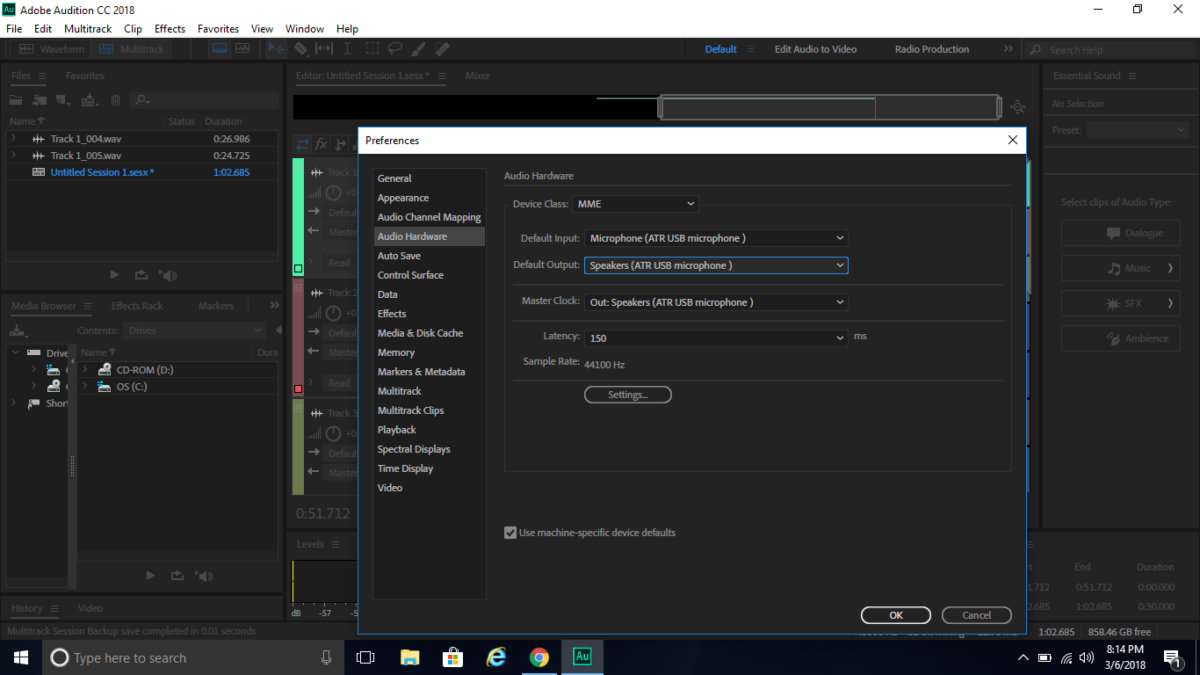In the realm of audio production, a smooth and uninterrupted workflow is essential for creativity to flourish. However, users of Adobe Audition may find themselves encountering roadblocks in the form of driver conflicts, which can disrupt the harmony of their audio projects. In this comprehensive exploration, we will embark on a journey to dissect the intricacies of driver conflicts in Adobe Audition, uncover their underlying causes, offer troubleshooting strategies, and provide insights into maintaining a seamless audio production environment.
Understanding Driver Conflicts:
Driver conflicts in Adobe Audition refer to compatibility issues and clashes between audio drivers and the software itself. These conflicts can manifest in various forms, including audio playback errors, device recognition issues, or system crashes. Drivers serve as intermediary software that facilitates communication between hardware devices (such as sound cards or audio interfaces) and the operating system, enabling Adobe Audition to interact with audio input and output devices effectively. However, when drivers are incompatible, outdated, or improperly configured, conflicts may arise, impeding the functionality of Adobe Audition and hindering the audio production process.
Common Causes of Driver Conflicts:
- Outdated or Incompatible Drivers: Using outdated or incompatible audio drivers with Adobe Audition can lead to conflicts and instability. Manufacturers regularly release driver updates to address compatibility issues, improve performance, and resolve bugs. Failing to update drivers to the latest versions may result in conflicts with Adobe Audition.
- Multiple Driver Installations: Installing multiple audio drivers or conflicting driver software on the same system can lead to conflicts and instability. Different drivers may attempt to control the same audio devices simultaneously, causing contention and confusion for Adobe Audition.
- Hardware Changes or Upgrades: Making changes to audio hardware configurations, such as adding or replacing sound cards, audio interfaces, or external devices, can trigger driver conflicts. Incompatibilities between new hardware and existing drivers may result in instability or malfunctioning audio devices within Adobe Audition.
- Operating System Updates: System updates, patches, or upgrades to the operating system may introduce changes that affect driver compatibility or functionality. Incompatibilities between updated system components and existing audio drivers can lead to conflicts and instability in Adobe Audition.
- Background Processes and Software: Background processes, system utilities, or third-party software running concurrently with Adobe Audition may interfere with audio drivers and trigger conflicts. Resource-intensive applications, antivirus programs, or system optimization tools can disrupt audio device communication and stability.
Troubleshooting Strategies:
- Update Audio Drivers: Ensure that audio drivers for your sound card, audio interface, or other audio devices are up to date with the latest versions provided by the manufacturer. Visit the manufacturer’s website or use driver update utilities to download and install the latest driver updates compatible with your hardware and operating system.
- Remove Conflicting Drivers: Identify and uninstall any conflicting or unnecessary audio drivers from your system to prevent conflicts with Adobe Audition. Use device manager tools or driver management software to uninstall redundant drivers and streamline device management.
- Check Hardware Compatibility: Verify that audio hardware devices are compatible with Adobe Audition and supported by the manufacturer’s drivers. Consult compatibility lists, user forums, or technical specifications to ensure that hardware configurations meet Adobe Audition’s requirements and compatibility standards.
- Disable Background Processes: Temporarily disable background processes, system utilities, or third-party software that may interfere with audio drivers or Adobe Audition’s functionality. Close resource-intensive applications, antivirus programs, or system optimization tools to minimize conflicts and improve stability.
- Perform System Maintenance: Conduct routine system maintenance tasks such as disk cleanup, registry cleaning, and software updates to optimize system performance and stability. Regularly update operating system components, drivers, and software applications to mitigate compatibility issues and minimize driver conflicts.
Preventative Measures:
- Regular Maintenance: Implement a regular maintenance schedule to keep audio drivers, hardware devices, and software applications up to date with the latest updates and patches. Perform routine checks for driver updates, system upgrades, and hardware compatibility to prevent conflicts before they arise.
- Backup and Restore Points: Create system backups or restore points before making significant changes to audio hardware configurations, installing new drivers, or performing system updates. Having backup copies of system configurations allows for quick recovery in the event of driver conflicts or system instability.
- Test and Validate: Test audio hardware configurations, driver updates, and system changes in a controlled environment before deploying them in production. Conduct thorough testing and validation procedures to identify and resolve potential conflicts or compatibility issues before they impact Adobe Audition.
- Stay Informed: Stay informed about industry trends, hardware developments, and software updates related to audio drivers and compatibility. Monitor manufacturer websites, user forums, and technical documentation for announcements, updates, and compatibility advisories that may affect Adobe Audition’s performance and stability.
By understanding the common causes of driver conflicts in Adobe Audition and implementing the suggested troubleshooting strategies and preventative measures, users can navigate the sonic highway with confidence, ensuring a seamless audio production experience free from interruptions and conflicts.