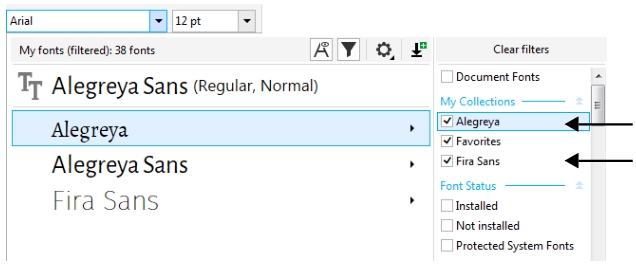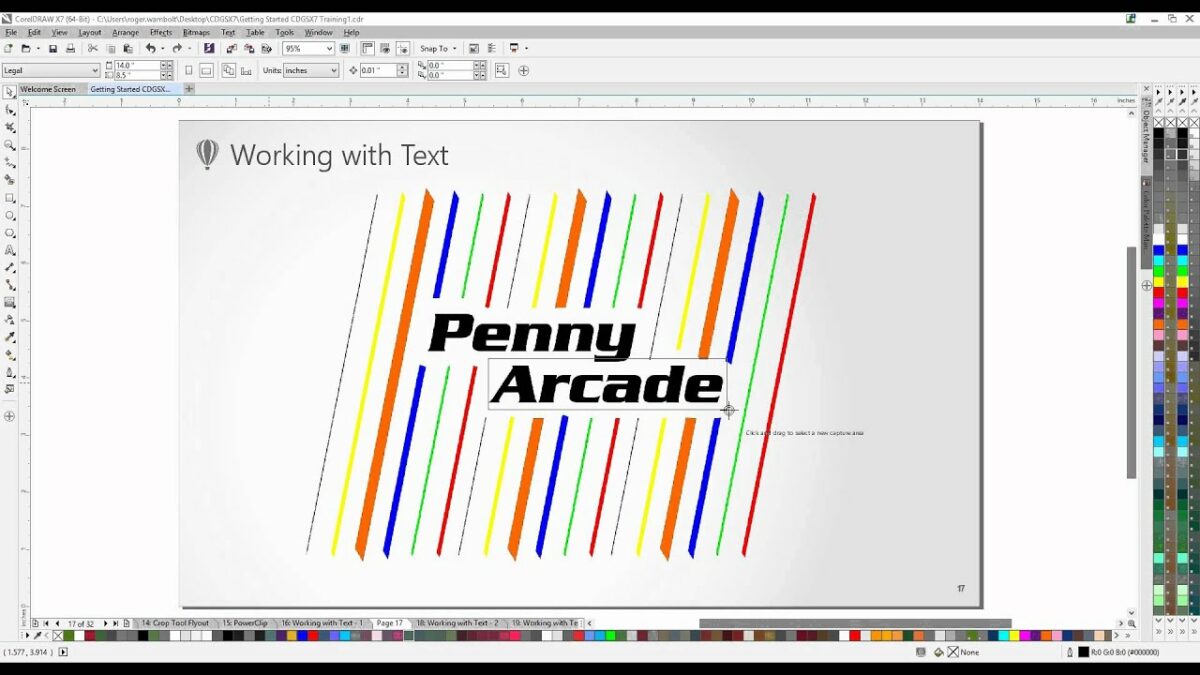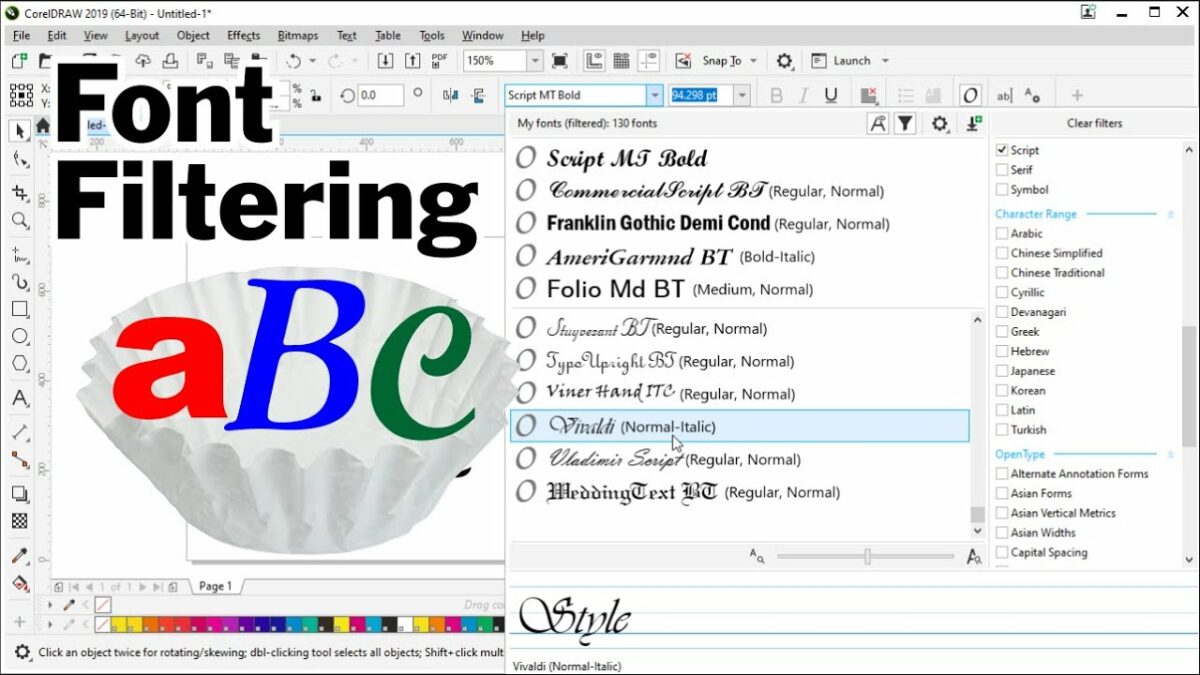Introduction:
Fonts are the building blocks of typography, and CorelDRAW, a powerful graphic design software, empowers designers with a diverse array of fonts to bring their creative visions to life. However, the quest for the perfect typeface often involves expanding one’s font library. This comprehensive guide delves into the strategies and methods for acquiring more fonts in CorelDRAW, allowing designers to enrich their toolkit, foster creativity, and elevate the typographic excellence of their designs.
Understanding Font Acquisition in CorelDRAW:
Font acquisition in CorelDRAW involves the process of adding new fonts to your existing font library. While CorelDRAW comes pre-loaded with a substantial collection of fonts, designers often seek additional typefaces to diversify their options and cater to specific design requirements. Font acquisition can be achieved through various means, including online sources, font marketplaces, and third-party font management tools.
Key Aspects of Font Acquisition in CorelDRAW:
- Online Font Marketplaces:
- Online font marketplaces are platforms where designers can explore, purchase, and download fonts. These platforms offer a wide range of fonts created by independent type designers and foundries. Common online font marketplaces include MyFonts, Adobe Fonts, Google Fonts, and more.
- Font Subscription Services:
- Font subscription services provide designers with access to a vast library of fonts for a recurring fee. These services often offer a flexible licensing model, allowing designers to use a variety of fonts without the need for individual purchases. Popular font subscription services include Adobe Fonts, Monotype Fonts, and Fontstand.
- Free Font Websites:
- Numerous websites offer free fonts for designers to download and use in their projects. While the quality of free fonts may vary, these websites are valuable resources for acquiring fonts without financial investment. Dafont, Google Fonts, and Font Squirrel are examples of platforms providing free fonts.
- Font Bundles and Packages:
- Font bundles and packages are curated collections of fonts offered at a discounted price. Designers can purchase these bundles to acquire a diverse set of fonts that complement each other stylistically. Various online platforms, including Creative Market and Design Cuts, frequently feature font bundles.
- Third-Party Font Management Tools:
- External font management tools can enhance the font acquisition process by providing advanced features for organizing, previewing, and activating fonts. Tools like Suitcase Fusion, FontExplorer X, and NexusFont allow designers to manage large font collections efficiently.
Font Acquisition Methods in CorelDRAW:
- Online Font Marketplaces:
- Explore online font marketplaces and select the desired fonts for your project. After purchasing or obtaining the fonts, download the font files to your computer.
- Font Subscription Services:
- Subscribe to a font service and access their library of fonts. Follow the service-specific instructions to integrate the fonts into your system, making them available for use in CorelDRAW.
- Free Font Websites:
- Visit free font websites and browse through their offerings. Download the selected fonts and install them on your computer. Once installed, these fonts become accessible in CorelDRAW.
- Font Bundles and Packages:
- Purchase font bundles or packages from online platforms. After acquiring the fonts, download the font files and install them on your computer. The installed fonts will then be accessible in CorelDRAW.
- Third-Party Font Management Tools:
- Utilize third-party font management tools to organize and activate fonts. These tools often provide seamless integration with CorelDRAW, allowing you to efficiently manage and access a large number of fonts.
Advanced Font Acquisition Techniques:
- Creating Font Collections:
- Organize acquired fonts into collections based on themes, projects, or personal preferences. This facilitates efficient font management and allows you to access relevant fonts quickly.
- Font Licensing Considerations:
- When acquiring fonts, be mindful of licensing agreements. Ensure that you have the appropriate licenses for the intended use of the fonts, especially when acquiring fonts from online marketplaces or subscription services.
- Exploring Font Variations:
- Many fonts come with multiple variations, including different weights, styles, and alternate characters. Explore these variations to expand your design possibilities and enhance typographic diversity in your projects.
- Collaborative Font Exploration:
- Collaborate with fellow designers to discover new fonts. Share font recommendations and explore fonts used by others in the design community. This collaborative approach broadens your font horizons and introduces you to fonts you may not have encountered otherwise.
- Font Creation and Customization:
- For designers seeking truly unique fonts, consider exploring font creation tools or collaborating with type designers to create custom fonts tailored to specific projects. This personalized approach adds a distinctive touch to your designs.
Practical Applications of Font Acquisition in CorelDRAW:
- Project-Specific Fonts:
- Acquire fonts that are specifically suited to the requirements of individual projects. Whether it’s a branding initiative, a poster design, or a web project, having a diverse font library ensures that you can select typefaces that resonate with the project’s visual language.
- Branding Consistency Across Platforms:
- Maintain consistent branding across various platforms by acquiring fonts that align with brand guidelines. This is particularly relevant for designers working on projects that involve diverse marketing materials, presentations, and digital assets.
- Exploration of Design Trends:
- Stay current with design trends by acquiring fonts that reflect contemporary aesthetics. Font acquisition allows designers to experiment with new typographic styles and incorporate fresh design elements into their projects.
- Multilingual Design Projects:
- Enhance your ability to undertake multilingual design projects by acquiring fonts that support a wide range of scripts and languages. This ensures effective communication and typographic coherence across diverse linguistic contexts.
- Tailored Typography for Web and Digital Design:
- Acquire fonts specifically optimized for web and digital platforms. Fonts from sources like Google Fonts or Adobe Fonts are designed with web accessibility and responsive design in mind, ensuring optimal readability on various devices.
- Font Diversity in Editorial Layouts:
- Enrich your font library to cater to the diverse typographic needs of editorial design projects. Acquiring fonts with varying styles and characteristics allows designers to create visually engaging and well-structured layouts.
- Personalized Design Style:
- Develop a personalized design style by acquiring fonts that resonate with your artistic preferences. Building a curated font library enables you to consistently apply your unique design sensibilities across different projects.
Conclusion:
In conclusion, font acquisition in CorelDRAW is a dynamic process that opens the door to a world of typographic possibilities. By exploring various acquisition methods, utilizing advanced techniques, and applying acquired fonts to practical scenarios, designers can enrich their creative toolkit and elevate the typographic excellence of their designs.
Embrace the artistry of font acquisition, regularly explore new fonts, and let CorelDRAW be your canvas for experimenting with diverse typefaces. From project-specific needs to staying abreast of design trends, font acquisition is a versatile tool that empowers designers to shape compelling visual narratives through the expressive language of typography.