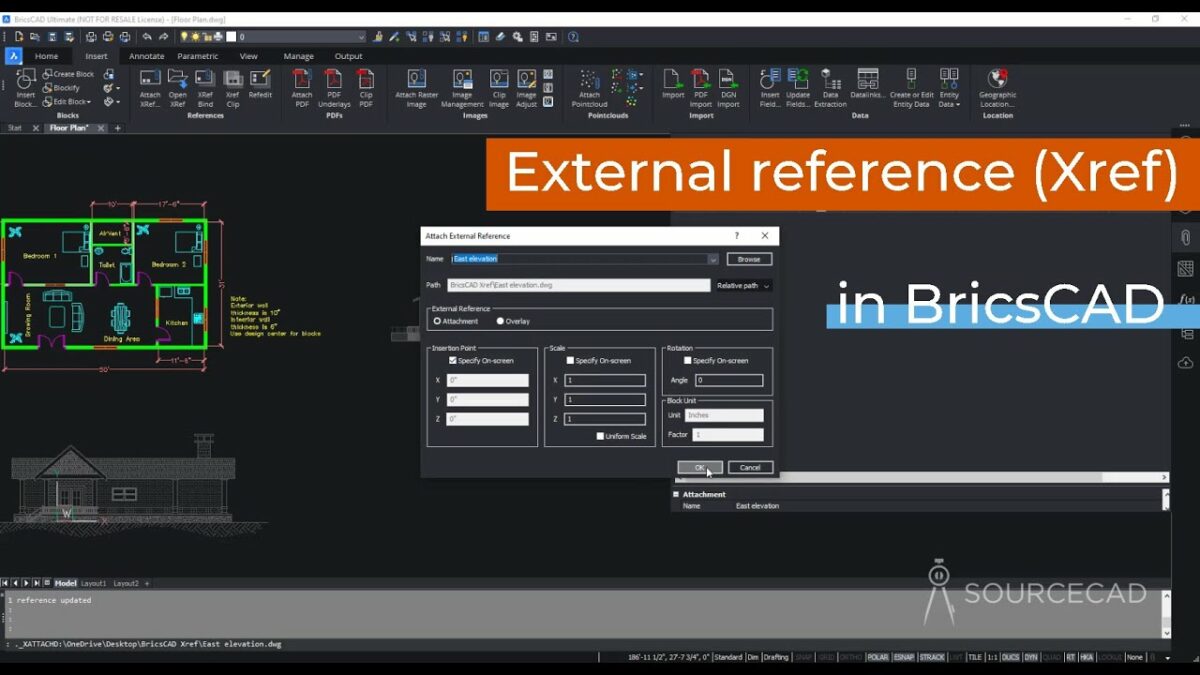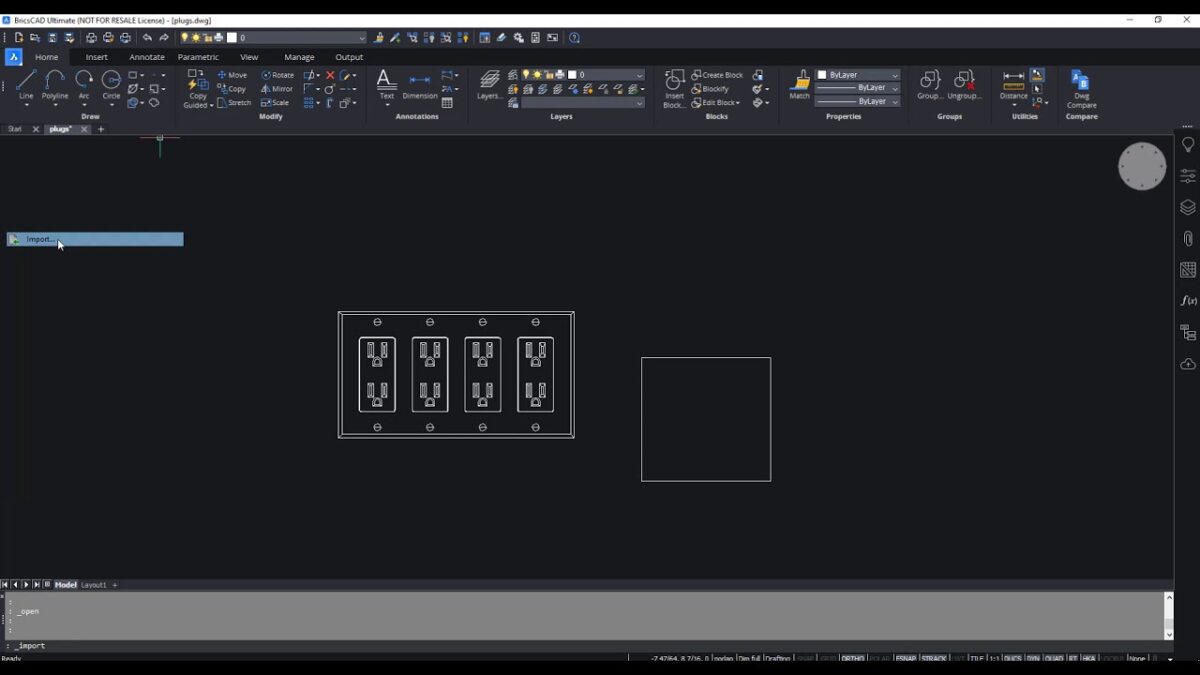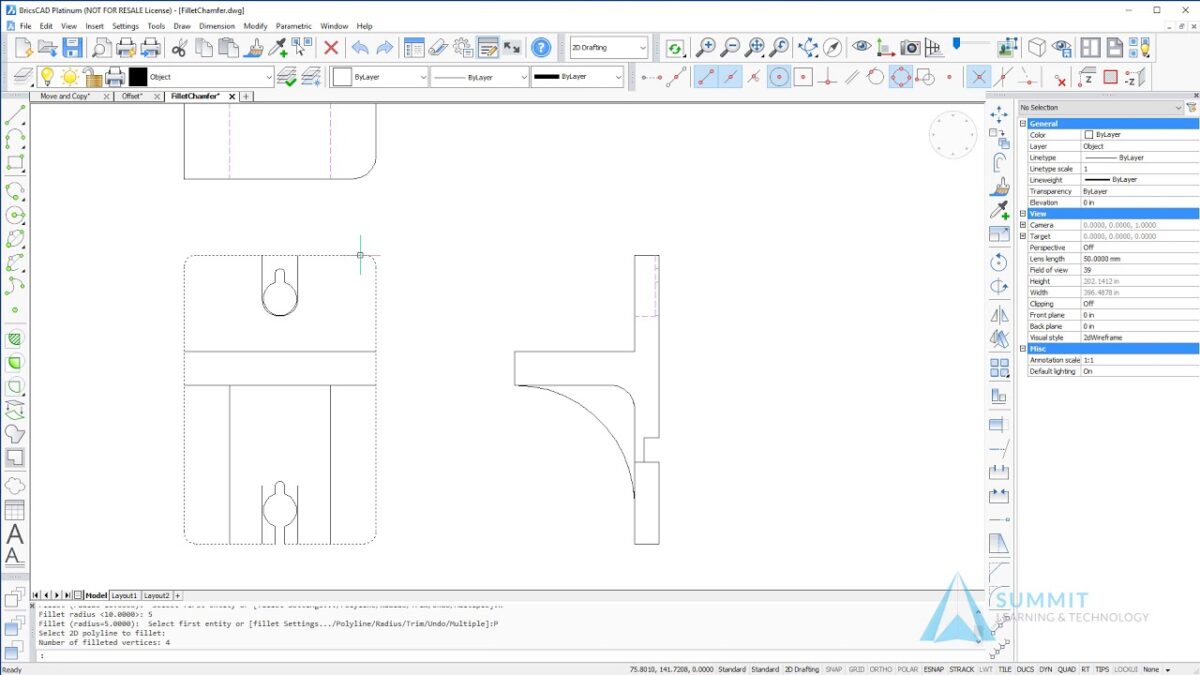Using blocks and references in BricsCAD is essential for efficient CAD design and drafting, enabling users to streamline workflows, improve drawing organization, and enhance productivity. Blocks are reusable collections of entities grouped together as a single object, while references (Xrefs) allow external drawings to be referenced and integrated into current projects without physically merging them. This comprehensive guide will delve into the detailed process of using blocks and references in BricsCAD, covering fundamental concepts, creation techniques, editing methods, best practices, and practical applications.
Table of Contents
- Introduction to Blocks and References in BricsCAD
- Creating and Inserting Blocks
- Managing Blocks in BricsCAD
- Editing Blocks
- Working with Attributes in Blocks
- Understanding External References (Xrefs)
- Attaching and Detaching Xrefs
- Managing Xref Layers and Properties
- Editing Xrefs in BricsCAD
- Best Practices for Using Blocks and References
- Applications of Blocks and References in Different Industries
- Conclusion
1. Introduction to Blocks and References in BricsCAD
Blocks and references are foundational tools in BricsCAD that enhance design efficiency and organization. Blocks allow users to create reusable components, while references (Xrefs) enable the integration of external designs into current projects without physical merging. These functionalities streamline workflows and facilitate collaboration across disciplines and projects.
2. Creating and Inserting Blocks
- Creating Blocks: Use the
BLOCKcommand to define a selection of entities as a block. Specify insertion point, scale, and rotation options. - Inserting Blocks: Insert blocks into drawings using the
INSERTcommand. Adjust placement, scale, and rotation as needed.
3. Managing Blocks in BricsCAD
- Block Definition Management: Access and manage block definitions using the Block Editor (
BLOCKEDITcommand). - Renaming and Deleting Blocks: Rename blocks to maintain consistency and delete unused blocks to declutter the block library.
4. Editing Blocks
- Block Editor: Enter the Block Editor to modify the geometry and properties of blocks without affecting instances.
- Attributes in Blocks: Add dynamic information to blocks using attributes. Define prompts, default values, and visibility settings.
5. Working with Attributes in Blocks
- Creating Attributes: Define attribute definitions within block references using the
ATTDEFcommand. - Editing Attributes: Modify attribute values and properties using the Attribute Editor (
ATTEDITcommand) or directly within the drawing.
6. Understanding External References (Xrefs)
- Xref Basics: External References (Xrefs) link external DWG files into the current drawing without merging them.
- Advantages of Xrefs: Maintain drawing integrity, manage updates centrally, and facilitate collaboration with multiple contributors.
7. Attaching and Detaching Xrefs
- Attaching Xrefs: Attach external drawings using the
XATTACHcommand. Specify insertion point, scale, and layer settings. - Detaching Xrefs: Remove external references from the drawing without deleting the source file using the
XDETACHcommand.
8. Managing Xref Layers and Properties
- Layer Visibility: Control visibility of Xref layers using layer properties and overrides within the current drawing.
- Xref Layer Properties: Manage layer properties and settings specific to Xrefs using the Layer Properties Manager.
9. Editing Xrefs in BricsCAD
- Xref Editing: Edit Xref contents directly within the current drawing using the
XOPENcommand or theEDITXREFcommand. - Reloading Xrefs: Update Xrefs with changes made in the source file using the
XREFcommand.
10. Best Practices for Using Blocks and References
- Standardization: Establish naming conventions and block libraries to maintain consistency across projects.
- File Organization: Organize Xref files and maintain clear directory structures to facilitate easy management and updates.
11. Applications of Blocks and References in Different Industries
Blocks and references play a pivotal role in various industries:
- Architecture: Standardize building elements, furniture, and fixtures for consistent design documentation.
- Mechanical Engineering: Create reusable components for machine parts, assemblies, and manufacturing drawings.
- Civil Engineering: Manage site plans, utilities, and infrastructure components across large-scale projects.
12. Conclusion
Mastering the use of blocks and references in BricsCAD enhances design efficiency, promotes standardization, and supports collaborative workflows across disciplines. By leveraging these tools effectively, designers and engineers can streamline drawing creation, improve project organization, and facilitate seamless integration of external designs. Continuous exploration of advanced features, adherence to best practices, and adaptation to industry-specific requirements ensure that blocks and references in BricsCAD contribute to successful project outcomes and innovation in CAD design and drafting. Whether you’re developing architectural plans, mechanical assemblies, or civil engineering drawings, integrating blocks and references into your workflow optimizes productivity and promotes excellence in CAD design with BricsCAD.