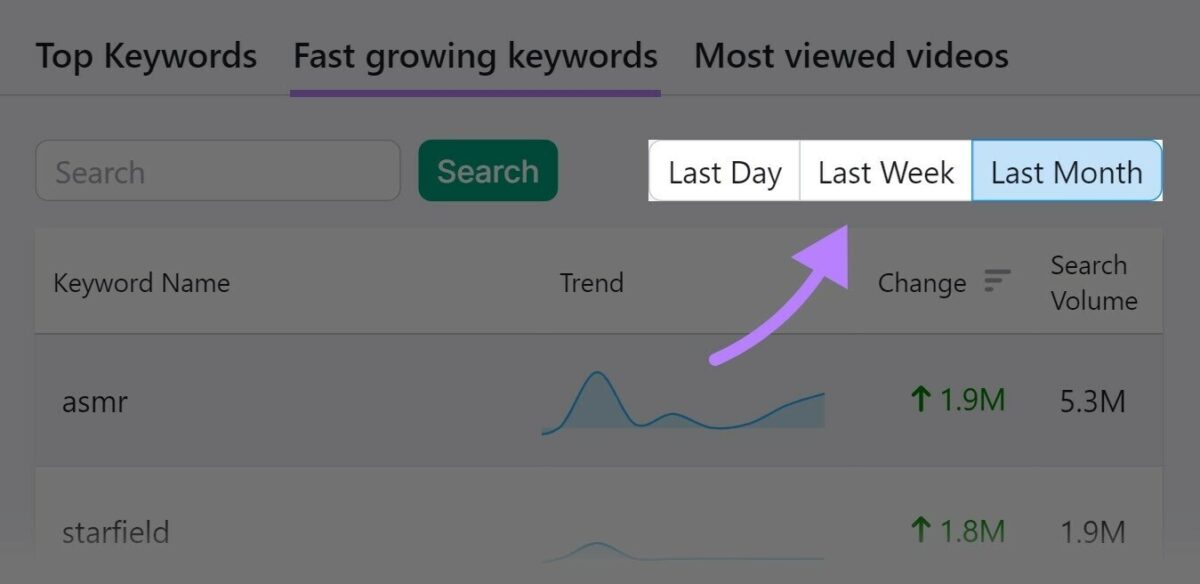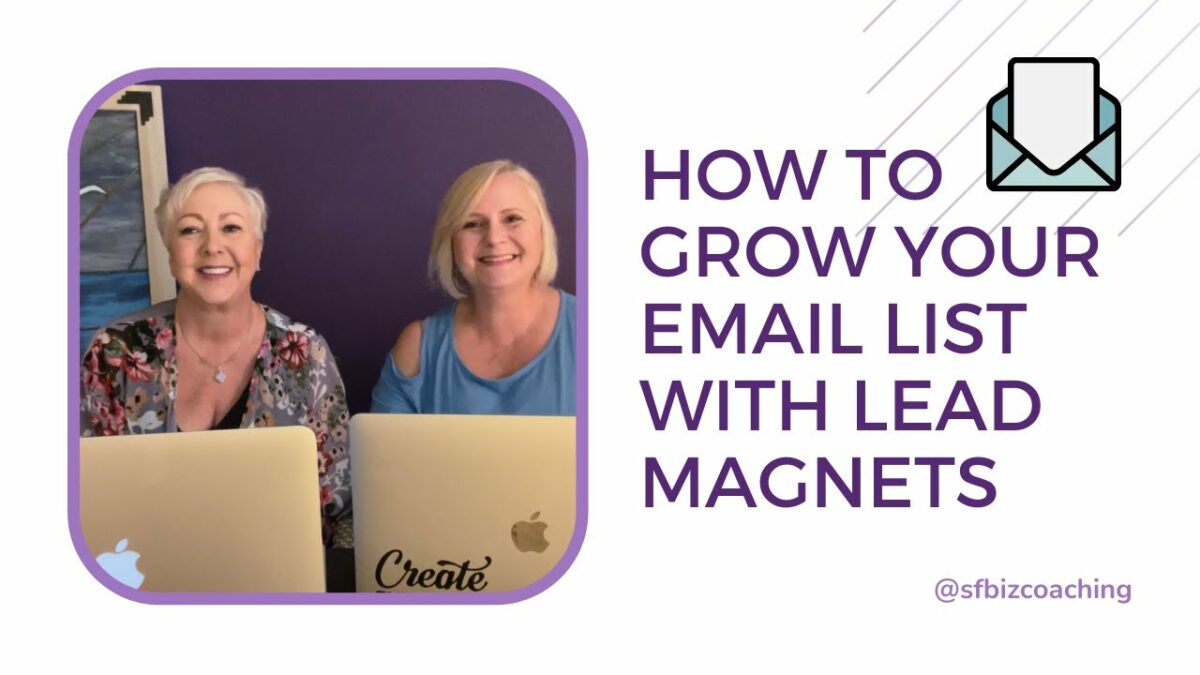In the dynamic and ever-evolving world of online content creation, staying ahead of the curve requires a deep understanding of your audience’s interests, preferences, and behaviors. YouTube, as the world’s second-largest search engine, offers a treasure trove of valuable data in the form of search trends, providing insights into what viewers are actively searching for and consuming. By harnessing the power of YouTube search trends, creators can unlock valuable insights to inform their content strategy, optimize video titles, descriptions, and tags, and ultimately maximize visibility, engagement, and growth. In this comprehensive guide, we’ll explore the strategies, tools, and best practices for analyzing YouTube search trends and leveraging this valuable data to shape your content strategy effectively.
Understanding the Importance of YouTube Search Trends Analysis
Before delving into the specifics of analyzing YouTube search trends, let’s first explore why this data is invaluable for content creators:
Why YouTube Search Trends Matter:
- Insights into Audience Interests: YouTube search trends offer valuable insights into what topics, themes, and content formats resonate with your audience, helping you understand their interests and preferences.
- Content Ideation and Creation: By analyzing search trends, creators can identify popular topics, emerging trends, and untapped niches to inform content ideation and creation, ensuring that their videos are relevant and timely.
- Optimizing Visibility and Discoverability: Understanding search trends allows creators to optimize their video titles, descriptions, and tags to align with popular search queries, increasing the likelihood of their videos being discovered and recommended by the YouTube algorithm.
Strategies for Analyzing YouTube Search Trends
Now that we understand the importance of YouTube search trends, let’s explore strategies and best practices for analyzing this valuable data:
1. Utilize YouTube Search Bar:
Start by utilizing the YouTube search bar to identify popular search queries related to your niche or industry. Type in relevant keywords or phrases and take note of auto-suggestions and related search terms that appear, as these indicate popular topics and queries among YouTube users.
2. Explore YouTube Trends:
Explore the YouTube Trends tab to discover trending videos, topics, and search queries across different regions and categories. Monitor trends regularly to stay informed about emerging topics and viral content that you can leverage in your own videos.
3. Use Keyword Research Tools:
Utilize keyword research tools such as Google Keyword Planner, SEMrush, or TubeBuddy to identify relevant keywords, search volumes, and competition levels for your target topics. Focus on long-tail keywords and phrases with moderate to high search volume and relatively low competition.
4. Analyze Competitor Content:
Analyze the content and performance of your competitors’ videos to identify topics, formats, and strategies that are resonating with their audience. Look for gaps or opportunities where you can differentiate your content and offer unique value to your audience.
5. Monitor Google Trends:
Monitor Google Trends to identify broader trends and topics that are gaining traction across the web. Look for topics that are experiencing a surge in interest or seasonal fluctuations that you can capitalize on in your content strategy.
6. Leverage YouTube Analytics:
Utilize YouTube Analytics to gain insights into how viewers are discovering and engaging with your videos. Pay attention to traffic sources, search terms, and audience demographics to understand which keywords and topics are driving traffic to your channel.
Best Practices for Leveraging YouTube Search Trends
As you analyze YouTube search trends, keep these best practices in mind to maximize effectiveness and impact:
1. Focus on Relevance and Alignment:
Ensure that your content is relevant to the search queries and topics that you’re targeting. Align your video titles, descriptions, and tags closely with popular search terms while maintaining authenticity and providing value to your audience.
2. Stay Ahead of Trends:
Stay proactive and agile by monitoring and adapting to evolving search trends in your niche or industry. Be quick to capitalize on emerging topics, viral content, and seasonal trends to stay relevant and maintain momentum.
3. Diversify Your Content:
Diversify your content strategy to encompass a variety of topics, formats, and content types based on YouTube search trends. Experiment with different approaches to see what resonates best with your audience and adjust your strategy accordingly.
4. Optimize for Long-Term Success:
Balance short-term trends with evergreen content that has enduring relevance and value to your audience. Focus on creating content that can attract consistent traffic over time, rather than relying solely on fleeting trends.
5. Engage with Your Audience:
Engage with your audience to gather feedback, insights, and suggestions for future content. Pay attention to comments, questions, and feedback from viewers to identify topics of interest and tailor your content strategy accordingly.
6. Measure and Iterate:
Regularly measure the performance of your content against YouTube search trends and analytics data to identify areas for improvement. Experiment with different approaches, track results, and iterate on your strategy based on feedback and performance metrics.
Conclusion: Empowering Your Content Strategy with YouTube Search Trends Analysis
Analyzing YouTube search trends is a powerful strategy for content creators to gain insights into audience interests, optimize discoverability, and drive growth on the platform. By staying informed about popular topics, emerging trends, and relevant keywords, creators can tailor their content strategy to meet the needs and preferences of their audience effectively. So, embrace the power of YouTube search trends analysis, put these strategies and best practices into action, and watch as your content resonates with viewers, drives engagement, and propels your channel to new heights of success.