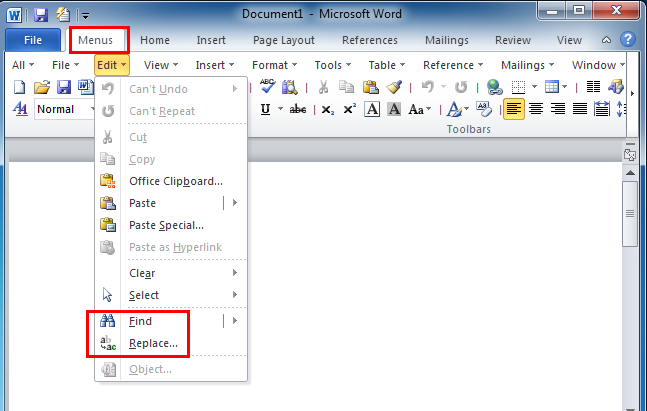Find and Replace is a fundamental feature in Microsoft Word XP, also known as Word 2002, that streamlines the process of searching for specific text and replacing it with another. Whether you’re editing a lengthy document, formatting a manuscript, or fine-tuning a report, Find and Replace offers a robust set of tools to expedite tasks and enhance productivity. In this comprehensive guide, we’ll delve into the intricacies of Find and Replace in Word XP, equipping you with the knowledge and techniques to leverage this powerful feature effectively and efficiently.
Understanding Find and Replace in Word XP:
Find and Replace is a versatile tool that allows users to search for specific text strings within a document and replace them with alternative text or formatting. This feature is invaluable for editing, proofreading, and formatting documents, as it enables users to quickly locate and modify text instances without manually scanning through the entire document. With Find and Replace, users can execute targeted searches, perform bulk replacements, and customize search parameters to suit their specific needs.
1. Basic Find and Replace Operations:
Accessing the Find and Replace Dialog Box:
To initiate a Find and Replace operation in Word XP:
- Click on the “Edit” menu.
- Select “Find” or press “Ctrl + F” to open the Find dialog box.
- To access the Replace dialog box, click on “Edit” > “Replace” or press “Ctrl + H”.
Searching for Text:
In the Find dialog box, users can enter the text string they wish to locate within the document. Word XP provides options for specifying search parameters, such as case sensitivity, whole words only, and wildcard characters, to refine search results and narrow down matches.
Replacing Text:
In the Replace dialog box, users can enter both the text string they want to find and the replacement text they want to substitute it with. Word XP offers options for executing replacements selectively, such as replacing one instance at a time, replacing all occurrences in the document, or reviewing each replacement individually.
2. Advanced Find and Replace Features:
Using Wildcards:
Word XP supports wildcard characters, such as asterisks (*) and question marks (?), which can be used to represent variable or unknown text patterns during searches. Users can leverage wildcard characters to perform complex and flexible searches, such as finding all words with a specific prefix or suffix.
Employing Regular Expressions:
For users with more advanced search requirements, Word XP offers support for regular expressions, which are powerful patterns used to match text strings based on specific rules or criteria. Regular expressions enable users to perform sophisticated searches and replacements, such as finding and formatting text based on patterns or sequences.
Customizing Search Options:
Word XP provides a range of search options and parameters that users can customize to tailor their Find and Replace operations. Users can specify search scope, search direction, formatting criteria, and more, to ensure accurate and targeted results.
3. Practical Applications of Find and Replace:
Editing and Proofreading:
Find and Replace is invaluable for editing and proofreading documents, as it allows users to quickly identify and correct spelling errors, grammatical mistakes, and inconsistencies throughout the text.
Formatting and Styling:
Users can use Find and Replace to apply consistent formatting and styling across a document, such as changing font styles, adjusting paragraph indents, or updating heading levels.
Data Manipulation:
Find and Replace can be used to manipulate data within tables, lists, and other structured elements in a document. Users can update numerical values, rename headings, or reorganize data effortlessly using Find and Replace.
Conclusion:
Find and Replace in Word XP is a powerful and versatile feature that enhances productivity, efficiency, and accuracy in document editing and formatting tasks. Whether you’re editing text, formatting documents, or manipulating data, Find and Replace offers a robust set of tools and options to expedite tasks and streamline workflows. By mastering the techniques outlined in this guide, users can leverage the full potential of Find and Replace in Word XP and achieve their document editing goals with ease and precision.