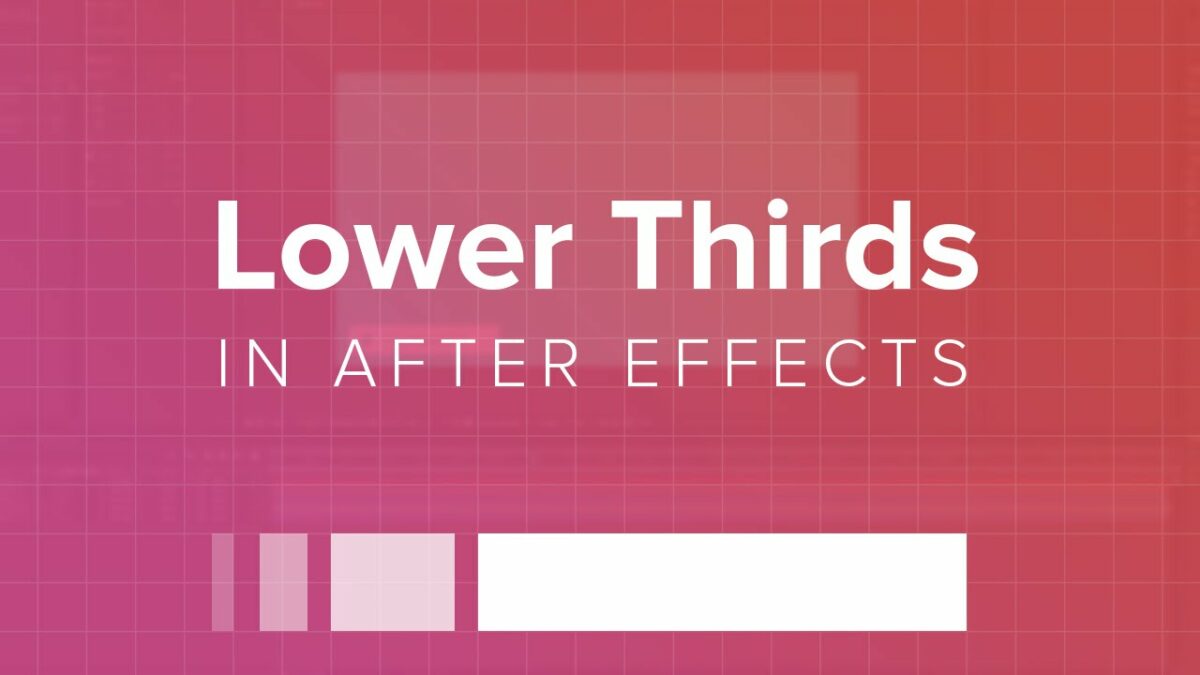Introduction:
Lower third graphics are essential elements in video production, providing context, information, and visual polish to enhance viewer engagement and comprehension. Whether used in documentaries, news broadcasts, interviews, or online videos, lower thirds serve as on-screen overlays that display pertinent information such as names, titles, or captions without interrupting the main content. Adobe After Effects offers a wealth of tools and features to create stylish and professional-looking lower third graphics that complement your video projects seamlessly. In this extensive guide, we’ll explore the step-by-step process of designing lower third graphics in Adobe After Effects, covering everything from design principles to animation techniques, to help you craft polished and effective lower thirds that elevate your video productions.
Understanding Lower Third Graphics in Adobe After Effects:
Lower third graphics are graphical overlays that appear in the lower portion of the screen during video playback, typically containing text, graphics, or both. In Adobe After Effects, lower thirds are created using a combination of text layers, shape layers, effects, and animation techniques to achieve desired visual styles and motion effects. Lower thirds serve various purposes, such as identifying speakers, providing context or information, branding content, or guiding viewer attention, and are essential components of professional video productions.
Key Elements of Lower Third Graphics in Adobe After Effects:
Creating lower third graphics in Adobe After Effects involves understanding several key elements, including:
- Composition: Composition is the arrangement and organization of elements within the lower third graphic, determining the visual hierarchy, balance, and readability of the information presented. Consider factors such as text placement, font selection, color contrast, and graphic elements to create visually appealing and effective lower thirds that complement your video content.
- Text Layers: Text layers are the primary components of lower third graphics, containing textual information such as names, titles, captions, or descriptions. Use the Text tool in After Effects to create text layers, and customize the text properties, including font, size, style, alignment, color, and tracking, to achieve desired typography and legibility.
- Shape Layers: Shape layers are versatile elements that can be used to create graphic elements, backgrounds, borders, or decorative accents within lower third graphics. Use the Shape tool in After Effects to create shape layers, and customize the shape properties, including fill color, stroke color, stroke width, and opacity, to enhance the visual appeal and composition of the lower third.
- Effects and Enhancements: Effects and enhancements can add depth, texture, and visual interest to lower third graphics, enriching the overall look and feel of the design. Experiment with effects such as shadows, glows, gradients, or blurs to add dimension and polish to text and graphic elements, and use motion graphics techniques such as animation presets, transitions, or keyframing to create dynamic motion effects that draw viewer attention.
Step-by-Step Guide to Creating Lower Third Graphics in Adobe After Effects:
Follow these step-by-step instructions to create lower third graphics in Adobe After Effects:
- Plan Your Design: Begin by planning the layout, typography, and visual style of your lower third graphic based on the content and context of your video project. Consider factors such as text placement, font selection, color scheme, and graphic elements to create a cohesive and visually appealing design that complements your video content.
- Create a New Composition: Once you’ve planned your design, create a new composition in After Effects by selecting “Composition” > “New Composition” from the menu. Set the composition settings, including resolution, frame rate, duration, and background color, according to your project requirements.
- Add Text Layers: Use the Text tool in After Effects to create text layers for the textual information you want to include in the lower third graphic. Click and drag to create a text box in the Composition panel, and type or paste the desired text into the text box. Customize the text properties, such as font, size, style, alignment, color, and tracking, to achieve the desired typography and legibility for your lower third.
- Create Shape Layers: Use the Shape tool in After Effects to create shape layers for graphic elements, backgrounds, borders, or decorative accents within the lower third graphic. Click and drag to draw shapes directly in the Composition panel, and customize the shape properties, such as fill color, stroke color, stroke width, and opacity, to enhance the visual appeal and composition of the lower third.
- Arrange and Composite Layers: Arrange the text layers and shape layers within the Composition panel to create the desired layout and composition for the lower third graphic. Use the Selection tool to move, resize, rotate, or scale layers as needed, and use the Transform properties in the Timeline panel to adjust layer properties, such as position, scale, rotation, opacity, and anchor point.
- Apply Effects and Enhancements: Enhance your lower third graphic by applying effects and enhancements to text and shape layers. Experiment with effects such as shadows, glows, gradients, or blurs to add depth and dimension to text and graphic elements, and use motion graphics techniques such as animation presets, transitions, or keyframing to create dynamic motion effects that draw viewer attention.
- Preview and Refine: Preview the lower third graphic in the Composition panel to assess its appearance, readability, and composition. Make any necessary adjustments or refinements to the layout, typography, color scheme, effects, or motion effects to achieve the desired visual impact and complement your video content effectively.
- Export Graphic: Once you’re satisfied with the lower third graphic, export it as a standalone graphic file or as part of your video project. To export the lower third graphic as a standalone graphic file, select the composition containing the lower third graphic in the Project panel, and choose “Composition” > “Save Frame As” > “File” from the menu. To export the lower third graphic as part of your video project, render and export the composition containing the lower third graphic as a video file by selecting “Composition” > “Add to Render Queue” from the menu and configuring the render settings, including output format, resolution, and codec options.
Best Practices for Creating Lower Third Graphics in Adobe After Effects:
To create compelling and effective lower third graphics in Adobe After Effects, consider the following best practices:
- Keep it Simple: Focus on conveying essential information clearly and concisely through your lower third graphic, and avoid cluttering the design with unnecessary text or graphic elements. Keep the layout clean, balanced, and easy to read, and prioritize readability and visual clarity in your design choices.
- Maintain Consistency: Maintain consistency with your brand’s identity and visual style when designing lower third graphics. Use colors, fonts, and graphic elements that align with your brand’s aesthetic and messaging, and ensure that the lower third graphic complements the overall look and feel of your video content.
- Consider Timing and Duration: Consider the timing and duration of the lower third graphic within your video project, and ensure that it appears at appropriate moments and remains on-screen for a suitable duration to convey the intended information effectively. Avoid prolonged or intrusive lower third graphics that may distract or disrupt the flow of your video content.
- Test and Iterate: Test your lower third graphic in different viewing environments and playback conditions to ensure that it performs as intended and resonates with your audience. Solicit feedback from colleagues, clients, or focus groups, and be open to revising and refining your lower third graphic based on constructive criticism and user testing.
- Optimize for Viewing Platforms: Consider the platform and device on which your video content will be viewed, and optimize your lower third graphic accordingly. Ensure that the lower third graphic remains legible and visually appealing across different screen sizes, aspect ratios, and viewing resolutions, and adjust the layout, typography, and graphic elements as needed to accommodate varying viewing conditions.
Conclusion:
In conclusion, designing lower third graphics in Adobe After Effects is a creative and rewarding process that allows video producers and motion graphic designers to enhance their video projects with professional-looking overlays that provide context, information, and visual polish. By understanding the principles of design, mastering the tools and techniques of After Effects, and following best practices for lower third design, you can create polished and effective lower thirds that elevate your video productions and engage your audience effectively. So, dive into the world of lower third design, experiment with different layouts, typography, and effects, and unleash your creativity to create compelling and memorable lower third graphics that enhance your video content and leave a lasting impression.