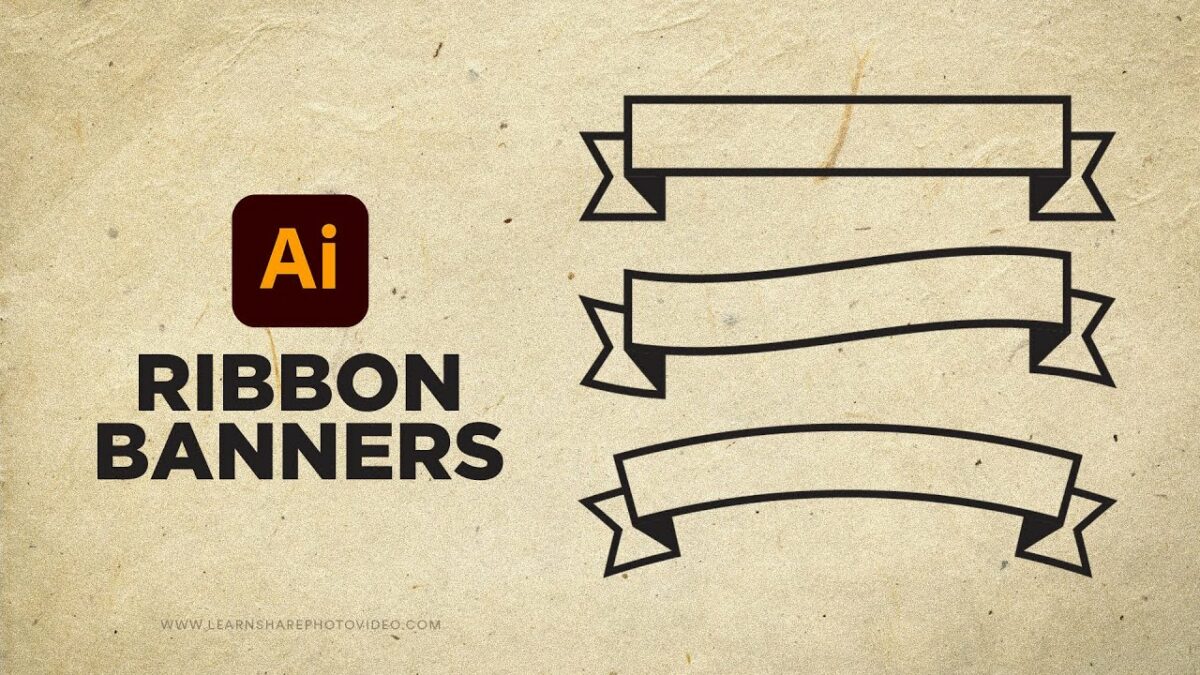Introduction: Banners are versatile and eye-catching graphic elements used for various purposes, including advertising, promotions, events, and online branding. Adobe Illustrator offers a robust set of tools and features that empower designers to create stunning and impactful banners with precision and creativity. In this extensive guide, we’ll explore the step-by-step process of designing banners in Adobe Illustrator, covering everything from planning and layout to typography and exporting, with practical tips and creative techniques along the way.
Part 1: Planning and Preparation
- Define Banner Objectives: Before diving into the design process, clarify the objectives of your banner. Determine its purpose, target audience, key messages, and desired outcomes to guide your design decisions effectively.
- Gather Content and Assets: Collect all necessary content and assets for your banner, including text, images, logos, and branding elements. Ensure that the content is relevant, high-quality, and formatted correctly for inclusion in the design.
- Determine Banner Size and Format: Decide on the size and format of your banner based on its intended use and placement. Consider factors such as dimensions, aspect ratio, and resolution to ensure optimal visibility and impact.
Part 2: Designing the Banner Layout
- Setting Up the Document: Open Adobe Illustrator and create a new document with the dimensions and settings for your banner. Set up guides and margins to define the layout and ensure that the design stays within the printable area.
- Creating Visual Hierarchy: Establish a visual hierarchy in your banner layout to guide viewers’ attention and communicate key messages effectively. Use typography, color, and imagery to create contrast and emphasis where needed.
- Incorporating Branding Elements: Integrate branding elements such as logos, colors, and visual identity elements into the banner design. Ensure consistency with brand guidelines to reinforce brand recognition and credibility.
Part 3: Typography and Visuals
- Choosing Typography: Select typography that aligns with your brand’s personality and message. Use a combination of font styles, sizes, and weights to create hierarchy and readability in your banner text.
- Enhancing with Imagery: Incorporate high-quality images and graphics that support and enhance your banner’s message. Use Adobe Illustrator’s image editing tools to adjust colors, crop, and resize images as needed.
- Adding Color and Texture: Apply color and texture strategically to create visual interest and convey emotions in your banner design. Use your brand’s color palette and consider using gradients, patterns, or textured backgrounds to add depth and dimension.
Part 4: Finalizing and Exporting
- Proofreading and Reviewing: Proofread the content and review the design carefully to ensure accuracy, consistency, and visual coherence. Check for any spelling errors, typos, or design inconsistencies before finalizing the banner.
- Exporting for Web or Print: Prepare your banner design for web or print by exporting it in the appropriate file format and resolution. Save a high-resolution PDF file with crop marks and bleed for professional printing, or export a web-ready PNG or JPEG file for online use.
- Testing and Optimization: Test your banner design across various devices and platforms to ensure compatibility and responsiveness. Optimize file sizes and image resolutions for faster loading times and optimal performance online.
Conclusion
Designing banners in Adobe Illustrator is a rewarding and creative process that allows you to showcase your brand or message in a visually compelling way. By following the comprehensive guide outlined above, you’ll be equipped with the knowledge and skills to create banners that grab attention, communicate messages effectively, and drive engagement. Remember to experiment, iterate, and refine your designs to achieve the perfect balance of aesthetics and functionality. With dedication and creativity, you can create banners that leave a lasting impression on your audience and achieve your marketing objectives with impact.