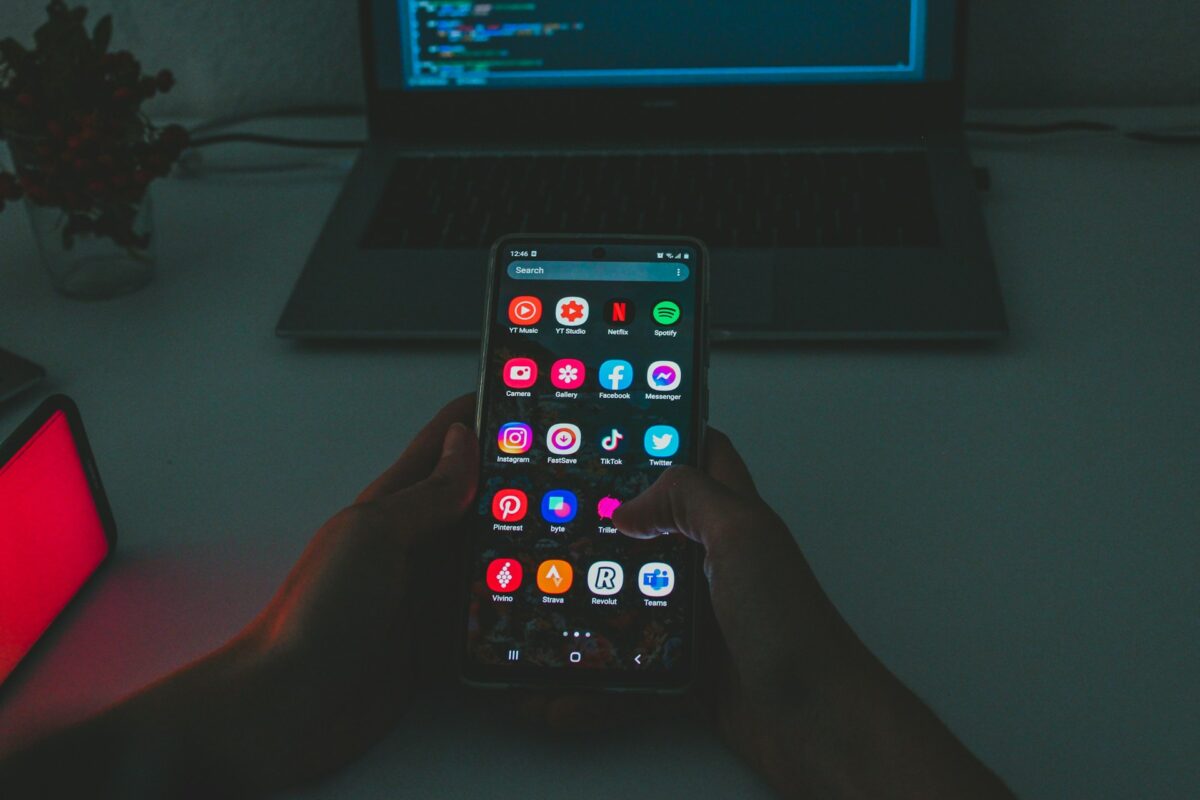Resolving the Issue of Slow Internet Speeds on Windows-Based Personal Computers
Even the most powerful computer might be difficult to use if the internet connection is sluggish. Streaming speeds are slow, downloading files takes a very long time, and video conversations get choppy. In the event that your Windows-based computer is experiencing slow speeds, your internet service provider may not always be the source of the problem. In some cases, the issue may arise from program settings, background activities, or system misconfigurations. Fortunately, there are a number of measures you can take to detect and repair sluggish internet connections on computers running Windows.
First, see whether you are able to connect to the internet.
Before delving into making modifications to the system, it is important to ensure that the problem does not arise from your internet service provider or router.
- To refresh the connection, restart both your modem and your router.
- In order to compare the real speeds with the speeds listed in your subscription plan, you need do a speed test.
- To determine whether or not the issue is limited to your own computer, you should attempt to use a different device on the same network.
Prevent Applications and Updates from Running in the Background
There are a large number of background programs that quietly eat bandwidth.
- Open the Task Manager by pressing Ctrl + Shift + Esc at the same time, and then look at the Processes tab to see which applications are using network resources.
- When you do not require them, it is best to disable or shut programs like cloud storage synchronization, gaming launchers, or streaming services.
If you do not want your internet connection to slow down, you should pause or schedule Windows updates to occur while you are not working.
Make sure to disable metered connections as well as bandwidth limits.
When a connection is designated as metered, Windows sometimes restricts network activity that occurs in the background.
- Navigate to Settings, then Network & Internet, and then Properties of your connection.
- If you are on an unlimited plan, you should make sure that the metered connection option is switched off.
- Either deactivate or reduce the amount of bandwidth that is utilized for peer-to-peer updates under the Delivery Optimization options.
- Either Install the Newest Version of the Network Drivers or Reinstall Them
- Internet speeds may be significantly impacted by drivers that are outdated or corrupt.
- Go to Device Manager by pressing the Windows key and the X key on your keyboard at the same time.
Expand Network adapters and then right-click on the adapter that is yours.
To allow Windows to reinstall automatically, either choose “Update driver” or choose the “Uninstall and restart” option.
In order to ensure improved stability, you should obtain the most recent drivers from the manufacturer of your device.
Reset Network Settings
Resetting the network settings is a common solution to concealed problems if connection difficulties continue to occur.
- Go to options, then Network & Internet, and then Advanced network options.
- Choose Network reset and then go with following the instructions that are provided.
- The default settings will be restored, and the network adapters will be reinstalled as a result of this.
Turn Off Large Send Offload (LSO)
LSO, a function that is included in Windows, has the potential to cause poor performance in certain situations.
- Find your network adapter by opening Device Manager.
- Right-click on the file, choose Properties, and then go to the Advanced tab.
- Find the Large Send Offload (both IPv4 and IPv6) settings and make sure they are set to Disabled.
Renew IP address and flush Domain Name System (DNS)
When the DNS cache is corrupted or IP conflicts exist, surfing might be slow.
Open the Command Prompt application with administrator privileges.
Type the following commands, one at a time, into the command line:
- The command “ipconfig /flushdns” is used to clear out the DNS cache.
- To release the IP address, use the command ipconfig /release.
- ipconfig /renew
- In order to implement the changes, you will need to restart your computer.
Make Changes to the Wireless Internet Configuration
If you are using Wi-Fi, your speeds may be limited by interference or a bad setting.
- For improved performance, you should connect to the 5 GHz spectrum rather than the 2.4 GHz band.
- Either move your computer to a location that is closer to the router, or make use of a Wi-Fi extension.
- Disable any virtual private networks (VPNs) or background Wi-Fi scanning programs that are not required, since they might slow down connection rates.
- Switch off the Virtual Private Network (VPN) and the proxy server if they are not required.
- Your internet connection may experience a bottleneck if you use certain virtual private networks (VPNs) and proxy services.
Navigate to Settings, then to Network & Internet, and then to Proxy.
Make sure that any proxies that are not required are disabled.
- In order to determine if they are the source of any speed problems, VPNs should be temporarily deactivated.
- Investigate Potential Conflicts Between Security Software and Malware
- Malware has the potential to slow down connections and use up bandwidth.
- Make use of Windows Security or any other reputable antivirus program to do a complete scan of your machine.
- Make certain that your firewall or security suite is not filtering too much or preventing genuine traffic from passing through.
Make the browser settings as efficient as possible
Your web browser could be the source of the issue if you are experiencing poor browsing speeds but downloads are working properly.
- Make it a habit to clear your cache and cookies on a regular basis.
- Turn off any browser extensions that are not essential.
- For improved performance, make sure that hardware acceleration is turned on.
For improved speeds, it is necessary to upgrade the hardware.
It is not always the case that the software is the source of the bottleneck; sometimes the hardware is to blame.
- Update your wireless internet adapter from an earlier model to the most recent standards, such as Wi-Fi 5 or Wi-Fi 6.
- For the greatest possible speed and stability, be sure you use a wired Ethernet connection.
- Make sure that your router is compatible with connections that operate at high speeds.
This research endeavor has provided the opportunity to investigate the relationship between the use of cannabis and the incidence of mental health disorders.
When attempting to resolve the issue of sluggish internet connections on Windows personal computers, it is necessary to follow a methodical process. This process begins with an examination of your network and router before proceeding to the program settings, drivers, and security setups. You may greatly enhance your experience while surfing the internet and streaming videos by uninstalling bandwidth-hogging applications, upgrading your network drivers, clearing your Domain Name System (DNS) cache, and optimizing your Wi-Fi or Ethernet connections. When thinking about long-term dependability, it may be a good idea to upgrade your gear to contemporary standards, which will provide greater support for the needs of today’s high-speed internet.