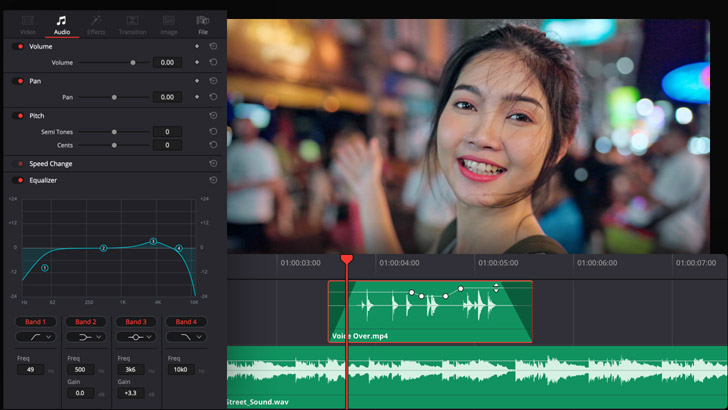Introduction:
The Fairlight audio mixer in DaVinci Resolve is a powerful tool that allows users to control and manipulate the audio elements of their projects with precision and flexibility. Whether you’re editing dialogue, music, sound effects, or ambience, the Fairlight audio mixer provides the tools and features you need to achieve professional-grade audio mixing and mastering. In this extensive guide, we’ll explore the ins and outs of using the Fairlight audio mixer in DaVinci Resolve, providing you with the knowledge and techniques to unlock its full potential and create immersive and engaging sound experiences for your video projects.
Understanding the Fairlight Audio Mixer:
Before diving into the specifics of using the Fairlight audio mixer, it’s essential to understand its layout, features, and capabilities.
- Mixer Interface Overview:
- The Fairlight audio mixer interface is divided into several panels and sections, each serving a specific purpose in the audio mixing process. The main components of the interface include the channel strips, master section, metering panel, and effects panel, providing users with comprehensive control over their audio mix.
- Channel Strips:
- The channel strips represent individual audio tracks in your project and provide controls for volume, pan, solo, mute, and more. Each channel strip includes faders, knobs, and buttons for adjusting the volume and spatialization of the corresponding audio track, as well as inserts and sends for applying effects and routing audio signals.
- Master Section:
- The master section provides controls for the master output of your project, allowing you to adjust the overall volume, pan, and effects processing of the entire mix. The master section includes faders, meters, and controls for monitoring and adjusting the master output levels, as well as inserts and sends for applying effects and processing to the master bus.
- Metering Panel:
- The metering panel provides visual feedback on the amplitude, peak levels, and dynamics of audio signals in real-time. Users can monitor the levels of individual channels, groups, and the master output using peak meters, RMS meters, and spectrograms, allowing for accurate monitoring and analysis of the audio mix.
- Effects Panel:
- The effects panel allows users to access and apply audio effects and processing to individual channels, groups, and the master output. Users can insert and adjust the parameters of effects such as EQ, compression, reverb, delay, modulation, and more, enhancing the sound quality and creative potential of their audio mix.
Using the Fairlight Audio Mixer in DaVinci Resolve:
Let’s explore the step-by-step process of using the Fairlight audio mixer in DaVinci Resolve:
- Accessing the Fairlight Page:
- Launch DaVinci Resolve and open your project. Navigate to the Fairlight page by clicking on the Fairlight tab at the bottom of the interface. The Fairlight page provides a dedicated workspace for audio editing and mixing, where you can access all the tools and features of the Fairlight audio mixer.
- Understanding Channel Strips:
- Familiarize yourself with the controls and functions of the channel strips in the Fairlight audio mixer. Each channel strip represents an individual audio track in your project and provides controls for adjusting volume, pan, solo, mute, and more. Use the faders, knobs, and buttons in the channel strips to adjust the volume and spatialization of your audio tracks, and apply inserts and sends for effects and processing.
- Adjusting Volume and Pan:
- Adjust the volume and pan of individual audio tracks using the faders and knobs in the channel strips. Drag the faders up or down to increase or decrease the volume of the corresponding audio tracks, and adjust the pan knobs left or right to position the audio within the stereo field. Use the solo and mute buttons to isolate or silence individual tracks for focused listening and editing.
- Applying Effects and Processing:
- Apply audio effects and processing to individual channels, groups, and the master output using the effects panel in the Fairlight audio mixer. Navigate to the effects library to access a wide range of audio effects, plugins, and processors, then drag and drop them onto the desired channels or groups in the mixer. Adjust the parameters of the effects to achieve the desired sound and effect.
- Mixing and Balancing:
- Mix and balance your audio tracks to achieve the desired spatialization and balance of your audio mix. Use the channel strips to adjust the volume, pan, and effects processing of individual tracks, and use automation to dynamically control volume levels and effects parameters over time. Use the master section to adjust the overall volume and processing of the entire mix, and apply inserts and sends for additional effects and processing.
- Monitoring Levels and Dynamics:
- Monitor the levels and dynamics of your audio mix using the metering panel in the Fairlight audio mixer. Keep an eye on the peak meters, RMS meters, and spectrograms to track the amplitude, peak levels, and dynamics of audio signals in real-time. Make adjustments to the volume, processing, and effects settings as needed to maintain balanced and clear audio levels.
- Preview and Playback:
- Preview your audio mix in real-time using the preview controls in the Fairlight audio mixer. Use the playback controls to scrub through the timeline and audition your audio mix at different points in your project. Listen critically to the balance, spatialization, and dynamics of your audio mix, and make adjustments as needed to achieve the desired sound and effect.
Best Practices for Using the Fairlight Audio Mixer:
To achieve optimal results when using the Fairlight audio mixer in DaVinci Resolve, consider the following best practices:
- Organize Your Channels:
- Organize your channels and groups in the mixer to create a clear and logical layout. Group related channels together, label channels and groups appropriately, and use color coding to distinguish different types of audio elements. A well-organized mixer layout makes it easier to navigate and edit your audio mix and ensures consistency and efficiency throughout the mixing process.
- Use Automation Sparingly:
- Use automation to dynamically control volume levels and effects parameters over time, but use it sparingly to avoid excessive changes that may sound unnatural or distracting. Focus on creating smooth transitions and fades between audio segments to maintain a cohesive and immersive listening experience.
- Monitor Your Levels:
- Monitor your audio levels throughout the mixing process to ensure that they remain within an optimal range and avoid clipping or distortion. Keep an eye on the peak meters, RMS meters, and spectrograms in the metering panel to track the amplitude, peak levels, and dynamics of audio signals in real-time, and make adjustments as needed to maintain balanced and clear audio levels.
- Listen on Different Playback Systems:
- Listen to your audio mix on different playback systems, such as speakers, headphones, and monitors, to ensure that it sounds balanced and cohesive across various devices and environments. Make adjustments as needed to optimize the mix for different playback scenarios and ensure a consistent listening experience for your audience.
- Trust Your Ears:
- Trust your ears as the ultimate judge of sound quality and effectiveness when mixing audio. Use visual feedback from metering and spectrograms as a guide, but rely primarily on your ears to assess the balance, spatialization, and dynamics of your audio mix, and make adjustments accordingly to achieve the desired sonic impact.
Conclusion:
The Fairlight audio mixer in DaVinci Resolve is a versatile and powerful tool that empowers users to achieve professional-grade audio mixing and mastering within the same integrated workflow as their video editing tasks. By understanding its features, tools, and capabilities, and following best practices for audio mixing, you can unlock the full potential of the Fairlight audio mixer and create immersive and engaging sound experiences for your video projects. Experiment with different techniques, explore creative possibilities, and let your creativity shine as you master the art of audio mixing in DaVinci Resolve’s Fairlight audio mixer.