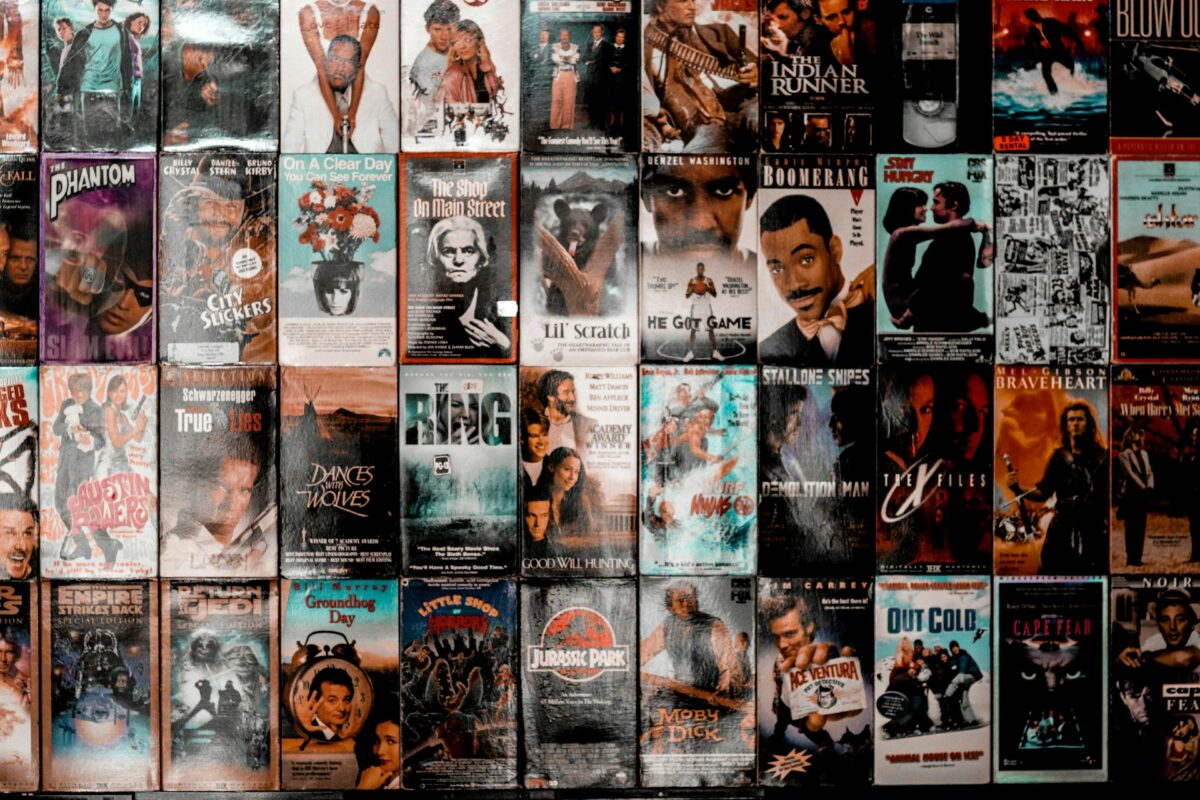Constructing Double Exposure Effects That Have a Professional Appearance
Double exposure is a technique that has been around since the beginning of film photography. This technique involves superimposing two pictures on top of each other on the same frame in order to produce a mix that is both eerie and creative. Despite the fact that Photoshop has made this approach far more adaptable in the digital age, many efforts still seem to be fake or forced.
In order to get a professional double exposure, it is necessary to achieve harmony, which involves combining two photos in such a way that they seem to have been created together. This approach has the potential to provide magnificent pictures that inspire feelings of mystery and depth in the narrative process when it is executed appropriately.
Using Photoshop, let’s investigate how to achieve this look in a way that is realistic, subtle, and offers control.
1. Acquiring an Understanding of the Core Nature of Double Exposure
The notion of a double exposure is not only the act of stacking two photos; rather, it is the merging of thoughts. One of the greatest examples is a silhouette that is filled with a forest, another is a face rising from the lights of a city, and still another is a figure that is merged with waves and the sky.
It is important that the structure, tone, and emotional effect of each picture match those of the other. This might be thought of as the creation of visual poetry, in which form and sentiment are combined into a single story.
2. Selecting the Appropriate Primitive Image
The primary subject of any double exposure, which is often a portrait, serves as the basis for the exposure. Select a photograph that has a strong contrast and a clean backdrop, especially one that was taken against a white or gray background.
Side profiles, powerful silhouettes, or photos with definite outlines are the most effective kinds of photographs to utilize since they provide distinct forms that may be blended into secondary images.
If the backdrop of your subject is busy, you may eliminate it by using a Layer Mask or the Select Subject tool. This will ensure that the margins surrounding the person’s shoulders and hair are smooth and realistic.
3. Choosing the Image to Add as an Overlay
The tone and the texture are established by your second photograph. Some of the more common options are abstract patterns, metropolitan skylines, and sceneries from nature (such as trees, clouds, and mountains). The alignment is the most important thing; the overlay should flow in the same direction as the contours of your topic.
In terms of light and tone, choose a picture that contrasts with the topic of the photograph. In the event that your portrait is dark, choose a landscape or sky that is bright. After being mixed together, this composition of light and shadow provides a sense of depth and visual drama.
4. Assembling the Canvas for Use
Launch Photoshop and open your portrait. After that, import the overlay picture by dragging it into the project. You may adjust its size and location by using the Free Transform command (Ctrl + T or Cmd + T) until it is in line with the composition of the primary topic.
Create a Smart Object out of the overlay so that you may make adjustments to it at a later time without sacrificing its quality. When you have it in place, you can attach it to your portrait by right-clicking on it and choosing the Create Clipping Mask option. By doing so, the overlay will only be seen inside the shadow of the subject.
5. Attempting Different Blend Modes of Blending
The manner in which the overlay interacts with the underlying picture is determined by the blend modes. Screen, Lighten, and Overlay are often the settings that provide the most natural effects when used for double exposures.
Use the Shift key in conjunction with the Plus/Minus button to cycle through the blend settings and determine which one best accentuates the interaction between light and texture. If you feel that the effect is too powerful, you may adjust the opacity slightly to make it less noticeable.
A double exposure taken by a good photographer does not seem to be pasted; rather, it breathes via light shifts and delicate layering.
6. Applying Layer Masks to the Composition in Order to Improve It
Apply a Layer Mask to the overlay once you have completed the process of establishing a basic mix. Make use of a gentle round brush with a low opacity rate of twenty to thirty percent, and start painting black on regions where you want the texture to fade away gradually.
This stage determines the areas of the subject’s face or body that are most affected by the double exposure, which is often the highlights or the midtones of the subject.
Be patient and work gently, exposing and hiding the texture as if you were painting light itself. The goal is to avoid a collision between the two pictures and instead allow them to blend together in a smooth manner.
7. Striking a Balance Between Light and Color
When it comes to professional double exposures, coherent lighting is really important. In the event that your picture is warm but the overlay is cold, the end product may have a fragmented appearance.
Include adjustment layers for curves, color balance, and hue/saturation that are clipped to each individual picture. Make the necessary adjustments to the tones so that they both have the same light direction and hue.
It is also possible to imitate ambient lighting with the assistance of a modest gradient overlay. For instance, you might apply warm tones to one side of the image and cold tones to the other side in order to simulate dawn or sunset.
8. Creating Depth Through Contrast in Combination
An impressive composite is distinguished from a flat one by its depth. Improving this feeling may be accomplished by carefully manipulating the contrast levels.
Wherever it is necessary, you may use a Curves Adjustment Layer to either darken the shadows or brighten the highlights. It is possible to make some elements, such as trees, mountains, or city lights, show out more clearly inside the silhouette of the subject by gently increasing the contrast on the overlay.
Just keep in mind that contrast is what gives structure, but too much of it may damage harmony. Maintain a sense of equilibrium.
9. Adding Effects of Texture and Gradients to the Scene
You may want to try adding a faint grain or texture overlay on top of all of your layers in order to give your double exposure a cinematic vibe. Both photos have a surface appearance that is similar as a result of this unification of visual tones.
In a similar manner, you may harmonize colors by using a Gradient Map. A straightforward portrait, for instance, can be transformed into a moody and cohesive visual story by using a gradient that goes from cool blue to warm beige. Adjust the opacity of the gradient layer until it provides a subtle enhancement to the picture, and then set the layer to Soft Light or Overlay.
10. Improving the Realistic Appearance of the Edges
Zoom in and take a closer look at the edges of the silhouette. It is ideal to use transitions that are clean but organic when working with double exposures.
Use the Smudge Tool with a very low strength (about 10%) to blend slight irregularities, or delicately paint with a soft white brush over the mask to bring back lost edges. Both of these methods are really effective. The idea is to keep the definition without making a clear distinction between the two.
11. Putting the Final Touches on Things with Adjustment Layers
A professional appearance is defined by the final polish. Implementing cinematic color tones requires the addition of an overall Color Lookup adjustment. It is common for “Crisp Warm,” “Filmstock,” or “Soft Warming” LUTs to perform very well when applied to this effect.
Further adjustments should be made to the global contrast and brightness in order to guarantee that neither picture dominates the other. When you are finished, flatten a preview copy and verify the balance. Both pictures should be able to coexist without any apparent conflicts, producing a unified visual identity.
12. Common Errors That Should Be Avoided
The majority of double exposures are unsuccessful because they are performed too often. An excessive amount of contrast, uneven lighting, or an excessive amount of texture may impair subtlety. Stay away from:
- Making use of pictures that each have their own unique lighting direction.
- The practice of allowing components of the backdrop to escape the contour of the subject.
- Extreme saturation of the overlay, which destroys the sense of reality.
- Instead of concentrating on the technical feat, steer the viewer’s attention to the emotional fusion.
When Two Worlds Come Together to Form One
Visual narrative via fusion is the focus of the double exposure technique. It encourages the observer to look deeper than what is immediately apparent, to investigate the ways in which two realities coexist inside a single frame.
When it is done with purpose, it goes beyond editing and becomes art. Every music conveys its own unsaid narrative, which may be a reflection of the composer’s personality, feelings, or imagination.
It is not presets or filters that produce professional results; rather, it is patience, observation, and a sensitivity to balance that are responsible for producing one. In double exposure, the magic comes not where the pictures meet, but rather where they become one. This is because the images become one.