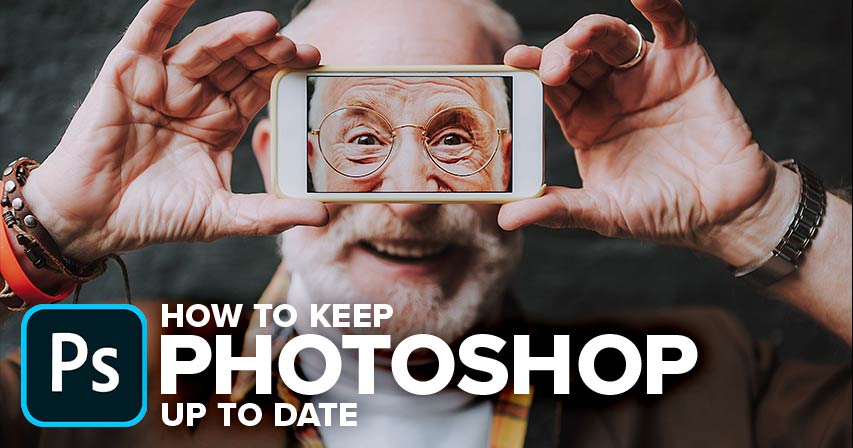Introduction:
Adobe Photoshop stands as the pinnacle of digital imaging and graphic design software, and to fully harness its capabilities, it’s essential to keep it updated with the latest features, enhancements, and security patches. Adobe continually refines and expands Photoshop through regular updates, ensuring users have access to cutting-edge tools and a secure editing environment. In this extensive guide, we will explore the various methods and considerations for keeping Photoshop always up to date, ensuring you stay at the forefront of digital creativity.
Section 1: Understanding the Importance of Updates
1.1 Evolution of Features:
- Adobe Photoshop undergoes constant development, introducing new features and improvements with each update.
- Staying updated ensures you have access to the latest tools, workflows, and creative possibilities.
1.2 Security Enhancements:
- Regular updates often include security patches to address vulnerabilities.
- Keeping Photoshop up to date minimizes the risk of security threats and provides a safer environment for your creative work.
Section 2: Adobe Creative Cloud Subscription
2.1 The Role of Creative Cloud:
- Adobe Creative Cloud serves as the hub for managing and updating Adobe software, including Photoshop.
- A Creative Cloud subscription is the gateway to seamless updates and additional creative resources.
2.2 Verifying Subscription Status:
- Ensure your Creative Cloud subscription is active and associated with the Adobe ID used to install Photoshop.
- Subscription status influences access to the latest Photoshop updates.
Section 3: Manual Update Checks
3.1 Navigating to the Creative Cloud App:
- Launch the Adobe Creative Cloud app on your computer.
- If not installed, download and install it from the official Adobe website.
3.2 Checking for Updates:
- In the Creative Cloud app, navigate to the “Apps” section.
- Locate Photoshop and click the “Update” button if an update is available.
Section 4: Automatic Updates
4.1 Enabling Automatic Updates:
- In the Creative Cloud app’s preferences, explore the “Settings” or “Preferences” section.
- Ensure that automatic updates are enabled to receive the latest Photoshop versions seamlessly.
4.2 Configuring Update Preferences:
- Customize update preferences based on your workflow, specifying when updates are installed.
- Options may include installing updates immediately or waiting until a convenient time.
Section 5: Notifications and Alerts
5.1 Configuring Notifications:
- Adjust notification settings to receive alerts when updates are available.
- Notifications serve as timely reminders to stay current with Photoshop releases.
5.2 Staying Informed:
- Regularly check Adobe’s official communication channels, such as the Adobe blog or social media, for announcements on major updates.
- Adobe often provides insights into upcoming features and enhancements.
Section 6: Troubleshooting Update Issues
6.1 Network Connectivity:
- Ensure a stable internet connection to download updates successfully.
- Uninterrupted connectivity is crucial for the seamless installation of Photoshop updates.
6.2 Clearing Cache and Preferences:
- If encountering issues, consider clearing the cache and preferences in the Creative Cloud app.
- This can resolve potential conflicts and ensure a smoother update process.
Section 7: Dealing with Version Compatibility
7.1 Compatibility Checks:
- Before updating, verify the compatibility of third-party plugins and extensions with the new Photoshop version.
- Some plugins may require updates to work seamlessly with the latest release.
7.2 Backing Up Preferences:
- Before updating, consider backing up your Photoshop preferences to preserve custom settings and configurations.
- This precautionary step ensures a smooth transition to the updated version.
Section 8: Navigating Major Version Updates
8.1 Understanding Major Updates:
- Adobe occasionally releases major version updates with significant feature additions and improvements.
- Major updates may require additional considerations, such as adapting to interface changes or exploring new functionalities.
8.2 Exploring New Features:
- Take the time to explore and familiarize yourself with new features introduced in major updates.
- Adobe often provides resources, tutorials, and documentation to guide users through changes.
Section 9: Customizing the Update Process
9.1 Preferences for Update Frequency:
- In the Creative Cloud app preferences, customize the frequency of update checks.
- Adjust these settings based on your preference for staying at the forefront of updates.
9.2 Controlling Version Installation:
- Creative Cloud allows users to install and maintain multiple versions of Photoshop simultaneously.
- This flexibility is beneficial for users who need to work with specific versions for compatibility reasons.
Section 10: Utilizing Adobe Support Resources
10.1 Adobe Support Website: – Explore the Adobe Support website for troubleshooting guides, FAQs, and resources related to updating Photoshop. – The support site is a valuable tool for resolving common issues and gaining insights into the update process.
10.2 Contacting Adobe Support: – If encountering persistent issues, consider reaching out to Adobe Support for personalized assistance. – Adobe’s support team can provide guidance and solutions tailored to your specific situation.
Section 11: Community Engagement and Feedback
11.1 Adobe Community Forums: – Engage with the Adobe Community Forums to connect with other Photoshop users. – Share experiences, seek advice, and stay informed about common issues and solutions related to updates.
11.2 Providing Feedback: – Actively participate in Adobe’s feedback mechanisms, such as user surveys or beta testing programs. – Your input contributes to the refinement of future updates and features.
Section 12: Future Developments and Continuous Learning
12.1 Adobe’s Commitment to Innovation: – Stay informed about Adobe’s roadmap and future developments. – Adobe’s commitment to innovation ensures a dynamic landscape for Photoshop users.
12.2 Lifelong Learning: – Embrace a mindset of continuous learning to adapt to evolving features and industry trends. – Leverage Adobe’s educational resources and tutorials to enhance your Photoshop proficiency.
Conclusion:
Keeping Adobe Photoshop always up to date is a proactive measure that not only ensures access to the latest features but also promotes a secure and efficient editing environment. This comprehensive guide has provided a roadmap for navigating updates through Creative Cloud, configuring preferences, troubleshooting issues, and staying informed about the latest developments. Armed with this knowledge, you are well-equipped to embark on a journey of continuous creativity, exploring the full potential of Photoshop’s evolving capabilities. Now, stay ahead, keep Photoshop up to date, and let your digital creations thrive in the ever-evolving world of visual storytelling. Happy editing!