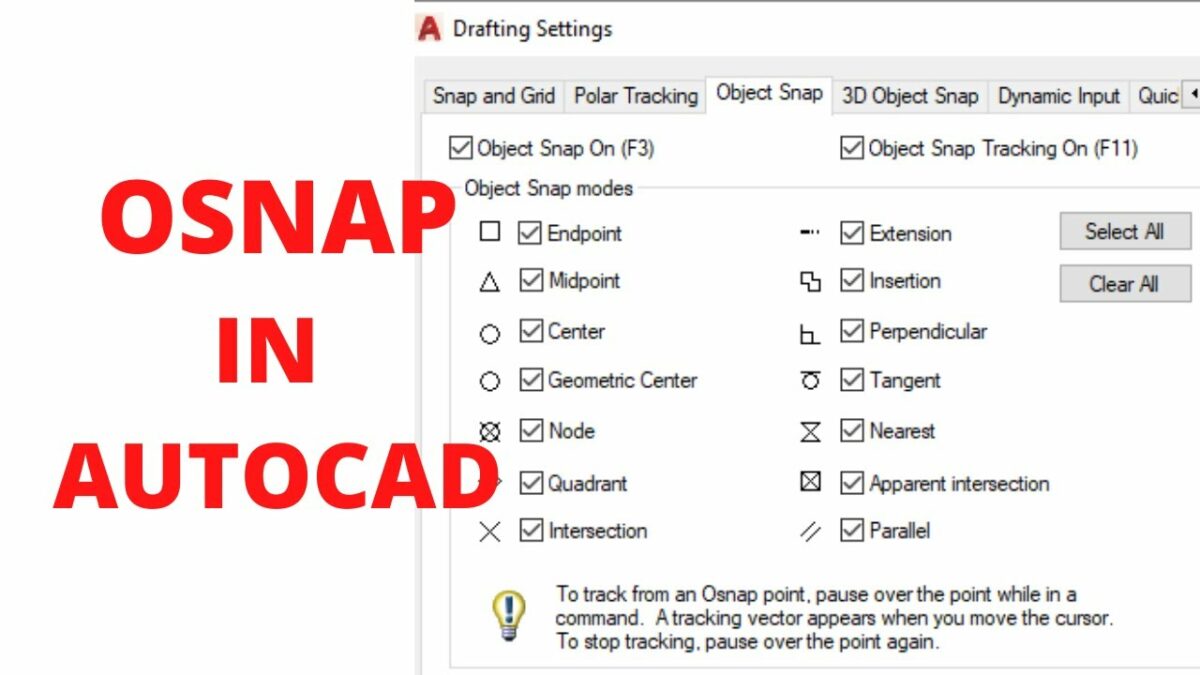The OSNAP (Object Snap) command in AutoCAD is a powerful tool that revolutionizes the way users create, edit, and manipulate drawing elements by providing precise snap points for referencing and aligning objects. By enabling users to snap to specific points or objects within their drawings, the OSNAP command enhances accuracy, efficiency, and productivity in the drafting process. In this extensive exploration, we delve into the intricacies of the OSNAP command in AutoCAD, uncovering its functionality, customization options, and practical applications in various design and drafting scenarios.
Understanding the OSNAP Command:
The OSNAP command in AutoCAD allows users to specify precise snap points or object snaps for referencing and aligning objects within their drawings. These snap points can include endpoints, midpoints, intersections, centers, extensions, and other geometric features, providing users with a comprehensive set of tools for accurately positioning and manipulating drawing elements.
To activate the OSNAP command in AutoCAD, users can simply toggle the OSNAP mode on or off by pressing the F3 key or clicking the Object Snap button on the status bar. Once enabled, object snaps become available for selection when creating or modifying drawing elements, allowing users to snap to specific points or objects with ease.
Customization Options:
The OSNAP command offers a range of customization options that allow users to tailor the snap behavior to their specific needs and preferences. Some of the key customization options include:
- Snap Modes: Users can choose between different snap modes, such as Endpoint, Midpoint, Intersection, Center, Extension, etc., to control which types of snap points are available for selection. This allows users to specify the snap behavior based on the requirements of the drawing or the task at hand.
- Snap Spacing: Users can specify the spacing of snap points or adjust the sensitivity of object snaps to control the distance at which objects are snapped to reference points. This allows users to fine-tune the snap behavior to achieve the desired level of precision and accuracy.
- Snap Overrides: Users can temporarily override the snap settings by holding down the Shift key or using the Object Snap Overrides menu, allowing for greater flexibility and control when snapping to specific points or objects.
- Snap Tracking: Users can enable snap tracking to create temporary alignment paths or tracking lines between snap points, making it easier to align and position objects accurately relative to one another.
- Object Snap Settings: Users can customize the object snap settings to define additional snap points based on geometric objects such as endpoints, midpoints, centers, intersections, etc. This allows users to create custom snap points for specific drawing elements or tasks.
Practical Applications:
The OSNAP command has a wide range of practical applications in various design and drafting scenarios. Some common uses of the OSNAP command include:
- Precision Drawing: The OSNAP command enables users to create drawings with a high degree of precision and accuracy by snapping to specific points or objects within the drawing. This ensures that drawing elements are aligned and positioned exactly as intended, reducing errors and inconsistencies in the final design.
- Editing and Modification: The OSNAP command streamlines the editing and modification of existing geometry by providing precise snap points for reference. Users can easily snap to endpoints, midpoints, intersections, or other key points when modifying objects, making it easier to maintain design intent and consistency throughout the drawing.
- Dimensioning and Annotation: The OSNAP command is useful for dimensioning and annotating drawings, allowing users to snap to specific points or objects when placing dimensions, text, or other annotations. This ensures that dimensions are accurately positioned relative to the geometry they describe, enhancing clarity and readability in the final drawing.
- Construction and Alignment: The OSNAP command is invaluable for construction and alignment tasks, providing precise snap points for positioning structural elements, aligning components, or establishing design parameters. Users can use object snaps to ensure that elements are aligned and positioned correctly in relation to one another, improving overall accuracy and consistency in the design.
- Geometry Creation: The OSNAP command facilitates the creation of new geometry by providing snap points for referencing and aligning objects. Users can easily snap to existing geometry when creating new objects, ensuring that they are aligned and positioned accurately relative to the surrounding elements.
Conclusion:
The OSNAP command in AutoCAD is a versatile and indispensable tool that empowers users to create precise, accurate, and visually appealing drawings with ease. By providing precise snap points for referencing and aligning objects, the OSNAP command enhances efficiency, accuracy, and productivity in the drafting process, enabling users to unlock their full potential and achieve superior results in their designs. Whether used for precision drawing, editing and modification, dimensioning and annotation, construction and alignment, or geometry creation tasks, the OSNAP command remains a cornerstone of modern design workflows, enabling users to master precision and efficiency in their drawings.