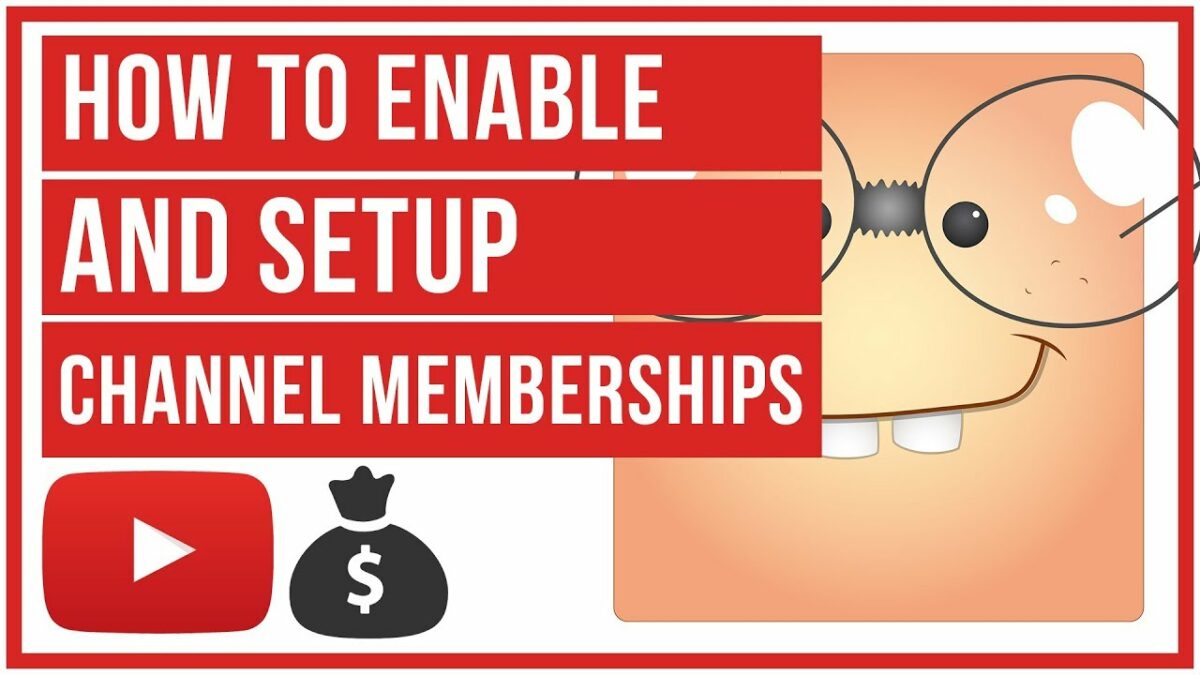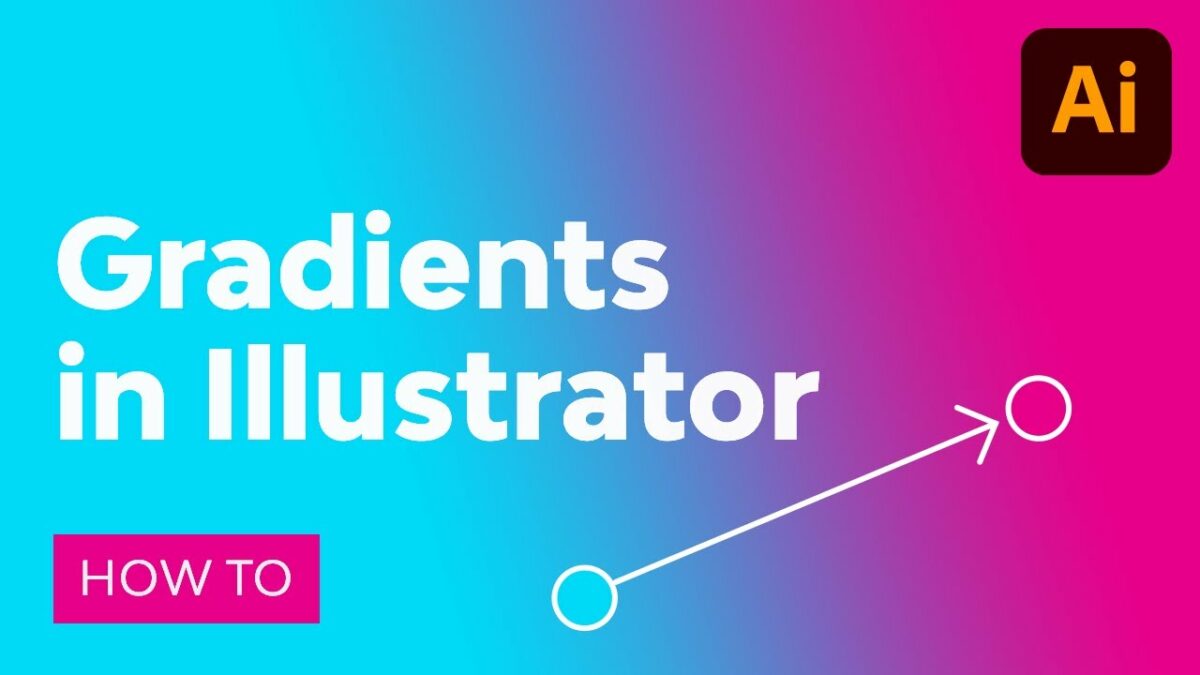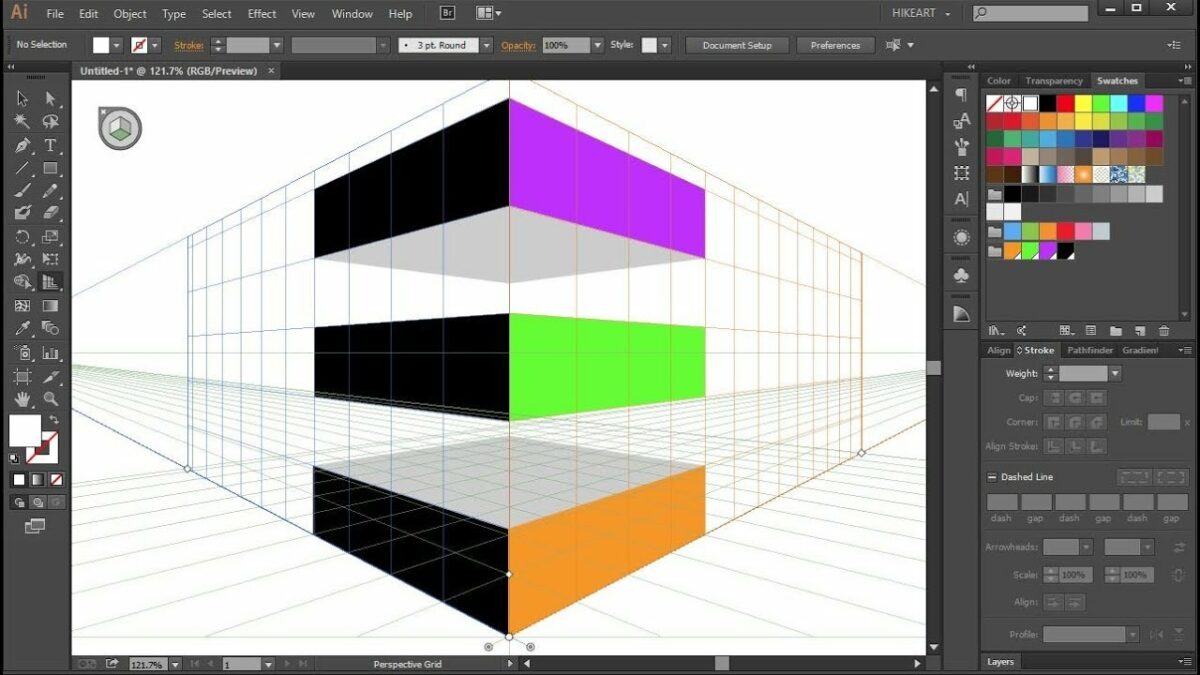In the ever-evolving landscape of online content creation, fostering a sense of community and engagement is paramount for building a loyal fan base and sustaining growth on platforms like YouTube. Channel Memberships offer creators a unique opportunity to cultivate a dedicated community of supporters, provide exclusive perks and benefits, and generate additional revenue to support their content creation efforts. By setting up Channel Memberships on your YouTube channel, you can unlock a range of features and opportunities to enhance viewer experience, reward loyal fans, and build a sustainable income stream. Whether you’re a seasoned content creator, aspiring YouTuber, or business leveraging YouTube as a marketing platform, understanding how to set up Channel Memberships is essential for maximizing engagement and monetization on your channel.
In this extensive guide, we will embark on a comprehensive journey through the intricacies of setting up Channel Memberships on your YouTube channel. From understanding the benefits of Channel Memberships to configuring settings and promoting membership tiers, this guide will equip you with the knowledge and tools needed to leverage Channel Memberships effectively and cultivate a thriving community of supporters on YouTube.
Understanding Channel Memberships: Benefits and Features
Before delving into the process of setting up Channel Memberships, it’s essential to understand what Channel Memberships are and the benefits they offer to creators and viewers:
- Exclusive Perks and Benefits: Channel Memberships allow creators to offer exclusive perks and benefits to members, such as custom badges, emojis, access to members-only content, exclusive live streams, and community posts. These perks incentivize viewers to become members and provide ongoing support to the channel.
- Monetization Opportunity: Channel Memberships provide creators with an additional source of revenue through recurring monthly payments from members. Memberships can complement ad revenue, sponsorships, and other monetization strategies, providing creators with a more stable and predictable income stream.
- Community Engagement: Channel Memberships foster a sense of community and belonging among members, who often form a tight-knit community around the channel. Members have access to exclusive features and interactions with the creator, creating a deeper connection and sense of investment in the channel’s success.
- Customization and Flexibility: Creators have full control over the perks, benefits, and pricing tiers offered through Channel Memberships. They can customize membership tiers to suit their audience demographics, content niche, and brand identity, providing a tailored experience for members.
Steps to Setting Up Channel Memberships
Now that we understand the benefits of Channel Memberships, let’s explore the steps to setting up Channel Memberships on your YouTube channel:
1. Meet Eligibility Requirements
- Channel Monetization: Ensure that your channel is eligible for Channel Memberships through the YouTube Partner Program. You must meet certain requirements, such as having at least 30,000 subscribers, to access Channel Memberships.
- Country Availability: Check if Channel Memberships are available in your country. While Channel Memberships are available in many countries worldwide, there may be restrictions or limitations in certain regions.
2. Enable Channel Memberships
- Access YouTube Studio: Log in to your YouTube account and access YouTube Studio, the dashboard for managing your channel settings and content.
- Navigate to Memberships: In YouTube Studio, navigate to the “Monetization” tab and select “Memberships” to access settings related to Channel Memberships.
- Enable Memberships: Follow the prompts to enable Channel Memberships for your channel. You may need to agree to additional terms and conditions before enabling Memberships.
3. Set Up Membership Tiers and Perks
- Create Membership Tiers: Define membership tiers based on different price points and levels of benefits. Consider offering multiple tiers with varying perks to cater to different audience preferences and budgets.
- Design Custom Badges and Emojis: Create custom badges and emojis to reward members and distinguish their contributions in the community. Design badges that reflect your channel’s branding and create a sense of exclusivity for members.
- Offer Exclusive Benefits: Determine the perks and benefits offered to members at each tier, such as access to exclusive content, early access to videos, members-only live streams, custom shoutouts, and behind-the-scenes updates.
4. Promote Channel Memberships
- Announce Membership Launch: Inform your audience about the launch of Channel Memberships on your channel through community posts, video announcements, and social media. Highlight the benefits of membership and encourage viewers to join and support your channel.
- Promote Perks and Benefits: Showcase the perks and benefits offered to members in your videos, live streams, and community posts. Create excitement and anticipation around exclusive content and interactions available to members to incentivize sign-ups.
5. Engage with Members
- Interact with Members: Engage with members regularly through exclusive live streams, community posts, and comments. Respond to member messages, acknowledge their contributions, and create a welcoming and inclusive environment for members.
- Provide Value: Continuously provide value to members by delivering on the perks and benefits promised at each membership tier. Offer exclusive content, behind-the-scenes insights, and personalized interactions to make members feel appreciated and valued.
Best Practices and Considerations
As you set up Channel Memberships on your YouTube channel, keep the following best practices and considerations in mind:
- Value Proposition: Clearly communicate the value proposition of Channel Memberships to your audience, emphasizing the exclusive perks, benefits, and interactions available to members. Highlight the unique value proposition of your channel and the community you’re building to incentivize sign-ups.
- Transparency and Communication: Be transparent with your audience about how Channel Memberships work, including pricing, benefits, and expectations. Communicate openly with members about upcoming content, events, and community initiatives to foster trust and loyalty.
- Regular Updates and Engagement: Regularly update members with exclusive content, behind-the-scenes updates, and personalized interactions to keep them engaged and invested in the community. Foster a sense of belonging and camaraderie among members by facilitating interactions and collaborations within the community.
- Feedback and Iteration: Solicit feedback from members regularly and use it to iterate and improve your Channel Memberships program over time. Listen to member suggestions, address concerns promptly, and adapt your offerings based on member preferences and feedback.
Conclusion
Setting up Channel Memberships on your YouTube channel offers creators a powerful tool for cultivating a dedicated community of supporters, generating additional revenue, and fostering engagement and loyalty among viewers. By understanding the benefits of Channel Memberships, configuring settings, promoting membership tiers, and engaging authentically with members, creators can leverage Channel Memberships effectively to build a thriving community and achieve success on YouTube.
Remember to prioritize transparency, communication, and value delivery when setting up Channel Memberships, and always focus on creating a positive and inclusive environment for your members. With dedication, creativity, and strategic execution, you can unlock the full potential of Channel Memberships and create a vibrant and supportive community around your channel.
So, enable Channel Memberships on your YouTube channel, engage with your members, and start building a thriving community today. With the right approach and mindset, you can leverage Channel Memberships to elevate your content, grow your channel, and cultivate a loyal fan base that supports you on your journey as a creator. Happy membership building!