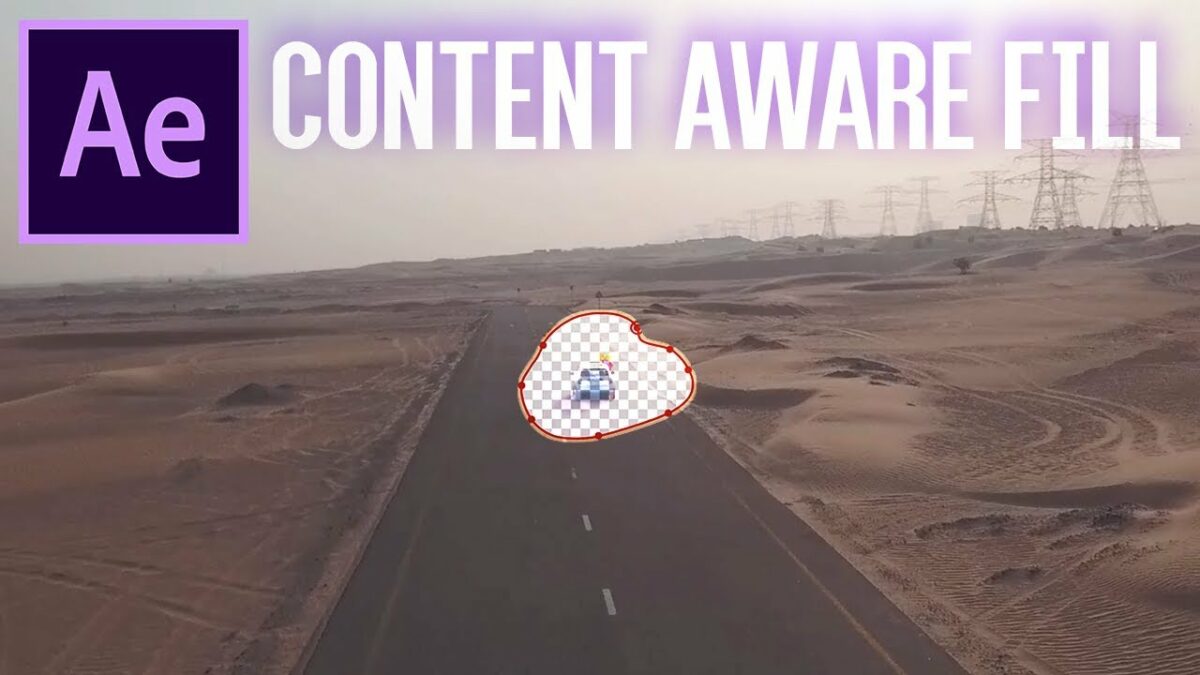Introduction: Content-Aware Fill is a revolutionary feature in Adobe After Effects that empowers creators to seamlessly remove unwanted elements from videos, fill in the resulting gaps, and reconstruct the background with stunning accuracy. Whether used for removing objects, logos, or imperfections from footage, Content-Aware Fill offers a powerful tool for enhancing the visual quality and storytelling of video projects. In this comprehensive guide, we’ll explore the intricacies of using Content-Aware Fill in After Effects, covering everything from basic setups to advanced techniques for achieving precise and seamless results.
Understanding Content-Aware Fill: Content-Aware Fill leverages advanced algorithms and machine learning technology to intelligently analyze video frames, identify unwanted elements, and generate realistic replacements based on the surrounding context. By analyzing the pixel data and motion patterns within the footage, Content-Aware Fill is able to seamlessly fill in the gaps left behind by removed objects, preserving the visual integrity and continuity of the scene. Whether used for cleaning up blemishes, removing distractions, or enhancing the composition, Content-Aware Fill offers unparalleled flexibility and precision for retouching video footage.
Getting Started with Content-Aware Fill in After Effects: To begin using Content-Aware Fill in Adobe After Effects, follow these steps:
Step 1: Import Footage: Open After Effects and create a new composition by selecting “Composition” > “New Composition” from the menu. Import the footage you want to retouch by dragging it into the composition timeline or selecting “File” > “Import” from the menu.
Step 2: Apply Content-Aware Fill: With the footage layer selected in the timeline, navigate to the Content-Aware Fill panel by selecting “Window” > “Content-Aware Fill” from the menu. In the Content-Aware Fill panel, use the Pen tool to draw a mask around the object or area you want to remove from the footage. Ensure that the mask covers the entire area of the unwanted element and extends slightly beyond its boundaries to provide enough context for the fill.
Step 3: Generate Fill Layer: Once the mask is drawn, click the “Generate Fill Layer” button in the Content-Aware Fill panel to initiate the fill process. After Effects will analyze the surrounding pixels and motion patterns to generate a realistic replacement for the masked area. Depending on the complexity of the scene and the size of the mask, this process may take some time to complete.
Step 4: Refine Fill Settings: After the fill process is complete, review the results and make any necessary adjustments to the fill settings in the Content-Aware Fill panel. Use the various controls and options available, such as Fill Method, Fill Range, and Sampling Area, to refine the appearance and accuracy of the fill. Experiment with different settings to achieve the desired result, taking into account factors such as lighting, texture, and motion blur.
Step 5: Preview and Finalize: Preview the filled footage in After Effects to assess the quality and realism of the fill. Scrub through the timeline to ensure that the fill seamlessly blends with the surrounding elements and maintains continuity throughout the scene. Make any additional adjustments or refinements as needed to achieve the desired result. Once you’re satisfied with the fill, render the composition to generate the final video output.
Advanced Techniques and Tips: To take your Content-Aware Fill effects to the next level, consider exploring the following advanced techniques and tips:
- Mask Tracking: Utilize After Effects’ built-in tracking tools to automatically track the motion of the mask over time. This allows for more precise and accurate fills, especially in scenes with complex motion or camera movements.
- Manual Correction: In cases where Content-Aware Fill produces imperfect results, use manual correction techniques to touch up the fill. Use tools such as the Clone Stamp or Healing Brush to paint over any remaining artifacts or inconsistencies, blending them seamlessly with the surrounding pixels.
- Background Reconstruction: Experiment with techniques for reconstructing the background behind the removed object or area. Use tools such as the Clone Stamp, Content-Aware Fill, or manually painted textures to recreate the background elements and maintain visual continuity throughout the scene.
- Multi-Frame Analysis: In scenes with fast motion or complex backgrounds, consider analyzing multiple frames of footage to generate a more accurate fill. Use the “Span” option in the Content-Aware Fill panel to specify the number of frames to analyze, allowing for more comprehensive pixel data and motion analysis.
- Mask Feathering and Expansion: Adjust the feathering and expansion settings of the mask to control the softness and blending of the fill. Experiment with different feathering values to achieve a seamless transition between the filled area and the surrounding elements, ensuring a natural and realistic result.
Conclusion: Content-Aware Fill in Adobe After Effects offers a powerful tool for seamlessly removing unwanted elements from video footage, enhancing the visual quality and storytelling of video projects. By mastering the techniques and principles outlined in this guide, you’ll be equipped to create Content-Aware Fill effects that captivate, engage, and inspire audiences with their precision and realism.
As you embark on your journey to explore Content-Aware Fill in After Effects, remember to embrace experimentation, iteration, and innovation. Experiment with different settings, refine your skills through practice, and let your creativity soar as you craft seamless and immersive visual effects that elevate the quality and impact of your video projects. With dedication, patience, and a willingness to explore new possibilities, you’ll unlock the full potential of Content-Aware Fill in After Effects and create visual effects that leave a lasting impression on your audience.